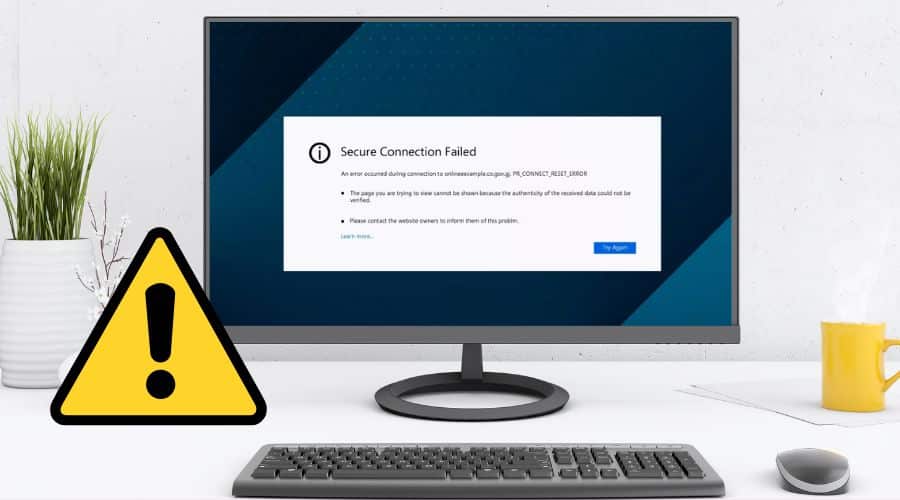You can fix the PR_CONNECT_RESET_ERROR on Mozilla Firefox by clearing your browser cache, disabling the VPN, proxy, security software & extensions, checking your internet connection, and much more.
When browsing through the internet you might encounter issues like the PR_CONNECT_RESET_ERROR that can deter you from finding what you want. As much as it may seem like a complex error and be worried about how to solve it, it is easy. The error is mostly found in the Mozilla Firefox browser, but can also be found in other browsers. However, the error message appears differently.
Luckily, there are some simple ways to solve the issue and get back to your browsing. However, in case you change a setting you will need to return it to the original form if it doesn’t solve the issue. In this article, we will provide more information about PR_CONNECT_RESET_ERROR, why it occurs on Mozilla Firefox, what causes it, and how to solve it.
What is The PR_CONNECT_RESET_ERROR?
The PR_CONNECT_RESET_ERROR often appears when the browser isn’t able to connect to a server. It may seem like all other errors that appear when unable to view a specific web page, but it is a bit different. Even if you refresh the page a couple of times, the error remains.
The error is not only available in Mozilla Firefox but also on Google Chrome; but shows a different error which is ERR_CONNECTION_RESET. Therefore, the browsers act similarly the same when they encounter the same issue.
What Causes The PR_CONNECT_RESET_ERROR?
Once you encounter the issue, you might be confused about what caused it. Well, there are a couple of reasons the error may appear:
1. Failed Connection
In most cases, the error occurs when the browser (Firefox) fails to connect to the server (where the website lives). This is often caused by a firewall or another security issue. The server fails to respond to the request quickly and closes prematurely after a timeout.
2. Geo-blocking
The error may also occur due to geo-blocking. You might not be allowed to access a certain website, therefore, leading to that error. For example, some streaming services prohibit people from accessing content if in a certain location. In some cases even if you use a VPN or proxy, it wouldn’t solve the issue, and you won’t be able to view the content.
3. TCP protocol filtering in antivirus apps
Additionally, the TCP protocol filtering can cause PR_CONNECT_RESET_ERROR. It is mainly found in antivirus apps when they filter data that doesn’t seem safe for the connection. Therefore, you might need to look at your antivirus specifically to see whether it can cause such an error and other errors.
4. Domain Name System issues (DNS)
PR_CONNECT_RESET_ERROR can also occur if the client doesn’t resolve the domain name to an IP address making it hard to connect to the server. Also, if the server is overloaded with too many requests it might not be able to handle requests from the client (browser). This can happen when a portal is opened for a period and therefore, people rush to access the website, so the overload makes the website not load.
5. Load balancing issues
The error can also occur due to load balancing issues. Load balancing is the technique used in the distribution of incoming network traffic across multiple servers. If there is a misconfiguration or malfunction, there might be an issue when trying to connect to the server. Another possible reason for the error would be if there is too much traffic on a network, so packets may be dropped or delayed.
Why Does the PR_CONNECT_RESET_ERROR Occur in Mozilla Firefox?
The error doesn't exclusively occur in Microsoft Firefox but also other browsers but shows a different error. However, there are some reasons why Mozilla Firefox is susceptible to such an error.
1. Default settings
It may occur in Mozilla Firefox since it has different default settings than other browsers like Google Chrome or Microsoft Edge. For instance, the browser has stricter SSL certificate validation and high sensitivity to network connectivity which leads to the PR_CONNECT_RESET_ERROR occurrence.
2. Different networking library
Mozilla Firefox uses a different networking library than other common browsers. It uses the Network Security Services (NSS) library that provides SSL/TLS encryption, plus other network features. Therefore, if there is an issue with any of that, the error may occur.
3. Bugs or glitches
Mozilla Firefox is open-source and can be modified freely by developers. Therefore, it may form some issues that can cause the error. Also, you might have installed some extensions with issues or bugs that haven’t been identified or resolved yet even with the current update.
How Can You Fix the PR_CONNECT_RESET_ERROR?
In case you try accessing various websites and keep getting that error, you can try to troubleshoot it. Most of the solutions are straightforward, so you will be good to go. You don’t have to follow the steps as they are but try them randomly.
1. Clear your Browser’s Cache
If you encounter the error, the first thing would be to clear your browser’s cache. Cache often contains files and settings you access often. Therefore, due to the storage when you try to access a website, you might encounter an error if it pulls data from the outdated cache. Once cleared, you can try to access the website again and rebuild the cache with the functioning data. Here’s how you can clear your Firefox’s browser cache:
Step 1: Access the Mozilla Firefox browser. Click the Hamburger icon (three horizontal lines) in the top right corner of the screen. On the drop menu that appears, click on the settings option.
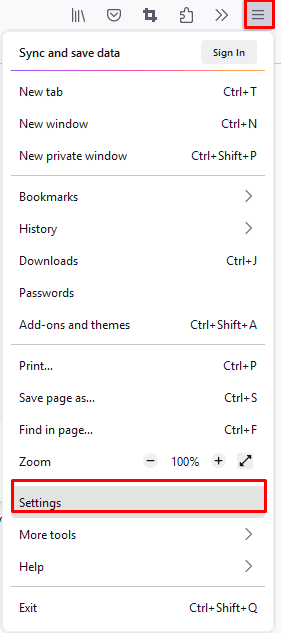
Step 2: You will be redirected to another page; about: preference screen. On the left side menubar click on “Privacy and Settings”.
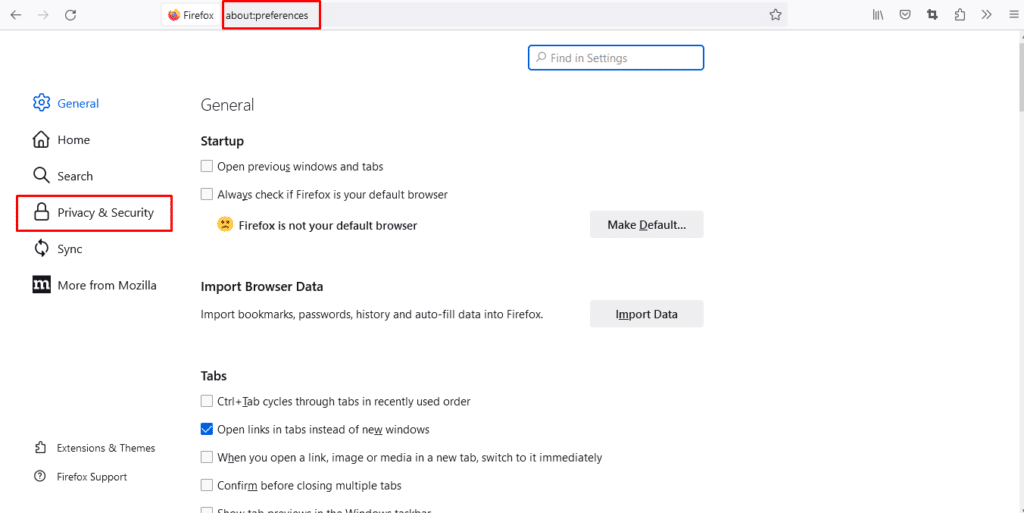
Step 3: On the next screen, scroll down till you find the “Cookies and Site data” section. Click on the “Clear Data” option.
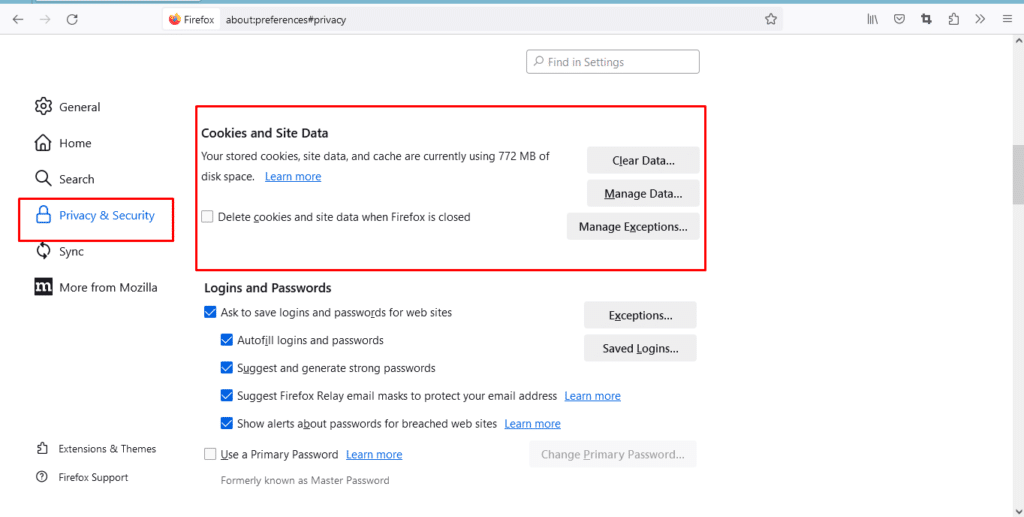
Step 4: You will find two options with a checkmark. “ Cookies and site data” and “cached web data”. You can uncheck the first option and leave the second.
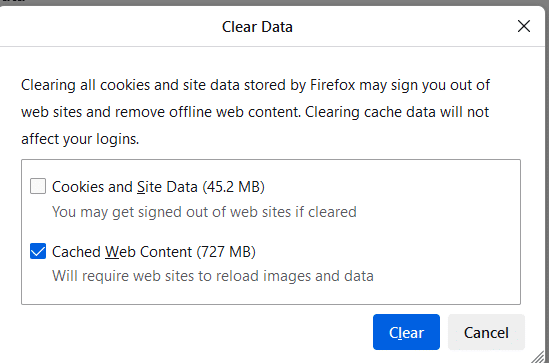
Step 5: Click the clear button to delete all cached data.
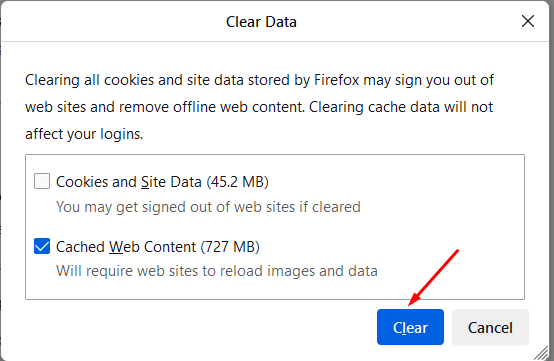
Step 6: Close Firefox and restart your computer. Try and access the website again.
If it doesn't solve the PR_CONNECT_RESET_ERROR, proceed to the next step.
2. Check your internet connectivity
The other option is to try and check whether your internet connection is the issue. If you were using mobile data, try and switch to WiFi. That should solve the issue. However, if it persists that’s not the problem.
Also, check whether your data is depleted or your WiFi subscription is expired – you might need to contact your Internet Service Provider. You can also try to get closer to the router or use an ethernet cable.
3. Deactivate any security software, Antivirus software, or firewalls
The security software is meant to protect your computer against any threats. Therefore, they can lead to an interruption when trying to access a server through your Mozilla Firefox browser. Each computer comes with an in-built Firewall, so you can try to disable it for a while, and any other third-party security software that you have. The process to disable the Firewall may be different based on your Operating System. However, once you disable, it and you find that’s not the issue, enable back the Firewall and any other security software you had disabled.
i. How to disable the in-built Windows Firewall
Step 1: Click on the start button, to open all your programs. Proceed to search for the control panel.

Step 2: On the programs, click on Windows firewall
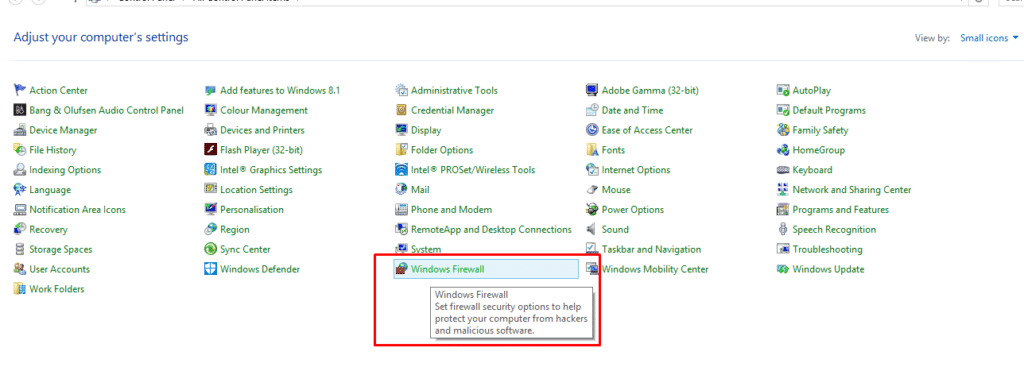
Step 3: On the left menu bar, click on the “Turn on or off Windows Firewall” option.
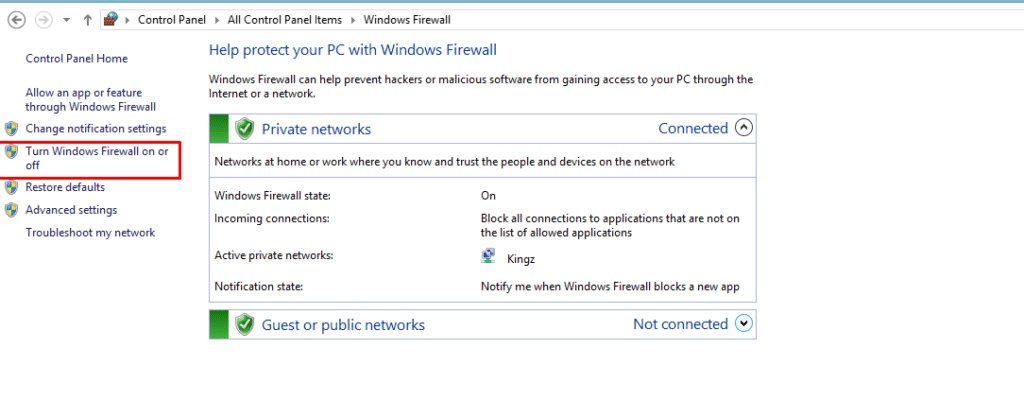
Step 4: On the next screen select to turn off, remember to click “OK” to save the changes.
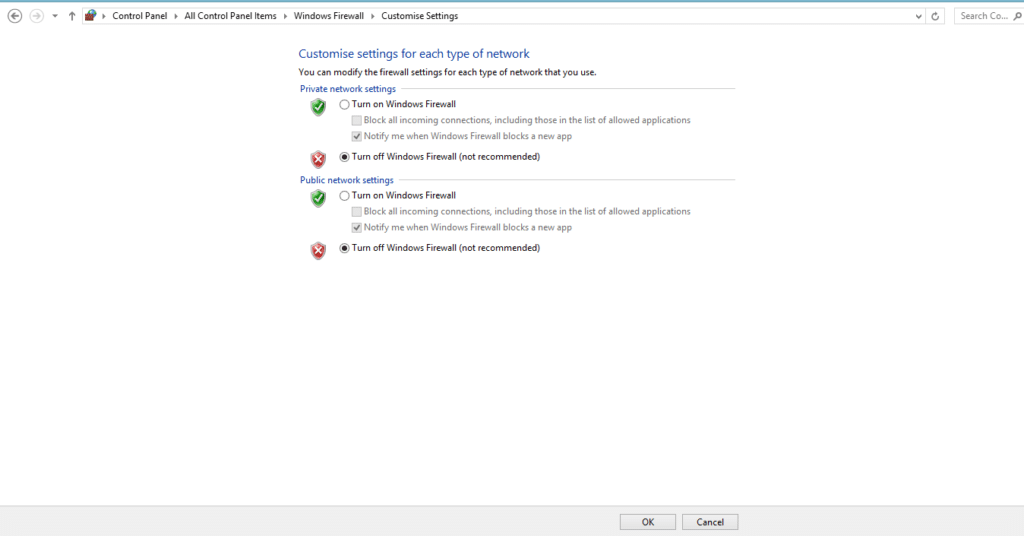
Check whether the error still occurs. If it still does, be sure to enable the firewall again using the same process.
ii. How to disable antivirus or security software in your computer
Step 1: Click on the Start icon or Start button. Search for Windows Security and press Enter.
Step 2: While on the Windows Security window, navigate to the left panel, and click the virus and threat protection option.
Step 3: On the right section, under the virus and threat protection settings section, click the “Manage Settings” option.
Step 4: Toggle off the option for real-time protection.
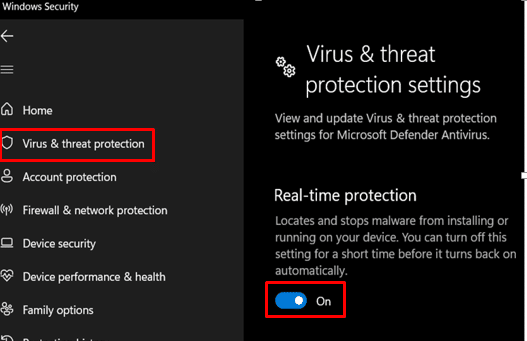
Step 5: In the User account control window, click Yes.
Try and check whether that resolves the issue, if it doesn’t turn it back on.
4. Check your SSL certificate
The other option is to check your SSL certificate, they should be valid and not expired. If it has expired you might need to renew it. Also, if the website you are visiting SSL has expired it might cause such an error. It will show “not secure” in the web address area.
In the case of your website and you renew it, and it still still shows insecure, give it some time. It should show secure with a green padlock.
5. Disable your VPN or proxy
As we mentioned earlier, using a reliable VPN or proxy can still lead to thePR_CONNECT_RESET_ERROR. Therefore, you can consider disabling them.
i. How to disable a VPN on MacOS
Step 1: Navigate to System Preference then Network.
Step 2: While on the Network screen, click the disconnect button to stop the VPN. Just disable it, but don’t uninstall it first.
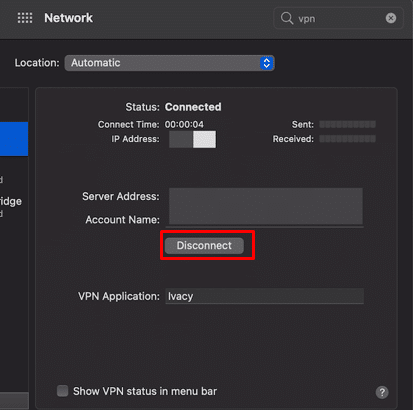
Check whether that solves the error. If it doesn’t try and use another method. Remember to turn on the VPN.
ii. How to disable a VPN on Windows OS
Step 1: Click on settings, then Network and Internet option.
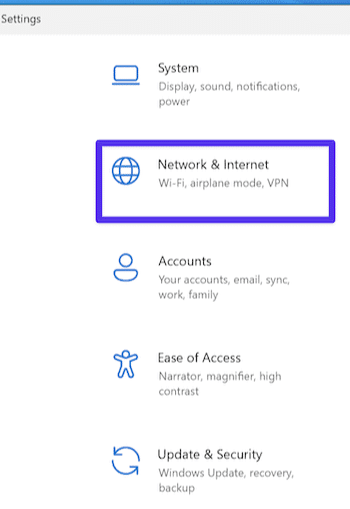
Step 2: Locate the VPN option on the left-hand side of the screen.
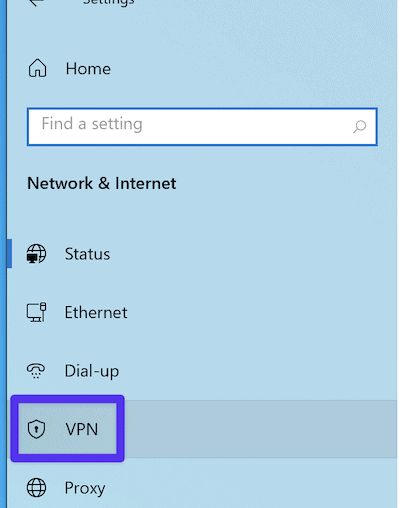
Step 3: While on the VPN’s screen toggle off all the options that seem relevant to what you are partaking.
Check whether that solves the issue. If it doesn’t proceed to another method. Remember to turn on the VPN.
iii. How to Disable a proxy on MacOS
Step 1: First navigate to System Preferences then Network.
Step 2: Click on the Advanced button while on the Network screen.
Step 3: Navigate to the proxies tab and uncheck every protocol on the list that is active.
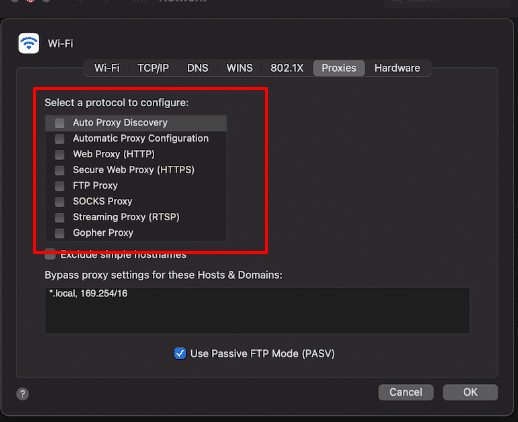
Check whether that solves the issue. If it doesn’t proceed to another method. Remember to turn on the proxy.
iv. How to disable a proxy on Windows
Step 1: First navigate to settings, then Network and Internet.
Step 2: On the left side section, click on the proxy.
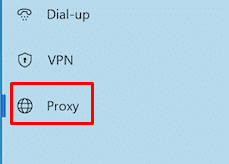
Step 3: Scroll till you find the manual proxy setup section and toggle off the “Use a proxy server” option.
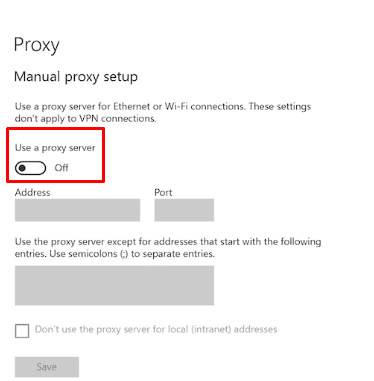
Check whether that solves the issue. If it doesn’t proceed to another method. Remember to turn on the proxy.
NB/ Once you disable the VPN or proxies, keep checking to see whether Mozilla Firefox will work or still bring the PR_CONNECT_RESET_ERROR.
6. Disable Mozilla Firefox extensions and add-ons.
Another mode to try and fix the PR_CONNECT_RESET_ERROR is to disable Mozilla Firefox extensions and add-ons.
Step 1: Open your Mozilla Firefox browser.
Step 2: Click on the Hamburger icon on the right side corner of the screen. On the drop-down menu, click on “Add-ons and themes”.
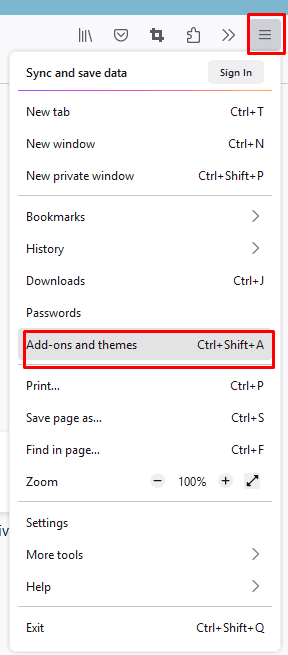
Step 3: Toggle OFF all the enabled extensions there. You can toggle them on once you check whether the error has ceased to occur.
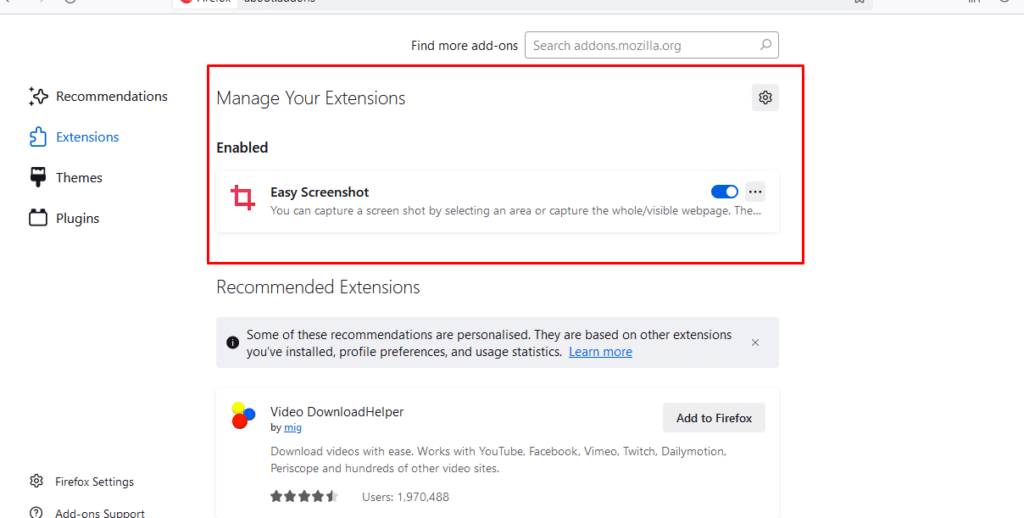
7. Disable IPv6 in Mozilla Firefox
The IPv6 protocol Firefox supports can also cause website connection issues on your browser.
Step 1: Type in about: config in the Mozilla Firefox’s URL address bar and press Enter.
Step 2: A caution message will come up, choose to proceed with caution. On the next screen, you will see the message that “changing these preferences can impact Mozilla Firefox performance or security”. Click on “Show All” at the top of the screen.
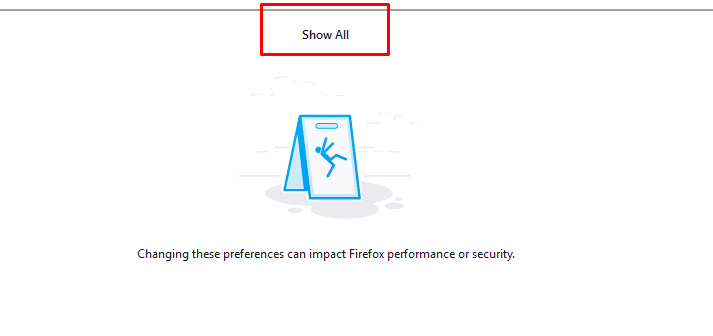
Step 3: The configuration screen will appear.
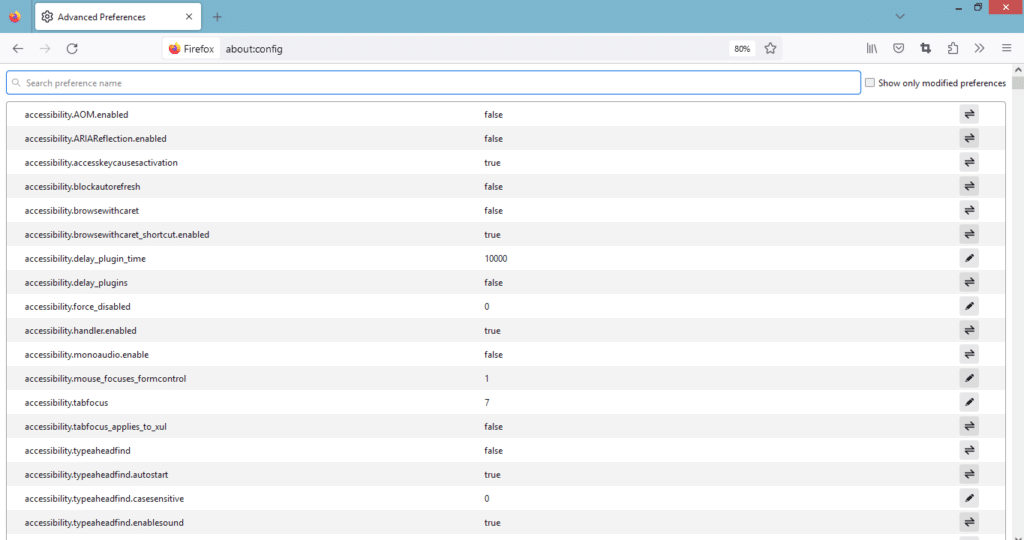
Step 4: Proceed to type in ” network.dns.disableIPv6 ” in the (search for preference name) input box.

Step 5: Proceed to double-click the option to set the option to true. By default, you will find that it is false.
That should solve the issue, if it doesn’t, consider changing the option to true again.
Access All The Websites On Mozilla Firefox Errorless
These methods should help you to access websites on Mozilla Firefox effortlessly by solving the PR_CONNECT_RESET_ERROR. This error can prevent you from accessing some data that you need. Also, when you try any of the methods and disable some items, remember to enable them, if that isn’t the issue. Disabling some settings may make Mozilla Firefox not function well or your computer to malfunction.
Therefore, try to ensure that all the options are set as they were previously. One or all of these methods will help to solve the issue. Don’t hesitate to try them.