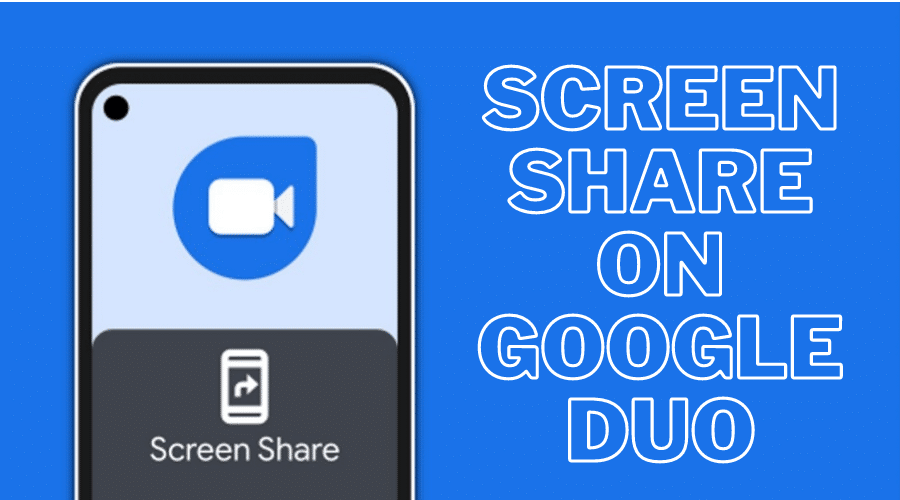With this app at hand, you don't need a third party video calling tool. In this post, we’ll brief you about the latest screen-sharing capability for the Google Duo application.
Whenever you think about effective video calling apps, Google Duo is one of the apps that comes to mind. It comes with smooth video transmission, low light mode and the simple UI makes life easier. It's favored because it allows easy access over the web, and you can install it on your iOS devices. This video calling application is feature-packed and allows you to share your screen with people on your call.
Use DUO Screen Share on Android Devices
Google Duo is more than just a normal video calling software. You can share a screen to help an individual troubleshoot an issue or present something among your contacts.
The screen share option is found under the Effects Icon.
To screen share on DUO, follow these steps:
Step 1: First, download and install the due app on your android device. This can be a tablet or smartphone.
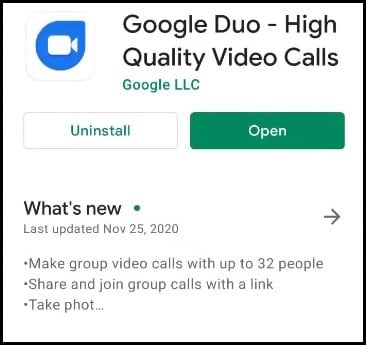
Step 2: Open the google duo application and allow it to access your camera, microphone, and photos.
Step 3: Choose the contacts you want to share the screen with, and call them. Make sure the other party has the google duo app on their phones. You will be asked to invite your friends if they do not have the app.
Step 4: Once the call starts, open the effects screen by choosing the icon on the bottom right side. It resembles cartoonish stars.

Step 5: Then, click on the Share Screen Button. It resembles a smartphone with an arrow. You will be asked by the application to confirm the process. There will be a warning sign that it would potentially share personal or secretive information.
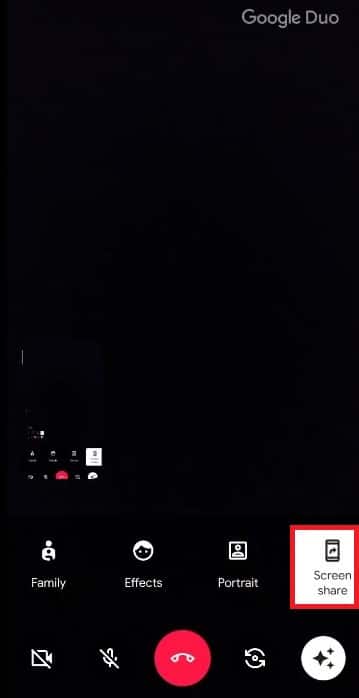
Step 6: Click on Start Now to start sharing your phone screen; then, you are asked if you want to share Audio from apps or videos. Choose Don’t Share or Share Audio.
Once you start sharing the screen, the people you are calling will initially see the picture of your call screen, probably that individual’s face or any effects covering the screen.
Then, you can use your device’s menu system to move away from the screen and show them the presentation. This can be a video clip, local photos on your phone, another app, or something interesting you just discovered.
Besides being easy to use, Google Duo comes with powerful features. If you want to show the other individuals in the call what you are doing on your phone, the screen share feature makes it easy.
Use Google Duo on the Web
To use Google Duo on the web, you must have:
- A reliable browser. Chrome works well since it’s a Google product.
- Compatible speakers and microphone
- A webcam if you are using a desktop
Steps to Follow
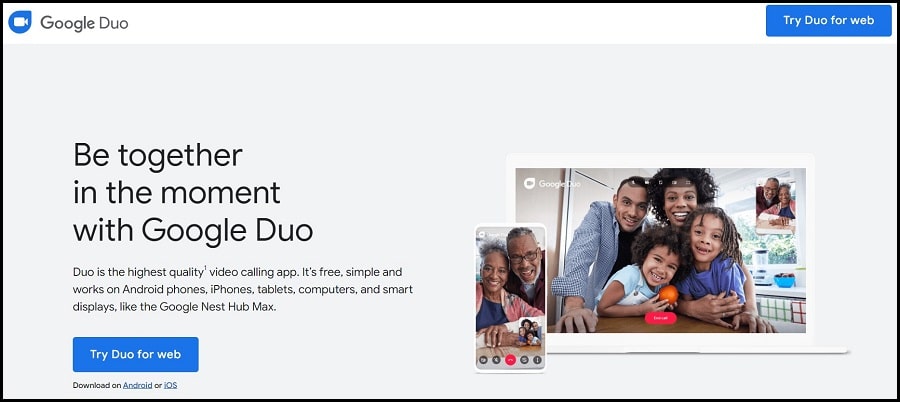
Step 1: Type https://duo.google.com/ to sign up
Step 2: Google duo for the web interface is easier to use. All recent calls are listed at the top, together with the contact’s photo name and date.
Step 3: You can decide to redial from the list or pick a contact name.
Step 4: Make a call, and you will be prompted to choose either voice call or video call.
Note that the Google duo’s screen sharing feature isn’t available on the web.
Final Word
Google duo allows you to share your screen with your audience. You can enable this feature by following the steps above. However, to use this feature, you will need to start a video call with another party.
So, make sure you install the app and share your screen with friends and family whenever you are video calling them. You will love the experience.