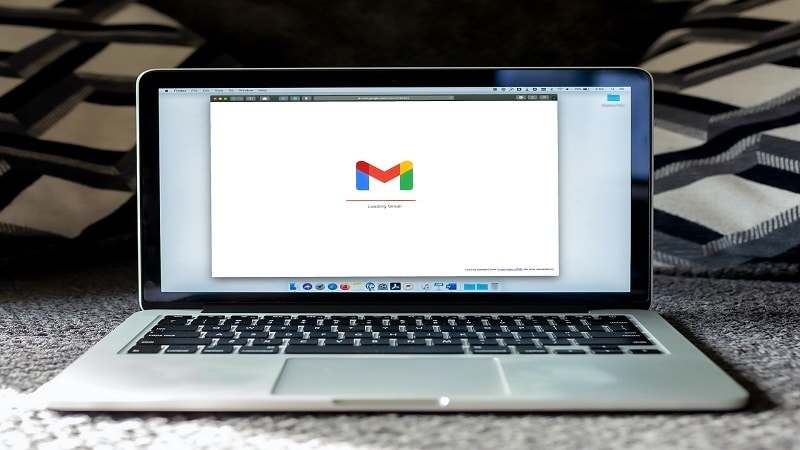Google can be one of your most important online accounts. From a Google account, it’s possible to access personalized services like Gmail, YouTube, and online payment/subscription information. Two-factor authentication provides extra security to a Google account by demanding the user verify themselves with two hardware devices.
Starting Online Accounts

Making an account can show customer interest, many online businesses also reward those who create them. For services like Amazon, receiving deliveries and accessing Prime benefits requires an account.
The same applies to online entertainment like iGaming, where it’s common for free spins to be offered for games like the Paddy Power Wonder Wheel. These accounts are vital for verifying users and ensuring businesses on the internet can contact customers.
Setting Up Two-Factor Authentication
Users need to prove themselves by giving another piece of information alongside a password. Most commonly, your smartphone is the second factor in a two-factor equation. This is because it’s highly unlikely that a bad actor has access to both a desktop/laptop device and a mobile phone at the same time.
Smartphone prompts come in three forms – a PIN sent through an app, a code messaged to your phone number, or a request for a biometric identifier like a fingerprint.
There are both advantages and disadvantages to using two-factor authentication – explained here by Make Use Of. They differ depending on the method of authentication, where SMS is believed to be more vulnerable than an authenticator app or security questions where only you know the answer.
For a Google account, two-factor authentication is referred to as “2-Step Verification” instead. It can be activated through your Google account settings, under the security tab at the left side of the screen. There, a section called “How you sign into Google” details alternative and additional ways to sign in.
Here you can get started with 2-Step Verification by inputting pertinent details for your smartphones or tablets. From this page, you can also set up a passkey – a password replacement that Google has added to its many services in the past year.
The Google Authenticator App
Google has created its own Google Authenticator app that provides codes for 2-Step Verification. This free app enables both Android and iOS devices to receive verification codes without using SMS and other communication channels that are less secure. It also allows account synchronization, added in a 2023 Google update, which makes it easier to move from one device to another and keeps codes safe if you lose your nominated device.
After downloading and setting up the Google Authenticator, you can use it to receive codes for multiple services. Each account, and even individual actions within accounts, can be backed up by randomly generated verification codes.
For example, withdrawing money from a sensitive account may require a two-factor authentication code that’s different from the code you generated to access the account in the first place. The app stores a list of codes for all your accounts, refreshing them after a minute.
The majority of online users have used Google or have a Gmail account. It's important to keep in the loop with Google's updates, and ensure your two-factor authentication is up-to-date, to prevent your account from being hacked, or from being locked out.