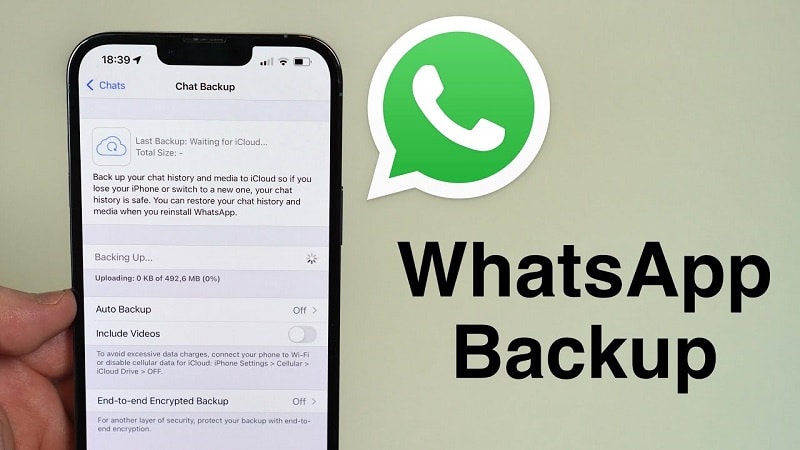WhatsApp is a popular messaging app that allows users to send text messages, voice messages, images, videos, documents, and make voice and video calls over the internet.
It's available for smartphones and desktop computers, and it's used by millions of people worldwide as a convenient and free way to stay in touch with friends, family, and colleagues.
With end-to-end encryption, WhatsApp ensures that messages and calls are secure and private. Additionally, it offers features like group chats, status updates, and the ability to share your location.
Why need to back up WhatsApp on iPhone?
For users accustomed to using WhatsApp to share life updates, send and receive messages for learning and work purposes, WhatsApp likely contains a significant amount of important information and files. Therefore, backing up WhatsApp data becomes quite crucial.
Avoiding data loss: If you accidentally lose your iPhone or accidentally delete WhatsApp data, using previous backups can help you easily retrieve the data.
Need to switch to a new phone: For users switching from an old iPhone to a new iPhone, restoring WhatsApp backups from the old phone to the new phone can help you easily transfer data.
Clearing iPhone memory: WhatsApp data may occupy a large amount of iPhone storage space, backing up WhatsApp data allows you to confidently delete excess WhatsApp files.
Can you easily back up WhatsApp data on iPhone? The answer is Yes! Just find ways here.
Professional WhatsApp data backup software – FoneTool
As the handy iPhone WhatsApp backup software – FoneTool owns various powerful features, which can help you easily finish the process.
- Fast backup speed: FoneTool can help you efficiently complete WhatsApp backup tasks, even large amounts of data can be backed up quickly.
- Various data can be backed up: Multiple WhatsApp data can be easily backed up on PC, including messages, documents, photos, stickers, videos, etc.
- Encrypted backup: You can choose to encrypt the backup and all your private data will be protected by the password.
- Flexible backup location: You can change your backup storage path to back up WhatsApp to any location you need, even the external hard drive.
- No Apple ID limitation: You can easily restore your WhatsApp backup to other iOS devices, even if they are using different Apple IDs.
- Wide compatibility: Various iPhone models and iOS versions can be supported, including the latest ones.
How to efficiently back up WhatsApp data on iPhone
Now you can download FoneTool on your Windows PC and learn from the detailed steps below to get how to back up your WhatsApp data on iPhone in one-click operation.
Step 1. Connect your iPhone to the Windows PC via a USB cable > Launch FoneTool and go to WhatsApp Manager > Choose Backup WhatsApp and click Get Started to continue.
Note: If you need to back up your WhatsApp Business, you can choose WA Business to make it.
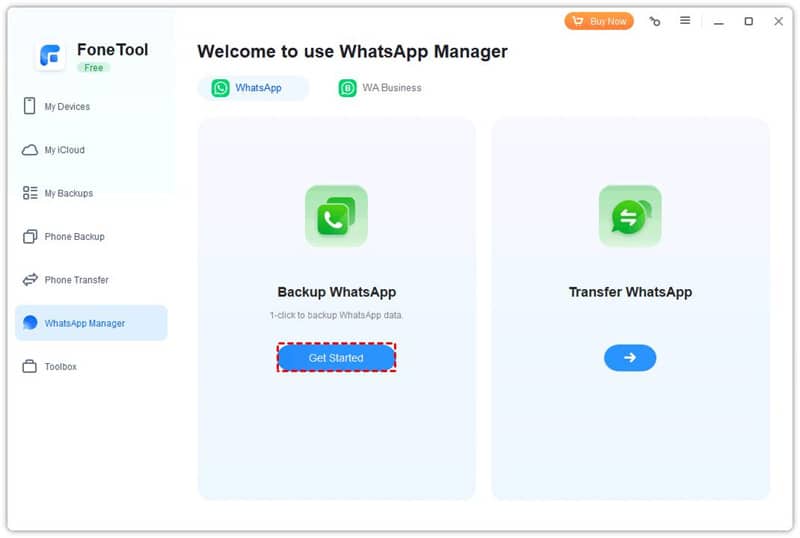
Step 2. If you need, you can enable Backup Encryption to protect your WhatsApp data > Click Backup Storage Path to change the backup location > Tap on Start Backup to begin the task.
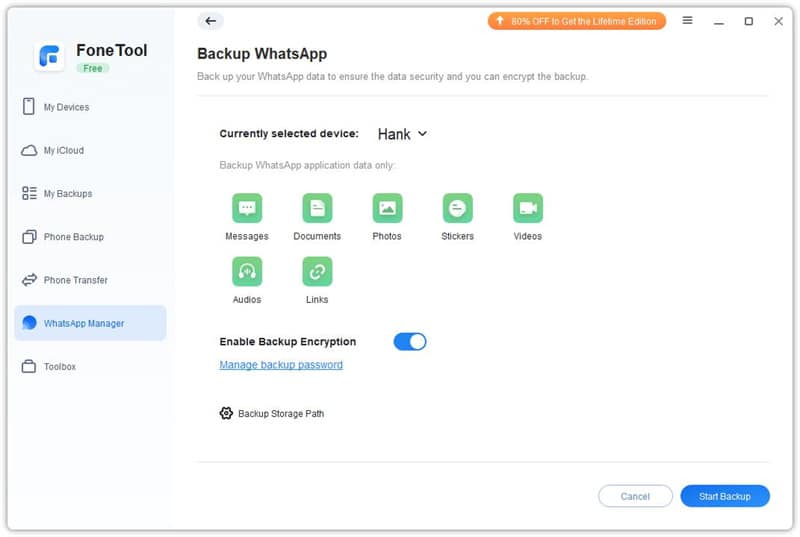
Step 3. Once the backup process is finished successfully, you can go to the My Backups page and click your targeted backup > Choose the View dot to browse it or choose the Restore dot to restore it to your any iOS device.
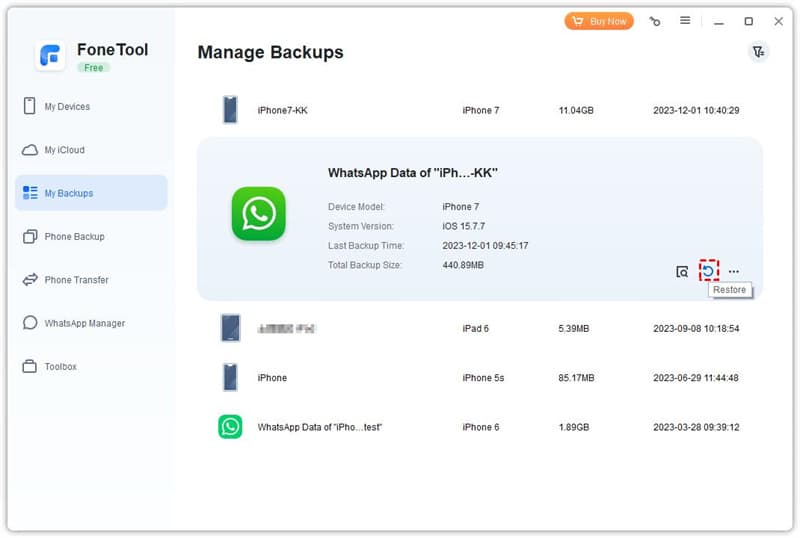
If you want to know how to transfer WhatsApp from one Apple ID to another, you can also go to Transfer WhatsApp to easily finish the process.
Conclusion
Now you have learned all things about how to back up WhatsApp data on iPhone from Windows PC. Hope the handy & professional FoneTool can help you accomplish the task efficiently. With its powerful features, you can easily restore the backup to another iPhone even if they are using different Apple IDs.
Additionally, FoneTool is developed by a professional team with rich experience in protecting data security and has over three million users worldwide. Besides WhatsApp, it can also help you easily back up all or part of your iPhone data to your PC.
For users who need to transfer all old iPhone data to a new iPhone, the iPhone to iPhone transfer function can also facilitate this process effortlessly. We believe you will have a very good experience using this software.