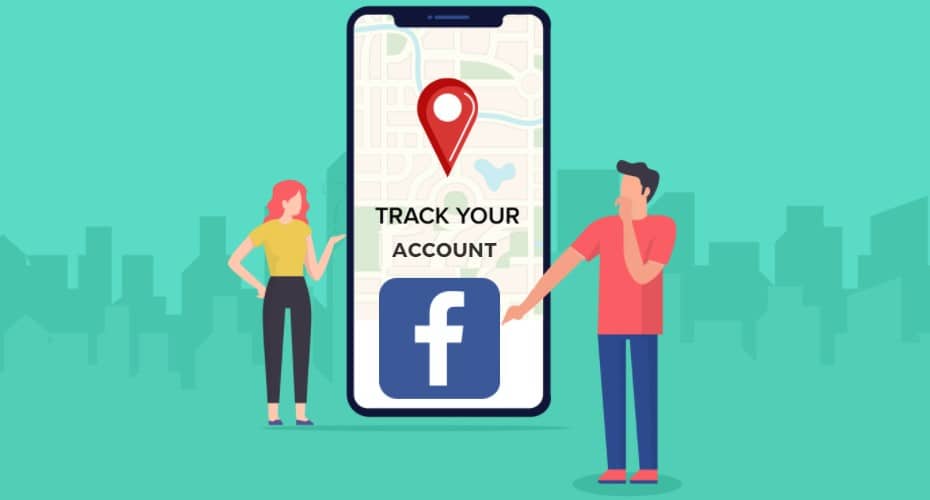Did you know that it is possible to find a person’s location from a Facebook account? Not only that, but you can also share your Facebook location with other people easily.
There are many ways to track different social media accounts. Facebook is one of the most commonly used social media platforms.
Since its integration with Instagram and other platforms, it has become easier to know different people’s linked accounts. There are various methods that you can use to track a Facebook user account location.
You can also see someone’s location without using Facebook. There are plenty ways, and more about how to track someone's phone you can read right here.
1. Facebook location history
This method can be used to track down your lost phone. If you accidentally lose your phone, you can log in to your Facebook account on another phone and check the recent Facebook location history. This may help you find your phone. Yes, you can use this method to track your phone.
However, it would help if you were actively logged in to your Facebook account on your phone. Hence, if you have the Facebook app installed on your phone, you will be in a better position.
Step 1: Log in to your own Facebook account and go to the triangle drop-down menu in the upper right corner

Step 2: On the drop-down, click on “Settings and privacy.”

Step 3: On the next page, on the left menu bar, click on Settings, and you will be redirected to another page.

Step 4: On the left menu bar, click on“location,” if it is enabled, you can manage to see the location history. However, it turned off; you can’t.

That’s how you can locate your phone using Facebook.
2. Check #hashtags and location tags.

If you want to track down the location of a stranger, the most direct way is to check his Facebook stories, photos, videos, etc. In most cases, when people post, they often add location tags. For example, they went to a particular restaurant or park.
However, this tracing method can only locate the user's city or general activity area at most. At times it may even be a fake address. Hence, you can’t be 100% sure of the exact location.
3. Facebook IP address finder
You can also send a link to your target person. Hence, when they click it, you can acquire their IP address.
Step 1: You will first need to create a short link. This may be for a YouTube video, a promotional item, or an item on your Google Drive. Try something that will entice the other person to click it.
Step 2: Go to grabify link shortener website and paste the specific link on the URL field. Click “Create URL.”

Step 3: You will be prompted to agree to the consent. Once done, you will be redirected to another page.

Step 4: You will see the new link and use the link to send a message to the specific Facebook user. When you are sure the user has clicked the link, check your tracking code to find the IP addresses that opened the link.
![]()
Step 5: After your capture their IP address. You can use whatismyipaddress to view their IP address and location. You will be able to locate the approximate location in that way.
4. Send geographic location

You can ask your friends on Facebook to send their geographic location. However, the procedures for Android and iOS are slightly different.
Sharing location helps your contacts and friends to know where you are. You can decide to share your location with a single person or a group of users.
i. Sharing location on iOS
You can easily send a location on Facebook messenger by pinning it. You can either pin a nearby location or search for the location you wish to send.
Step 1: First, open a conversation on Facebook. On the specific chat, click on the plus sign,![]() then choose Location.
then choose Location.
Step 2: Drag the map in a way the red pin will be on the location that you want to send. You can even search for the specific location that you want to share.
Step 3: After you are done, tap on “Send Pin Location.”
ii. Sharing location on Android
You can also share your location through Android.
Step 1: Open your Facebook account and click on a conversation. Then tap the four dots sign in the bottom left and click on the location.
Step 2: Drag the map in a way the red pin will be on the location you want to send.
Step 3: Alternatively, if you want to search for a location, tap location then the search option. Then search for the location you wish to share.
Step 4: Finally, when you find the location, tap on the “send sign£ and send it.
5. Tripartite tracking program
![]()
Umobix is a third-party tracking program generally used by parents to monitor the location of their children. It gives you full access to Facebook for iOS and tracks your kid’s activities via screenshots using Android. Hence, in this way, you can manage your child’s account and restrict any unwanted content.
Additionally, the information gets updated every five minutes. You will be able to know what your kid views while on FB. You can navigate the news feed, view posts from pages, people your child follows, restrict access to inappropriate content, and block unwanted users. In android, you can mirror what’s on your child’s device.
Step 1: Register with a specific subscription plan, complete the purchase, then receive an email with your username and password.
Step 2: You should then install umobix on the target Android device or provide the iCloud credentials.
You can now be able to track Facebook activities.
6. Real-time location sharing

Facebook messenger allows you to share your real-time location with others. Your friends can easily know where you are in real-time. However, when you share the location, only people in the conversation can see where you are.
Moreover, the live location tends to turn off automatically after an amount of time. Then you can stop sharing your location at any time.
To start sharing your location on Android, do this:
Step 1: From chats, open the specific conversation.
Step 2: Tap the four dots sign then the location sign.
Step 3: Then, you can start sharing your location.
Step 4: To stop sharing, open the chat again and scroll to the message you sent the live location, then tap stop sharing the live location.
How to share live location on iPhone:
Step 1: Open the specific conversation.
Step 2: Tap the + ![]() button near the text area.
button near the text area.
Step 3: Tap the send sign.
Step 4: Tap to start sharing live location.
Step 5: To stop sharing your location, open the conversation, scroll to the message you sent the live location.
Step 6: Tap stop sharing location.
That’s how you can share live locations on Android and iOS.
If you want to joke with your friends, that’s okay. However, don’t track other users’ IP addresses or geographic locations for illegal purposes.
You should only track if it is for an emergency or something crucial. Always be cautious when tracking people’s IP addresses or geolocation.