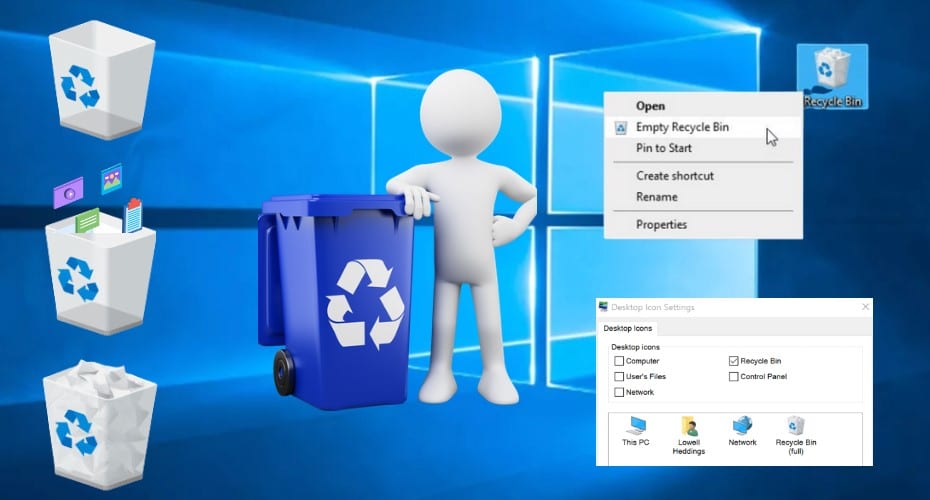The recycle bin is the folder that holds all the deleted files and folders on your computer. Read on to learn more about its functions and different operations that you can perform with it.Different Operations involving the Windows 10 Recycle Bin.
Hide and Display the Recycle Bin Desktop Icon
- Step 1: press the windows or start button, then go to the settings option.
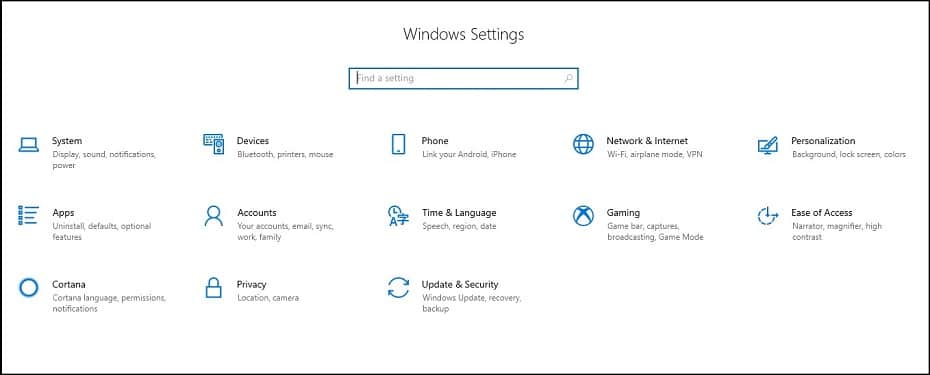
- Step 2: While under the settings option, you will find Personalize. Under personalization go to Themes, and then Desktop Icon Settings.
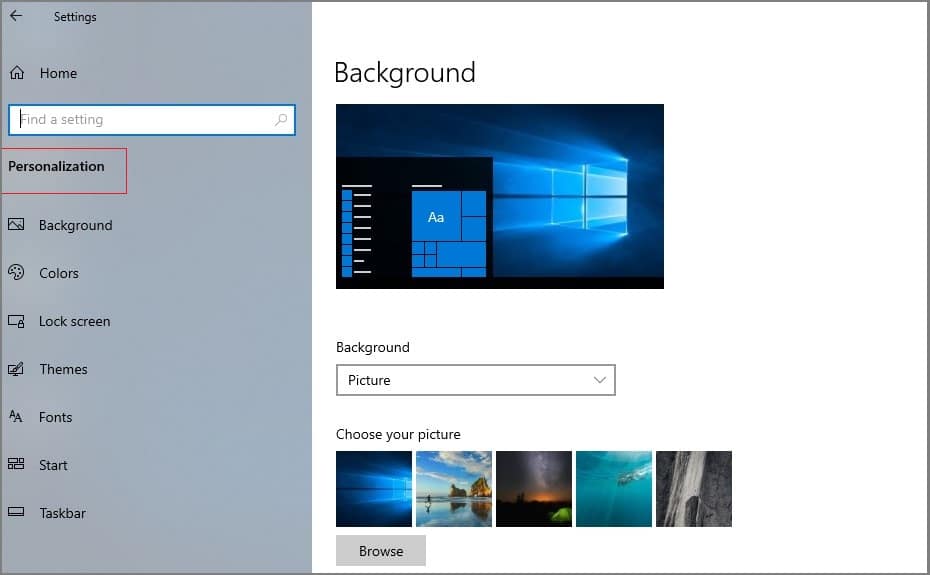
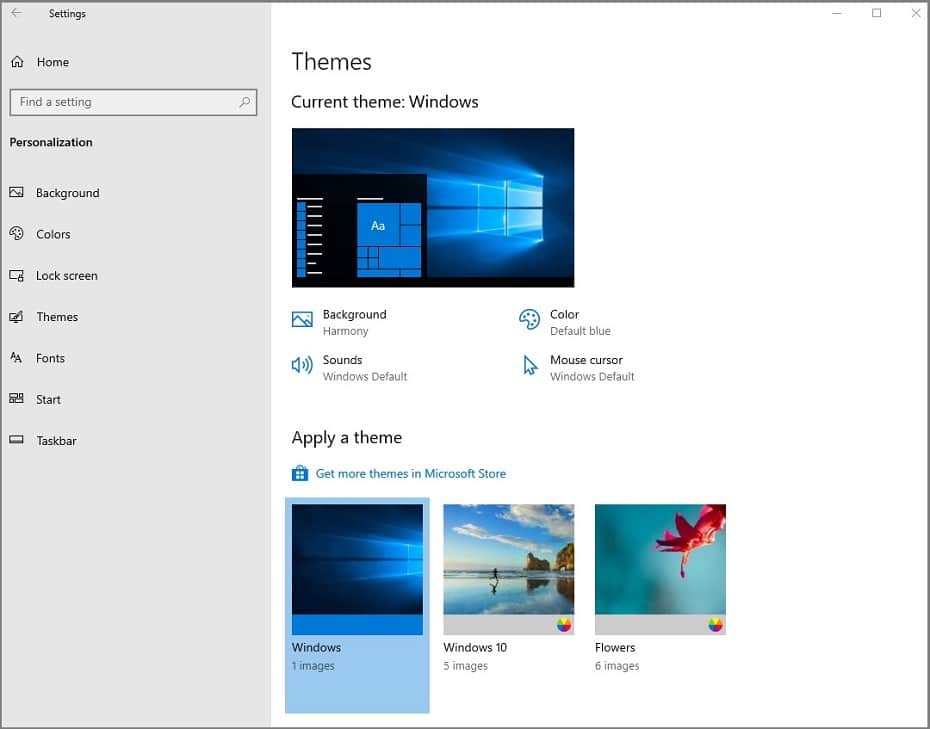
![]()
- Step 3: There is an option of Recycle Bin at the top. If checked, the Recycle Bin App Icon will be displayed on the desktop; otherwise, it will not be displayed. Click Apply.
![]()
Restore and Empty the Recycle Bin
- Step 1: Double-click the Access Recycle Bin on your desktop. This is where you will see all the files you have deleted.

- Step 2: Find the files you need to reply to, double-click, pop up the dialog box, and click Restore.
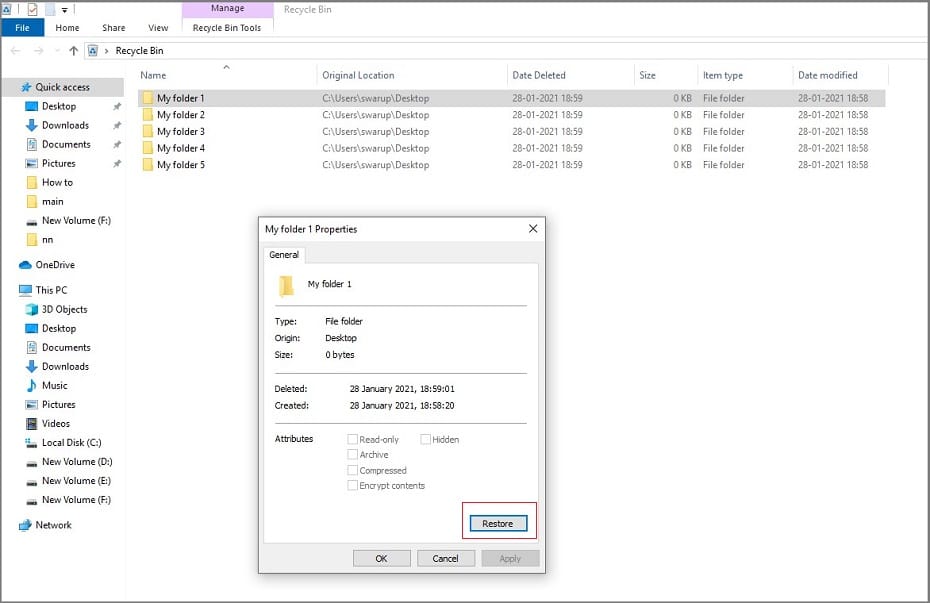
- Step 3: Click the right mouse button in the blank space, and then click “Empty the Recycle Bin.”
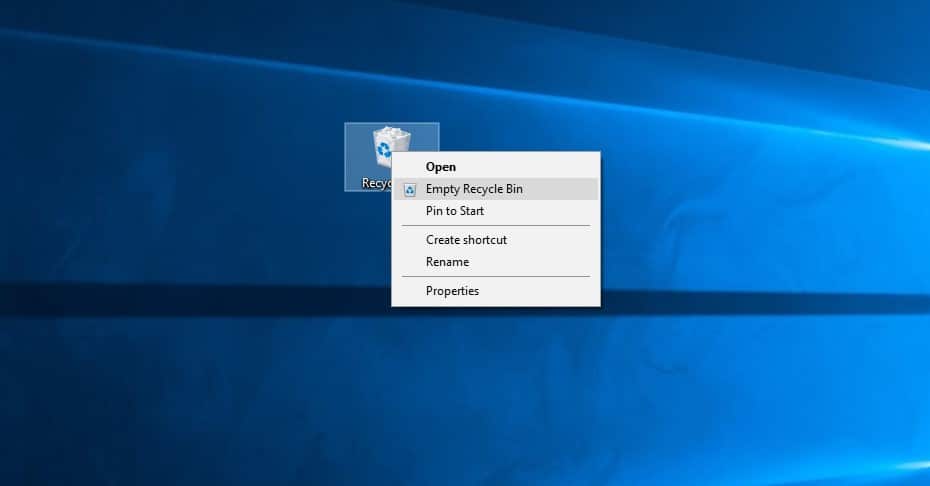
How to Delete a File Completely
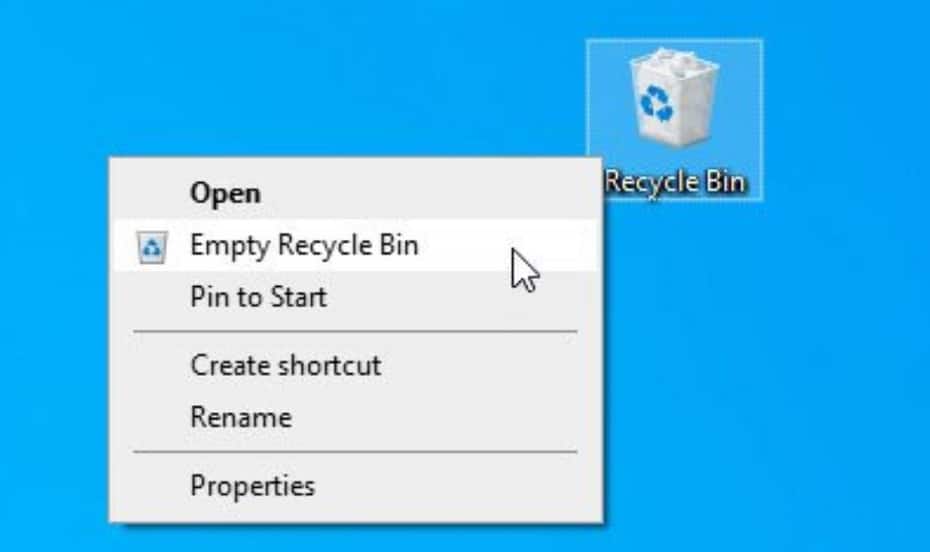
Deleting a file completely from the recycle bin is very easy and can be accomplished through different steps. The first method is by right-clicking on the file you intend to delete permanently. You will then find a ‘delete’ option in the drop-down options that follow. Click on that option, and you have successfully deleted the file.
The second option involves holding down the Shift key to delete and then press Delete Key to permanently delete the file.
How to Restore Content after Emptying it
Generally, you permanently lose any data or files emptied from the recycle bin. However, with the aid of data recovery software, you can retrieve these data. The following are some of the data recovery software that allows you to recover data deleted from recycle bin.
Puran File Recovery
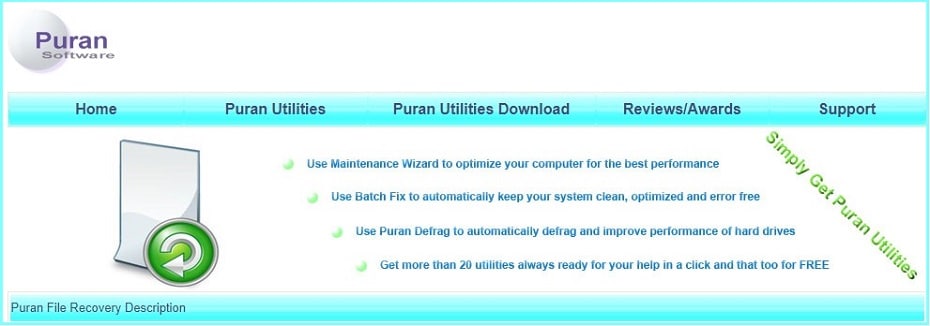
This is one of the free and effective data recovery software available for Windows 10 users.
Feature
- The software allows you to recover deleted files from file systems such as NTFS and FAT 12/16/32.
- It allows you to search and scan for lost files using deep and full scan options.
- It also allows for the preview of recovered files before downloading them.
- It works only for home users. The software is not available for business and commercial users.
- The software is a bit outdated as it has not been updated since 2016.
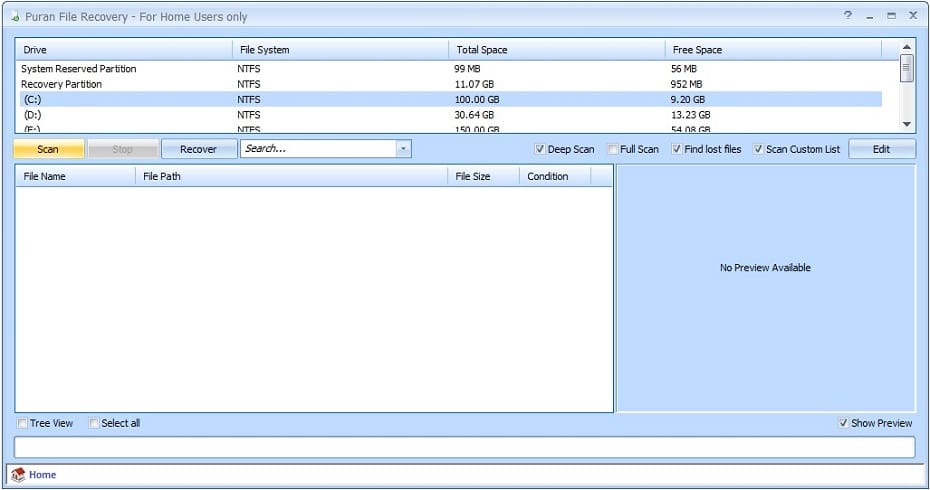
Recuva
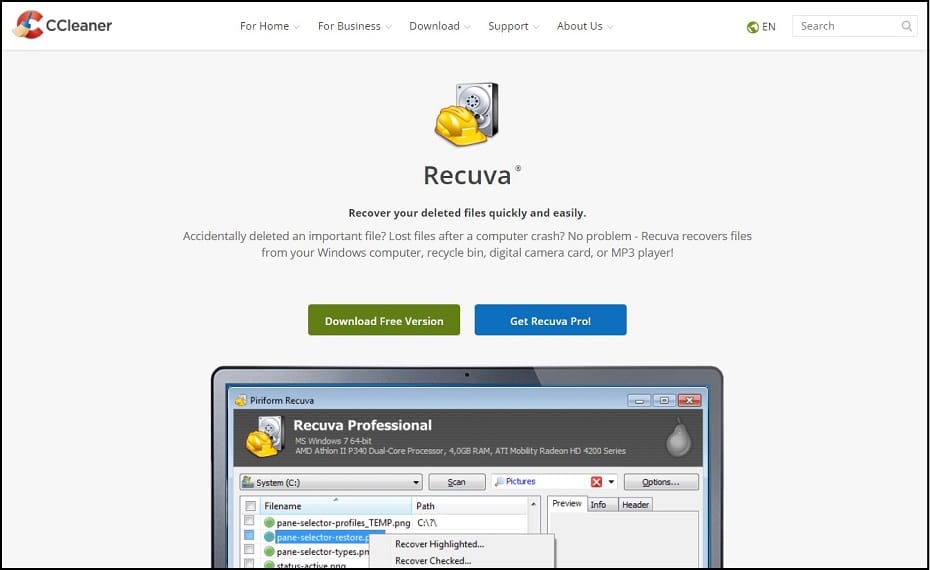
Recuva is another free file recovery software that allows Windows 10 users to recover files deleted from their recycle bin.
Feature
- Apart from the recycle bin, Recuva also works for hard drives, USB, and flash drives. The software also works on Windows Vista, Windows XP, and Windows 7 and 8.
- The deep scan function is very slow and takes a lot of time to complete
- The download page is not very clear, and the software has not been updated for some time now.
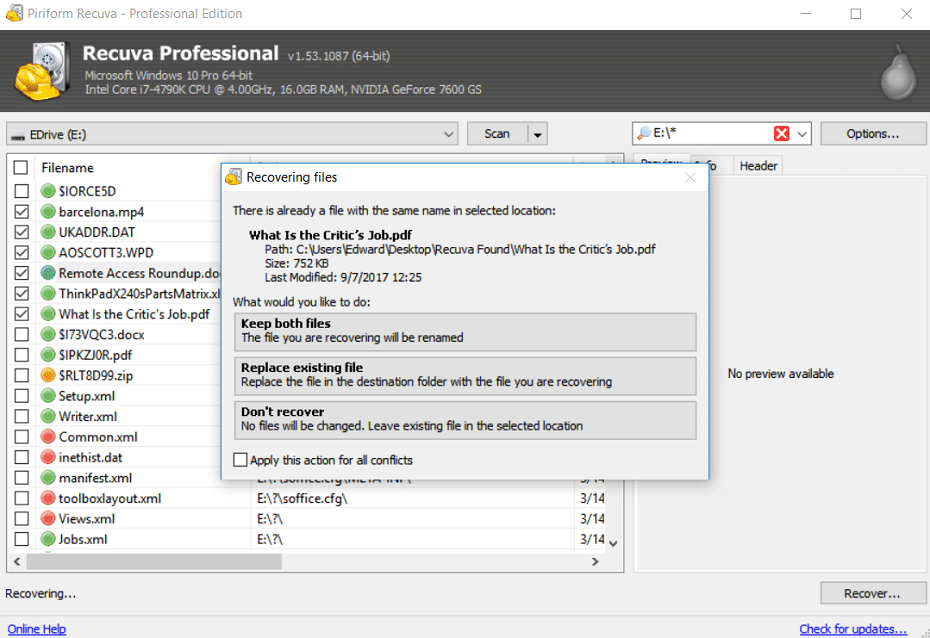
How to Set up the Recycling Bin
Normally, the Recycle bin has a predetermined amount of space. If your deleted files exceed this space, the earliest files in the Recycle bin will be deleted from the Recycle bin to create more space and keep up with the space quota allocated to it.
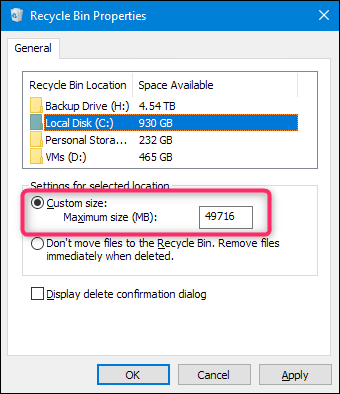
However, you can change the space quota. You can set the Recycle Desk Disk Space and define Disk Quota in the upper left corner of the Recycle Desk. If you exceed this value, the earliest deleted file will be deleted. The delete now options below are not recommended.
FAQ
1. Can I restore the contents of the Recycle Bin by modifying the registry?
No, modifying the registry only restates the Recycle Bin icon, but once the data content is overwritten, it is very difficult to retrieve it.
2. Can I prevent my deleted files from going to the Recycle Bins?
It is possible to delete files from your Windows 10 computer without sending them to the recycle bin. You can do this by using the Shift key or by disabling the recycle bin on your computer.