If you want to play iPhone games on a PC, you can use screen mirroring apps, iOS emulators, or simulators. You will enjoy a bigger screen, easier controls, high-quality graphics, and less lagging. If you have some amazing iPhone games, you might wonder how to play them on a PC. You can enjoy the games on a bigger screen and use the keyboard and mouse to work around the game—no more restrictions on just playing on your phone.
A bigger screen means more fun, high-quality graphics, and less lagging. Therefore, you can play iPhone games on a PC comfortably. Additionally, when using a phone, you may get some distractions like phone calls or messages while playing the game. However, with a PC, you can fully concentrate.
This article will showcase how to play iPhone games on a PC for a better gaming experience.
If you want to play iPhone games on a PC, you can use screen mirroring apps, emulators, or iPadian. It all depends on what you feel most comfortable using:
Method 1: Use a screen mirroring app
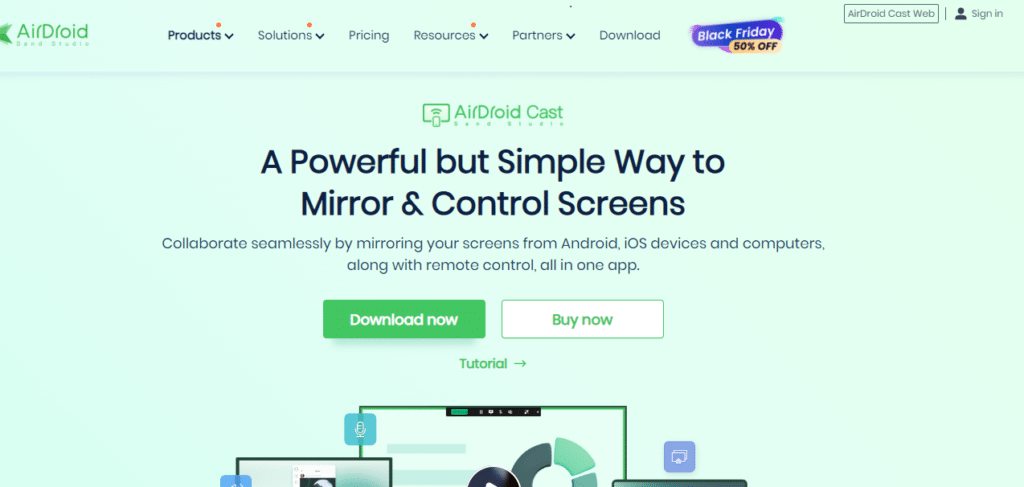
If you want to play iPhone games on a PC, consider using a screen mirroring application like AirDroid Cast. It can cast the screen to Windows, Mac, Android, iOS, and Android TV through a strong internet connection.
It has a powerful device-controlling feature that is well-embraced. It is secure, easy to use, and offers microphone & speakers capability. Additionally, you can access mobile apps without an emulator and connect up to 5 devices at a time.
AirDroid lets you easily share the audio input of Android and iOS devices. Due to its capability, you can also use it to stream videos, music, games, etc., from your phone to your PC. It also enhances collaboration and boosts communication.
How to use
Step 1: Download the AirDroid Cast on your device, iPhone in our case.
Step 2: Scan or input digital code to connect your iPhone and PC
Step 3: Connect the devices and start casting.
Step 4: Enjoy your games on a bigger screen.
Connection methods
You can use any of the three connection modes:
- WLAN – Scan a QR code using your iOS device or enter the digital code on your PC.
- USB cable – Connect your iOS or Android device to the PC using a USB cable. Plus, choose that connection method.
- AirPlay – Connect your iPhone and PC with the same Wi-Fi and check if the server is running. Follow the instructions till you connect successfully.
Method 2: Use An iOS Emulator For PC
The second way you can play iPhone games on a PC is by using an emulator. You can use emulators app.io, appetize.io, Xcode, Corelium, Smartface, Mobile Studio, Delta, Adobe Air, and TestFlight.
Some are free to use for a period, after which you must opt for the premium version to access some of the advanced features. The emulators are great for testing how certain software interacts with hardware or a mix of hardware or software.
Method 3: Use ApowerMirror to play iPhone games on PC
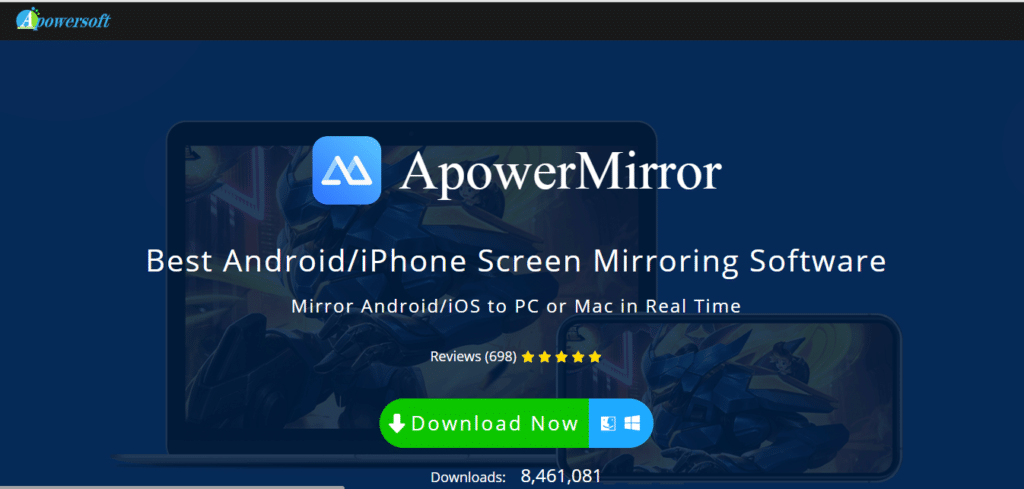
Another way to play iPhone games on a PC is by using a screen mirroring app like Apowermirror. It displays high-quality visuals on your screen to ensure an incredible gaming experience.
You can also use it to take screenshots, record your screen, and annotate whiteboard. Therefore, you can have a saved copy of your gameplay.
How to use:
Step 1: You only need to download the app to your iPhone and PC.
Step 2: Connect your iPhone to your PC using the lightning cable and install any relevant drivers.
Step 3: Get to enjoy your iPhone games on PC.
Method 4: Use the Lets View screen mirroring app
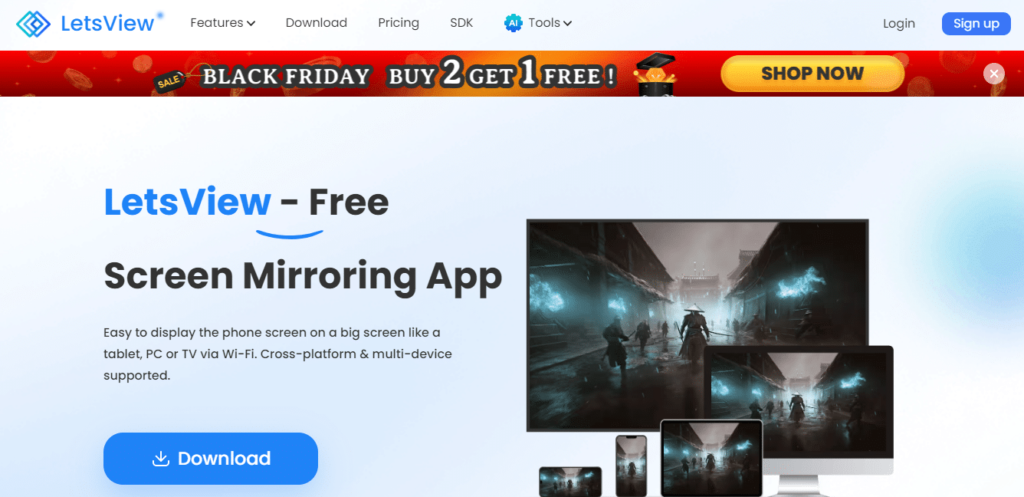
Another way you can play iPhone games on a PC using the Lets View screen mirroring app. It lets you display your iPhone screen on your PC. Therefore, you can easily enjoy playing games on a bigger screen. Additionally, you can record your screen and take screenshots as you wish.
How to use:
Step 1: Download and install the app on your iPhone and PC.
Step 2: Connect the devices using the same internet connection.
Step 3: When you launch the app, enter the PIN code or scan the QR code to connect.
Step 4: Access your game on your iPhone with a cast screen on the PC.
Method 5: Use an iPadian app simulator on your PC to play iPhone games.

You can also use an iPad simulator to run iPhone games on a PC. You only need to download the iPadian app, run it, and access the App Store. At the same time, there download your favorite iOS games. Therefore, you can play your favorite iPhone games on PC.
The iPadian simulator gives you an impression of using an iOS, so you can feel the difference if you have been using an Android device. Unfortunately, you can only use it to play games designed for the Ipadian simulator. It is flexible, imitates the appearance of an Apple device, and is compatible with Linux, Windows, and Mac.
Enjoy iOS Games on Your PC
If you love playing iOS games on your phone, you will get a more thrilling experience on your PC. A larger screen means better visuals and high-quality graphics. There is no restriction on how much you can do while on the PC.
To play iOS games on your PC, you can use a screen mirroring app, an iOS emulator, ApowerMirror screen cast software, an iPadian simulator, and the Let's View screen mirroring app. You will always want to play the games all the time. Try any of the methods today for an exciting gaming experience.
