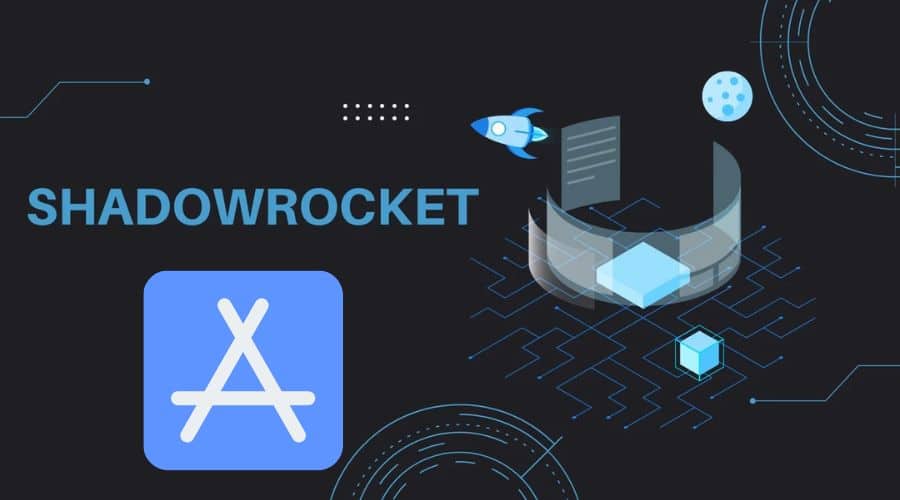Have you ever wanted to set up a proxy on your iOS device but needed help figuring out how to do so? With the increasing need for online privacy and security, a proxy can help protect your data while browsing the internet. However, setting up a proxy on an iOS device can seem daunting.
Shadowrocket is a popular iOS app that allows users to quickly set up and manage proxies on their devices. It provides a simple and user-friendly interface for configuring proxies, making it a go-to option for those looking to enhance their online security.
In this article, we will guide you step-by-step through setting up a proxy in Shadowrocket for iOS, ensuring that you can browse the internet securely and anonymously. Whether you are a beginner or have some experience with proxy servers, this tutorial will help you configure your settings with ease. But before that, let us go through these important aspects.
What is Shadowrocket?

Shadowrocket is a popular iOS app that allows users to bypass internet censorship and access restricted websites and online services. It is a proxy tool that helps users securely navigate the internet without restrictions.
Many countries and organizations impose restrictions on certain websites and services, blocking access to content they deem inappropriate or harmful. This is where Shadowrocket comes in handy. By using the app, users can connect to proxy servers in different countries, effectively masking their IP address and bypassing any restrictions.
Shadowrocket is especially useful for users who want to access international content that may be blocked in their region, such as streaming services like Netflix, Hulu, or BBC iPlayer. By connecting to a proxy server where the content is available, users can access it as if they were physically located in that country.
In addition to bypassing internet censorship, Shadowrocket enhances online privacy and security. By encrypting internet traffic and hiding users' IP addresses, the app protects users from hackers, surveillance, and other online threats.
Types of Shadowrocket Proxies
Several types of proxies can be used with Shadowrocket, each offering different levels of security and anonymity. Here are some of the most common types of Shadowrocket proxies:
- HTTP Proxy: An HTTP proxy is a basic proxy server that transfers data between the user's device and the internet. It can bypass geo-restrictions, access blocked websites and hide your IP address. However, HTTP proxies do not encrypt internet traffic, so they are not as secure as other proxies.
- HTTPS Proxy: An HTTPS proxy is similar to an HTTP proxy but uses the secure HTTPS protocol to encrypt internet traffic. This provides an extra layer of security, making it more difficult for hackers or third parties to intercept your data. HTTPS proxies are ideal for secure browsing on public Wi-Fi networks or when accessing sensitive information online.
- SOCKS Proxy: A SOCKS proxy is a versatile proxy server that can handle various types of internet traffic, including HTTP, HTTPS, and FTP. It can help access blocked websites, stream geo-restricted content, and maintain anonymity online. SOCKS proxies are also popular for gaming and torrenting, offering fast speeds and low latency.
- Shadowsocks Proxy: Shadowsocks is a secure proxy protocol that encrypts internet traffic and masks the user's IP address. It is designed to bypass internet censorship and surveillance, making it a popular choice for users in countries with restricted internet access. Shadowsock proxies are highly secure and reliable, making them ideal for users who prioritize privacy and anonymity.
- V2Ray Proxy: V2Ray is a newer proxy protocol that offers advanced features and security options. It can be configured to support various encryption methods, routing rules, and traffic-shaping techniques. V2Ray proxies are known for their high performance and scalability, making them a favorite among tech-savvy users who want complete control over their proxy settings.
Point to Note: Residential proxies are the leaders regarding premium Shadowrocket proxies. These proxies employ real residential IP addresses from real devices to make you appear to be a legitimate user from that specific area. As a result, there is no chance that websites will discover that you are using a proxy, and you can carry out any automated chores you want to covertly.
Steps on How to Set up A Proxy in Shadowrocket for iOS
Step 1: Download and Install Shadowrocket
Before setting up a proxy in Shadowrocket, you must download and install the app from the App Store. Shadowrocket is a paid app, but its features make it worth the investment for users who require advanced proxy management capabilities.
Here are the steps to follow:
1. Visit the App Store: Launch the App Store on your iPhone or iPad, then search for “Shadowrocket” using the search bar.
2. Get the app: Once you have found Shadowrocket in the App Store, tap the download icon, which is a cloud with a downward-pointing arrow. The download process should commence promptly.

3. Complete the installation: Shadowrocket will automatically install on your device once the download is finished. Look for the Shadowrocket icon on your home screen or within your app library to access the application.
4. Access the application: Tap on the Shadowrocket icon to launch the app. Upon opening, you will encounter a welcome screen and a brief tutorial outlining the app's functionality. It is recommended that you familiarize yourself with these features before proceeding further.
Step 2: Obtain Proxy Server Information
To configure a proxy in Shadowrocket, you will need the following information:
- Proxy Server Address: This is the IP address or domain name of the proxy server you want to use.
- Proxy Port Number: The port number through which the proxy server communicates.
- Authentication Credentials (Optional): If your proxy server requires authentication, you need a username and password.
You can acquire this information from your proxy service provider or network administrator. With Shadowrocket now installed, it is time to set up your proxy settings and delve into the advantages of utilizing a proxy server alongside Shadowrocket.
Step 3: Configure Proxy Settings in Shadowrocket
Once you have the necessary proxy server information, follow these steps to set up the proxy in Shadowrocket:
1. Open Shadowrocket: Launch the Shadowrocket app on your iOS device.
2. Access Settings: Tap on the Settings icon in the screen's bottom-right corner.
3. Add Proxy Configuration: In the Settings menu, select “Proxies” and tap the “+” icon to add a new proxy configuration.
![]()
4. Enter Proxy Details: Enter the proxy server address, port number, and any required authentication credentials. Based on your server configuration, you can also specify the proxy type (HTTP, SOCKS, etc.).

5. Save Configuration: After entering the proxy details, tap the “Save” button to save the configuration.
6. Activate Proxy: After saving the proxy configuration, toggle the switch next to the newly added proxy to activate it. You should see a green indicator next to the proxy, indicating that it is active.
Step 4: Verify Proxy Connection
To ensure that your proxy is configured correctly and working, you can perform a simple test:
- Open a web browser or any app that requires an internet connection.
- Try accessing a website or online service that is restricted in your region.
- If the website loads successfully or you can access the service, the proxy works correctly.
Point to Note: If you encounter any issues, double-check the proxy configuration settings in Shadowrocket and ensure that the information you entered is accurate.
Various Shadowrocket Connection Methods
Shadowrocket provides an array of connection modes tailored to suit diverse user requirements and preferences. Familiarizing yourself with these modes is critical to maximizing your browsing satisfaction. The main connection modes offered in Shadowrocket include:
- Global Mode: Your device's internet traffic is directed through the proxy server in this setting. This ensures that your IP address remains concealed during all online activities, offering comprehensive anonymity and privacy.
- Whitelist Mode: With this mode, you can designate a selection of websites or applications that bypass the proxy server. Your device's network traffic will solely pass through the proxy server for websites or apps not listed in the whitelist, creating a balanced browsing experience.
- Blacklist Mode: Differing from Whitelist Mode, Blacklist Mode allows you to specify a roster of websites or applications for which your device's network traffic will be routed through the proxy server. Conversely, all other websites and applications will circumvent the proxy, presenting a more discerning approach to proxy utilization.
- Rule-based Mode: This advanced mode empowers you to establish customized regulations for directing your network traffic. You can define specific criteria, such as domain names, IP addresses, or geographical regions, to determine whether your traffic is channeled through the proxy server.
Resolving Network Connectivity Problems

Occasionally, when using Shadowrocket, you could run into connectivity problems. The following list of typical issues together with their corresponding fixes:
- Inability to establish a connection with the proxy server: Review your proxy server configurations to ensure their accuracy if you're encountering difficulties connecting to the proxy server. Should the problem persist, attempt to utilize an alternative proxy server from your available options.
- Slow internet speed: Proxy servers may occasionally reduce internet speeds. If you are experiencing sluggish performance, consider switching to an alternate proxy server or modifying your connection mode to enhance speed.
- Incomplete loading of websites or applications: If a specific website or application fails to load correctly, experiment with adjusting your connection mode or temporarily turning off the proxy for that particular website or application to address the issue.
- Shadowrocket app malfunctions or freezes: If the Shadowrocket app exhibits instability, try closing it forcibly and then reopening it. If the problem persists, contemplate uninstalling and reinstalling the application to rectify any underlying issues.
Frequently Asked Questions (FAQs)
Q. How does a Shadowrocket proxy differ from a VPN?
While VPNs (Virtual Private Networks) establish a secure, encrypted link between your device and the VPN server, directing all internet traffic through this connection, Shadowrocket serves as a proxy client, enabling the rerouting of your device's internet connection through a proxy server. This method can be less demanding on resources and offers greater configuration flexibility than VPNs.
Q. Is Shadowrocket free?
Shadowrocket is not available for free; it necessitates a single payment upon download and installation from the App Store onto your iOS device. However, after purchasing the application, there are no further obligations for subscription fees or in-app acquisitions to access its functionalities.
Q. How do Shadowsocks and Shadowrocket contrast?
Shadowsocks is an open-source socks5 proxy renowned for its secure nature, aimed at circumventing internet censorship. Conversely, Shadowrocket is a proxy client tailored explicitly for iOS devices such as iPhones and iPads. Although Shadowrocket includes support for Shadowsocks as one of its proxy protocols, it also accommodates compatibility with various other types of proxies.
Q. How can I update the proxy roster in Shadowrocket?
Updating your proxy list in Shadowrocket can be achieved by manually managing proxies within the app's settings, including additions, modifications, or deletions. Alternatively, you can import an updated list from an external origin. This can be accomplished by utilizing a URL link or scanning a QR code provided by a proxy service provider or a website offering free proxy listings. Within the Shadowrocket application, navigate to the main screen and select the “+” icon in the top right corner. From there, opt for either “Add” or “Scan QR code” to incorporate the new proxies into your list.
Q. Is Shadowrocket compatible with platforms other than iOS, like Android or Windows?
Shadowrocket is specifically tailored for iOS devices, including iPhones and iPads. It is not accessible on alternative platforms such as Android or Windows. Nevertheless, there are alternative proxy clients and VPN applications designed for non-iOS devices that offer analogous functionalities.
Final Thoughts
Setting up a proxy in Shadowrocket for iOS enables you to customize your internet browsing experience and access content that may be restricted in your region. By following the steps outlined in this guide and obtaining the necessary proxy server information, you can configure Shadowrocket to route your internet traffic through a proxy server of your choice, enhancing your online privacy and security.