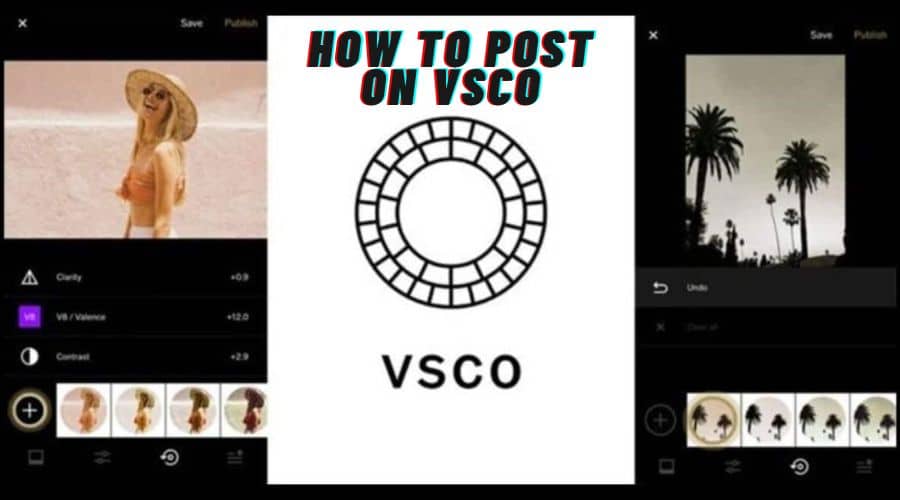Are you new to the VSCO app and struggling to figure out how to post your photos or videos? Do not worry, you are not alone! Posting on VSCO can be confusing at first, but once you learn the steps, it becomes a breeze.
VSCO is a famous photo and video editing app that allows users to create and discover visually appealing content. While many users are familiar with the app's editing features, some may struggle posting images and videos. However, with a few simple steps, you can master the art of sharing your visual masterpieces on VSCO.
Posting images and videos on VSCO is a great way to showcase your creativity and engage with other users. Whether you want to share stunning landscapes, mouth-watering food shots, or captivating videos, we have you covered. By following our step-by-step guide, you will be able to post your visually stunning content on VSCO in no time. So, let's get started and elevate your VSCO game!
How to Post Images on VSCO

Uploading images to VSCO is a relatively simple process. It provides you with a stage to showcase your photography expertise. Here are some instructions for uploading pictures to VSCO:
Step 1: Download and Sign Up
First, download the VSCO app from the App Store or Google Play Store. Once downloaded, open the app and sign up for a VSCO account. You can either sign up using your email address or create an account through your Google or Facebook account.
Step 2: Choose Your Photos
After signing up, you will be taken to your VSCO feed. To start posting, tap on the “+” icon at the bottom of the screen. This will open your camera roll, allowing you to choose the photos you want to post. Select the images you want to share by tapping on them, and then tap on the “Next” button.
Step 3: Edit Your Photos
Once you have selected your photos, you will be taken to the editing screen. This is where the magic happens. VSCO offers a wide range of editing tools and filters to make your photos look stunning. Experiment with different adjustments such as exposure, contrast, temperature, and saturation until you are satisfied with the result. You can also apply filters by tapping the filter icon at the bottom of the screen and choosing from the available options.
Step 4: Add a Caption and Hashtags
After editing your photos, you can add a caption to give some context or express your thoughts about the photo. To add a caption, tap the “Add caption” field above the keyboard and type in your desired text. You can also add hashtags to increase the discoverability of your post. Type “#” followed by a keyword or phrase related to your photo. For example, if you post a sunset photo, you can use hashtags like #sunset, #nature, or #photography.
Step 5: Choose Your Post Settings
Before you hit the publish button, you have the option to customize your post settings. You can choose whether to share your photo with the VSCO Community, where other VSCO users can see, like, and comment on your post, or keep it private and share it only with your followers. You can also turn on or off sharing to other social media platforms such as Instagram and Facebook.
Step 6: Publish Your Post
Once you have edited your photos, added a caption and hashtags, and adjusted your post settings, it is time to share your masterpiece with the world. Tap on the “Post” button at the top right corner of the screen, and your photo will be uploaded to your VSCO feed for others to admire.
How to Post videos on VSCO

Watching videos will always keep you interested. It offers an expert stage for showcasing your editing or video production abilities. To post a movie on VSCO, follow these simple instructions:
Step 1: Download the VSCO App
The first step is to download the VSCO app on your mobile device. It's available for iOS and Android and can be found on the respective app stores. Once downloaded, open the app and create an account if you don't already have one.
Step 2: Import Your Video
After signing in, you will be taken to your VSCO Studio, which serves as your media library. To add a video, tap on the plus sign at the bottom centre of the screen. This will open your device's media gallery, where you can select the video you want to post. VSCO supports a variety of video formats and resolutions, so feel free to choose the one that best suits your needs.
Step 3: Edit Your Video
Once you have imported your video, it is time to edit it to your liking. VSCO offers a range of editing tools and presets that enhance your video's appearance. You can adjust factors such as exposure, contrast, saturation, and more. Explore the options available and experiment with combinations until you achieve the desired look.
Step 4: Apply a Filter (Optional)
If you want to give your video a specific aesthetic, you can apply one of VSCO's many filters. Similar to their photo filters, VSCO offers a wide selection of film-inspired presets that can instantly transform the mood and tone of your video. Browse through the available options and find the filter that complements your style and vision.
Step 5: Add Captions and Tags
Once you are satisfied with the editing of your video, you can add captions and tags to provide context or give credit to specific individuals or locations. Captions can be a great way to share your thoughts or tell a story related to your video. Similarly, adding relevant tags can help your video reach a larger audience and increase its visibility within the VSCO community.
Step 6: Select Your Publishing Options
Before you hit the publish button, please take a moment to review your video and ensure it is exactly how you want it to be. You can preview the final version by tapping the play button in the bottom left corner. If everything looks good, you can select your publishing options. VSCO allows you to choose whether to keep your video private or share it with the VSCO community and other social media platforms such as Instagram or Facebook.
Step 7: Share and Engage
Congratulations! Your video is now live on VSCO. Please share it with your friends, followers, and other VSCO users to get feedback and engagement. VSCO is a community-centric platform that encourages interaction and discovery. Engage with other users by leaving comments on their videos, liking their content, and joining relevant groups and journals. This not only helps you build connections but also exposes your work to a wider audience.
Final Thoughts
That is it! You have successfully posted on VSCO. Now, you can sit back, relax, and enjoy the compliments and engagement from the VSCO community. Remember, VSCO is a platform for sharing photos or videos and a place to discover and connect with other photographers and artists. So, do not forget to explore, like, and comment on other people's posts to build meaningful connections within the VSCO community. Happy posting!