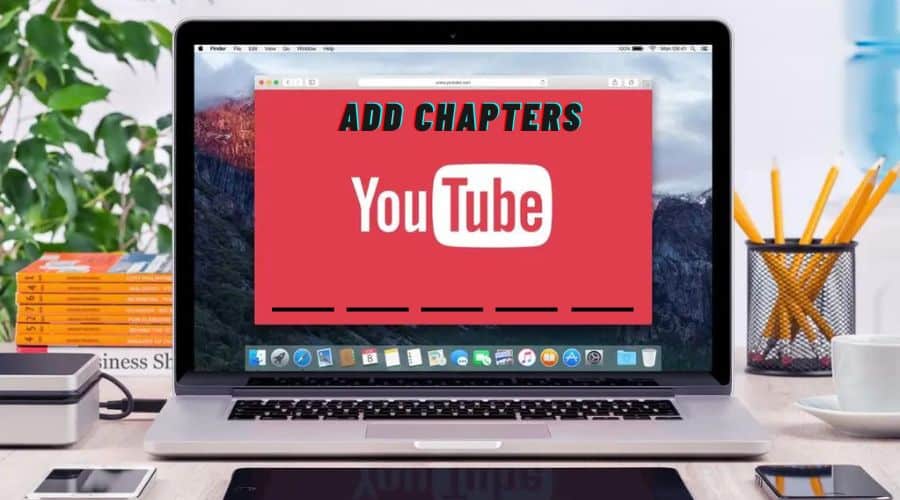Are you looking to enhance your YouTube videos and make them more organized and engaging? Adding chapters to your videos is a great way to accomplish this. With chapters, viewers can easily navigate to specific sections and find the content they are interested in. It's a simple yet effective technique that can improve the overall viewer experience.
YouTube is a popular platform for sharing and consuming video content. As a content creator, finding ways to stand out and make your videos more appealing to viewers is essential. By adding chapters to your YouTube videos, you can provide a more structured and user-friendly experience.
In this article, we will explore different methods and tools that you can use to add chapters to your YouTube videos. Whether you are a beginner or an experienced YouTuber, incorporating chapters into your videos can significantly enhance the viewing experience for your audience. So, let's dive in and learn how to make your YouTube videos more organized and engaging with the addition of chapters.
Benefits of YouTube Chapters

1. Improved User Experience: By including chapters in your YouTube videos, you improve the viewer experience by making it easier for them to find relevant content inside the video. This function allows viewers to move through the content more efficiently, saving time and delivering a more pleasurable viewing experience.
2. Improve the experience for viewers: Adding chapters to your video can help it rank higher in search results. Individual chapters of your video can appear as independent search results when viewers search for specific topics connected to your video, improving the likelihood of your video getting discovered and drawing additional viewers. This can lead to more exposure and interaction for your content.
1. Manually add chapters
Manually adding chapters to a video involves creating and inserting timestamps and titles for each section of the content. The developer must set the start times and titles for the chapters inside the video to provide viewers with a structured navigation experience. Manually created chapters offer a more personalized and nuanced way of structuring video content for increased audience engagement.
To manually add chapters to a YouTube video, follow these steps;
a) Signing in:
Go to the YouTube Studio website and sign in with your YouTube account.
b) Select the video:

Select the video to which you want to add chapters in YouTube Studio. This can be accomplished by finding the video in your video collection.
c) Manually add chapters:

You may manually add chapters to the selected video by generating a list of timestamps and titles in the “Description” field. Each timestamp and title should be placed on a separate line in the “timestamp: title” format. For instance, “0:00 Intro”, “2:10 Segway”, and “3:14 Adding Chapters”. Replace these with information relevant to your video.
d) Timestamp and title format:
Make sure the timestamps are listed in ascending order. You can't have “2:10”, “3:15”, and then “0:00” for example. This guarantees that the chapters show in the correct order when viewers move through the video.
e) Minimum requirements:
Your video must have at least 3 timestamps and titles, and each chapter must be at least 10 seconds long. This guarantees that the chapters provide viewers with relevant and substantial parts to travel through.
f) Save and publish your modifications :
After you've added the timestamps and titles to the video description, the chapters should now be displayed when visitors watch the video.
2. Add chapters automatically
Automatically adding chapters to a video involves utilizing YouTube's algorithm to identify and insert relevant chapter markers based on the content's natural breaks and topics. This approach allows YouTube to automatically analyze the video's content and construct chapter names and timestamps, streamlining the video's arrangement for viewer convenience. The process is as follows;
a) Accessing YouTube Studio: Go to the YouTube Studio website and sign in with your YouTube account.
b) Choose the video: Once in YouTube Studio, select the video to which you want to add chapters. To do this, go to your video library and choose the video you wish to work on.
c) Enable automatic chaptering:

YouTube has a facility for automatically adding chapters to your videos. To enable this feature, choose the video and click “Show More.” Choose “Add Chapter” from the menu that appears.

d) Edit automatic chapters:
After you enable the automated chaptering feature, you can edit the automatic chapters if necessary. To do so, go to the video's “Video details” page and click “Edit” next to “Chapters.” This allows you to make changes to the automatically created chapters. The editing procedure is as follows;
- Go to https://studio.youtube.com/ and sign in.
That's the link to YouTube Studio, where you can manage your YouTube uploads and channels.
The automatic chapters were a little off when marking places in your video. This method helps you edit the chapters in the right places.
- Click content.
This is in the panel on the left side of your screen next to a play icon inside a square.
- Click the video you want to edit.
Make sure you click the title or thumbnail of the video so you go to the “Video details” page instead of just selecting it.
- Click Chapters Available and select Add Chapters.
If your videos don't have any automatically added chapters or if you added chapters manually, you won't see this option when you view your video details.
- Edit or delete the automatic chapters.
Tap the trashcan icon to delete any chapters that were generated automatically that you don't want.
- Click Save.
This button is in the top right corner of your browser and is grayed out until you make changes, then turns blue to indicate unsaved edits.
e) Customization and adjustments:
While the automatic chaptering tool can generate chapters based on the video material, you can still modify and customize the chapters as needed. This helps you guarantee that the chapters appropriately reflect the video's content and are presented so that the viewing experience is enhanced.
f) Publish and save:
After using the automatic chaptering tool to add or update chapters, save your changes, when viewers watch the video, the chapters will be visible, enhancing their ability to browse the content.
The procedure is as follows:
Step 1: Go to https://studio.youtube.com/ and sign in.
That's the link to YouTube Studio, where you can manage your YouTube uploads and channels.
The automatic chapters were a little off when marking places in your video. This method helps you edit the chapters in the right places.
Step 2: Click Content.
This is in the panel on the left side of your screen next to a play icon inside a square.
Step 3: Click the video you want to edit.
Make sure you click the title or thumbnail of the video so you go to the “Video details” page instead of just selecting it.
Step 4: Click Chapters Available and select Add Chapters.
If your videos don't have any automatically added chapters or if you added chapters manually, you won't see this option when you view your video details.
Step 5: Edit or delete the automatic chapters.
Tap the trashcan icon to delete any chapters that were generated automatically that you don't want.
Step 6: Click Save.
This button is in the top right corner of your browser and is greyed out until you make changes, then turns blue to indicate unsaved edits.
3. Use YouTube's Creator Studio
YouTube's Creator Studio is a free tool for managing your YouTube channel and videos. Follow these instructions to add chapters to your YouTube video using Creator Studio:
a) Access YouTube's Creator Studio: Log in to your YouTube account and navigate to the Creator Studio. YouTube provides this free tool for managing your channel and videos.
b) Find the Video Details page: Once in the Creator Studio, locate the video to which you wish to add chapters. To view the video's details, click on it.
c) Go to the “Video Details” page: On the video's page, you'll discover the “Video Details” section, which contains numerous video-related information and settings.
d) Click on “Add Chapter.” There should be an option to add chapters to the video on the “Video Details” page. Locate and click on the “Add Chapter” button or link.

e) Define the chapters: When you click “Add Chapter,” you will be invited to define the chapters for your movie. Each chapter's start time and title can be customized. This enables viewers to navigate and go to select areas of your movie with ease.
f) Save your changes: After adding the chapters and defining their start timings and names, save them. This guarantees that your video's chapters are properly included.
Why Your YouTube Chapters May Not Be Working
a) Inadequate Initial Intro Marker: If your YouTube video lacks an initial intro marker, such as “0:00” or “00:00,” the chapters may not function properly, as this marker is required for appropriate video navigation.
b) Need for Chapters: Having fewer than three chapters in your video can restrict the functionality of YouTube chapters, as the feature requires a minimum of three chapters to function properly.
c) Short Chapter Length: If your video's chapters are less than ten seconds long, the chapter functionality may need to be fixed, as chapters should provide meaningful content chunks for viewers.
d) Non-Chronological Timestamps: When timestamps are not in chronological sequence, the YouTube chapters feature may fail, causing the logical sequencing of the video's sections to be disrupted.
e) Incorrect Timestamp Formatting: Incorrectly formatted timestamps, such as utilizing commas, periods, or semicolons instead of colons, might lead to chapter implementation issues, causing the feature to fail.
f) Improper Content or Copyright Issues: Videos containing inappropriate content or copyright strikes may encounter chapter feature issues since YouTube may block or turn off some capabilities for non-compliant videos.
g) Improper Spacing: Incorrect spacing in timestamps can also hinder the functionality of YouTube chapters, as precise formatting is necessary for the feature to delineate different sections of the video accurately.
FAQs
Q. How can I add chapters to my YouTube video?
You can add chapters to your YouTube video using YouTube's Creator Studio or Video Editor. In Creator Studio, you can go to the “Video details” page and click “Add Chapter.” You can access the “Chapters” section in the Video Editor and click “Edit” to add or modify chapters.
Q. What are the benefits of adding chapters to my YouTube video?
Adding chapters to your YouTube video provides viewers with a structured way to navigate the content. It lets them easily find and access specific video sections, improving the viewing experience and engagement.
Q. Can I add chapters to an existing YouTube video, or must I do it before uploading?
You can add chapters to a YouTube video using YouTube's Creator Studio or Video Editor. Adding chapters is not required before uploading the video, as you can edit and enhance your video's content at any time.
Q. Are there any specific guidelines or limitations for adding chapters to YouTube videos?
When adding chapters to your YouTube video, it's essential to ensure that the chapters accurately represent the content within the video. Additionally, each chapter should have a clear title and start time to provide viewers with a seamless navigation experience.
Final Thoughts
In conclusion, adding chapters to your YouTube video is an easy way to improve the experience for viewers. A hierarchical navigation system that makes it easy for viewers to locate and access particular video parts can be created within your video using YouTube's Creator Studio or Video Editor. Whether you use Creator Studio's “Add Chapter” capability or film Editor's “Edit” option, ensuring each chapter has a clear title and start time helps your viewers easily follow your film. Your YouTube videos will be more approachable, interesting, and user-friendly if you include chapters.