CompatTelRunner.exe is a utility program you can find on Windows 7, 8, 8.1, 10, and 11. The Windows utility program can sometimes utilize high CPU and GPU resources. It is easy to mistake the Windows utility program for a virus/malware when using high CPU resources on your computer. What is CompatTelRunner.exe? Is it a Virus or Malware?
The Windows operating system is the most preferred operating system for PC users. It is easy to tweak the Windows operating system to optimize the efficiency of your PC. One of the ways you can optimize your PC is by getting rid of programs that slow down your CPU or GPU.
You can find the CompatTelRunner.exe on your Windows PC, and it can sometimes utilize high CPU and GPU resources on your PC. You can read the post below to understand the CompatTelRunner.exe utility program. What is CompatTelRunner.exe? Is it a Virus or Malware?

What is CompatTelRunner.exe?
CompatTelRunner.exe is a standard Microsoft utility program. The CompatTelRunner.exe utility program is responsible for running the Microsoft Compatibility Telemetry. The work of the Microsoft Compatibility Telemetry process is to collect user performance data from your PC and send it to Microsoft servers. The performance data helps improve the user experience on Windows operating systems.
The CompatTelRunner.exe utility program is also responsible for executing the Microsoft Compatibility Appraiser process, which checks for device/software compatibility during startup or when installing new devices/software on your computer. The Microsoft Compatibility Appraiser process can slow down the startup process on your PC, and most people opt to remove it from their operating system.
Is the CompatTelRunner.exe safe or a virus/malware?
CompatTelRunner.exe is a legitimate utility program from Microsoft Inc. However, the CompatTelRunner.exe utility program can utilize excess CPU, GPU, and networking resources on your computer. Most Windows users opt to disable/remove the CompatTelRunner.exe program whenever it bogs down the efficiency of their Windows OS. The utility program from Microsoft is essential for improving your Windows user experience, and disabling/removing it can interfere with the stability of your Windows OS.
Location of CompatTelRunner.exe
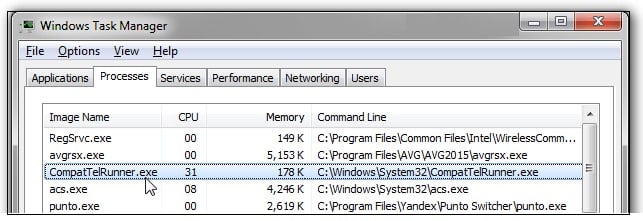
The default file location of the CompatTelRunner.exe utility program is [C:\Windows\System32]. The Microsoft Compatibility Telemetry utility program is stored in the System32 folder to prevent unauthorized access to your PC. The Microsoft Compatibility Telemetry process initiates via the Task Scheduler on your Windows OS. The CompatTelRunner.exe utility program has a [.exe] file extension and is a potential loophole for cyber-attacks on your PC. You can treat the CompatTelRunner.exe utility program as a virus/malware if it is outside the above file path.
How to locate CompatTelRunner.exe
Locating the CompatTelRunner.exe utility program via the Task Manager is challenging because the program executes at intervals. You cannot find the CompatTelRunner.exe utility program via the Task Manager if it is not running the Microsoft Compatibility Telemetry process. You can follow the steps below to locate CompatTelRunner.exe on your PC.
Step 1: Click on the Search icon at the bottom left of your Taskbar before typing [CompatTelRunner.exe] in the dialogue box.
Step 2: Wait for the results before clicking on the Open file location option on the left pane.
Step 3: Ensure the file path of the CompatTelRunner.exe utility program is [C:\Windows\System32].
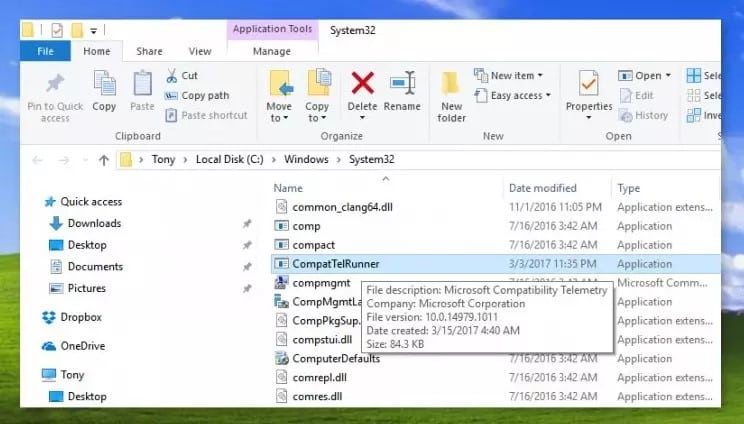
Disable the CompatTelRunner.exe utility program
You can use four different methods to disable the CompatTelRunner.exe utility program. Below are the four methods you can use to disable the CompatTelRunner.exe utility program if it is slowing your PC.
- Task Scheduler method.
- Scheduler in Task Scheduler method
- Group Policy Editor method.
- Registry method.
You can follow the process below to learn how to use either of the above methods to disable the CompatTelRunner.exe utility program.
Method 1: Using the Task Scheduler to disable CompatTelRunner.exe
You can follow the steps below to disable the CompatTelRunner.exe utility program via the Task Scheduler.
Step 1: Launch the Run utility by pressing Windows + R keys on your PC.
Step 2: Type [taskschd.msc] Command on your PC before hitting the Enter key to launch the Task Scheduler on your PC.
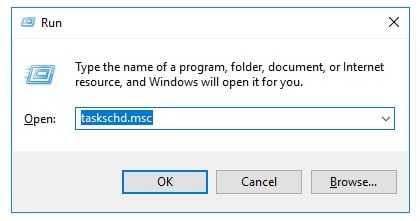
Step 3: Locate the Task Scheduler Library folder on the left pane before clicking it.
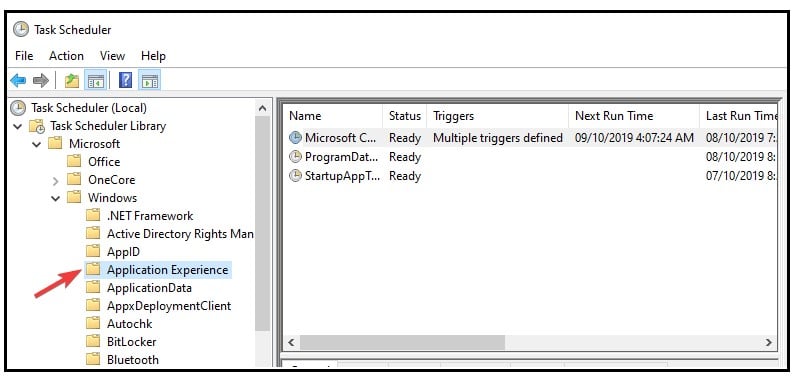
Step 4: Click on the Microsoft folder before clicking on the Windows folder.
Step 5: Locate the Application Experience folder before clicking on it.
Step 6: Right-click on the Microsoft Compatibility Appraiser task entry before clicking on the Disable option.
Method 2: Using the Scheduler in Task Scheduler
You can follow the steps below to learn how to use the Group Policy Editor to disable the CompatTelRunner.exe utility program.
Step 1: Launch the Run utility by pressing Windows + R keys on your PC.
Step 2: Type [taskschd.msc] Command on your PC before hitting the Enter key to launch the Task Scheduler on your PC.
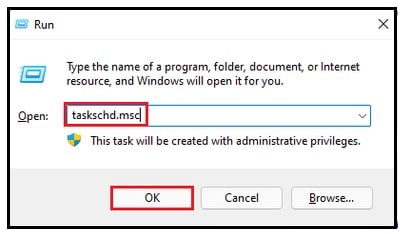
Step 3: Locate the Task Scheduler Library folder on the left pane before clicking it.
Step 4: Click on the Microsoft folder before clicking on the Windows folder.
Step 5: Locate the Application Experience folder before clicking on it.
Step 6: Right-click on the Microsoft Compatibility Appraiser task entry before clicking on the Properties option.
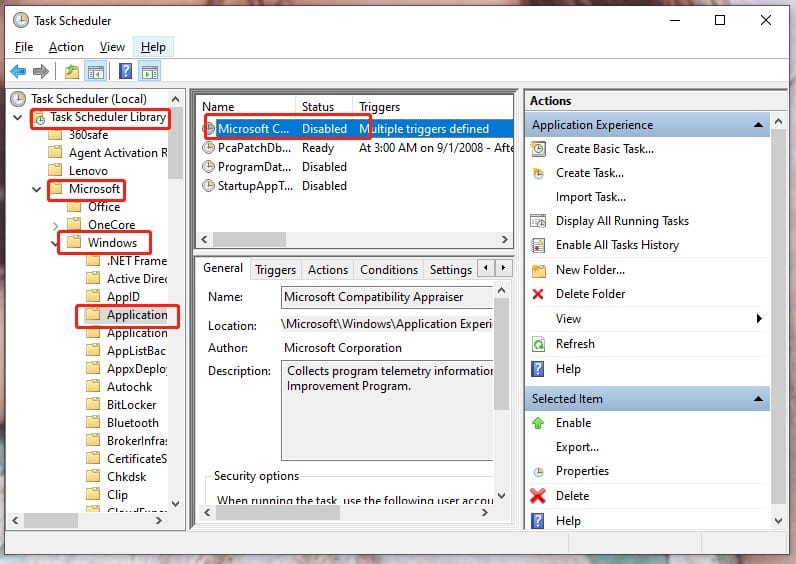
Step 7: Locate the Trigger tab before clicking on it.
Step 8: Double-click on any triggers before adjusting the schedule to your preference.
Step 9: Click the OK button before restarting your PC to complete the process.
Method 3: Using Group Policy Editor
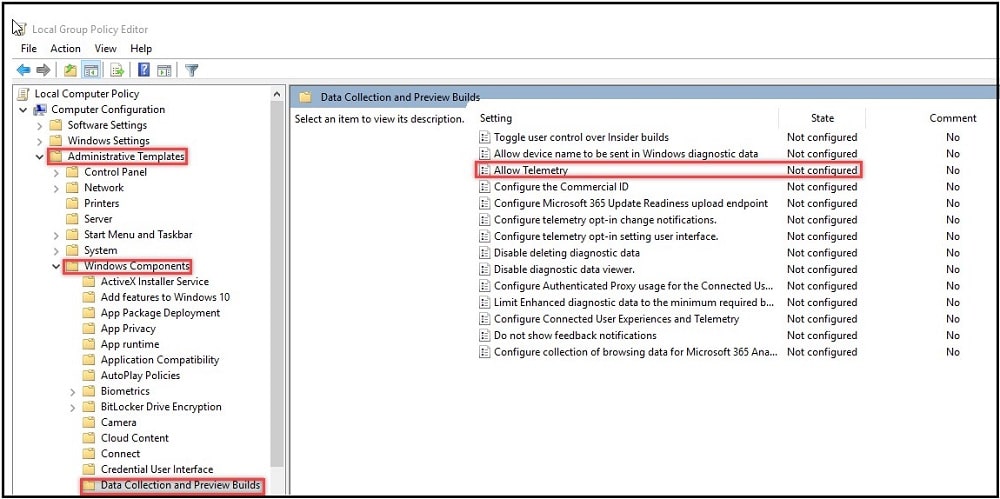
You can launch the Group Policy Editor on your PC before navigating to the [Computer Configuration > Administrative Templates > Windows Components > Data Collection and Preview Builds] section. Locate the Allow Telemetry entry before clicking on the Options section. Select the Basic security option from the Options context menu to complete the process.
Method 4: Using the Registry Editor
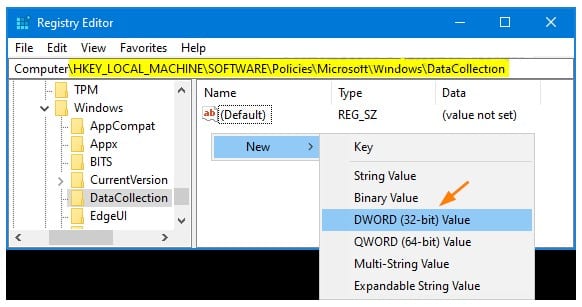
You can launch the Registry Editor by pressing the R + Windows keys before typing Regedit in the Run dialogue box. Click the OK button before pasting [Computer\HKEY_LOCAL_MACHINE\SOFTWARE\Policies\Microsoft\Windows\DataCollection] in the search box. The next step is to right-click on the entry on the right pane before selecting the DWORD (32-bit) Value. Name the DWORD (32-bit) Value as Allow Telemetry before allocating a value of 0. Exit the Registry Editor and restart your computer to complete the process.
Concussion
You can disable the CompatTelRunner.exe utility program if it causes problems with your OS, but you should leave it if it utilizes little CPU/GPU resources on your OS.
