Are you tired of the usual ringtones on your Android phone? Want to add your style to your ringtone? Customizing your ringtone is a fantastic way to make your Android device yours. Whether you want to jam out to your favorite song or keep it simple with a classic tone, customizing your ringtone is the way to go. But sometimes, figuring out where those ringtones are stored can be tricky. Let's dive in and discover how to find and personalize your ringtones on your Android device.
Ringtones have been a staple feature of mobile phones since their inception, allowing users to customize their devices with unique sounds for incoming calls, messages, and notifications. If you have ever wondered where your Android phone's ringtones are stored, fret not! Custom ringtones and notification sounds on Android devices are typically stored in a specific location within the file system. You can access this location using the Google Play Store's built-in file manager or third-party file management apps. No need to worry about losing track of your ringtones when you change them.
In this guide, we will explore the ins and outs of Android ringtones, making it simple for you to locate and manage them hassle-free. So, whether you are customizing your phone's sound or exploring new tones, understanding where they are stored is critical.
Storage Location of Android Ringtones
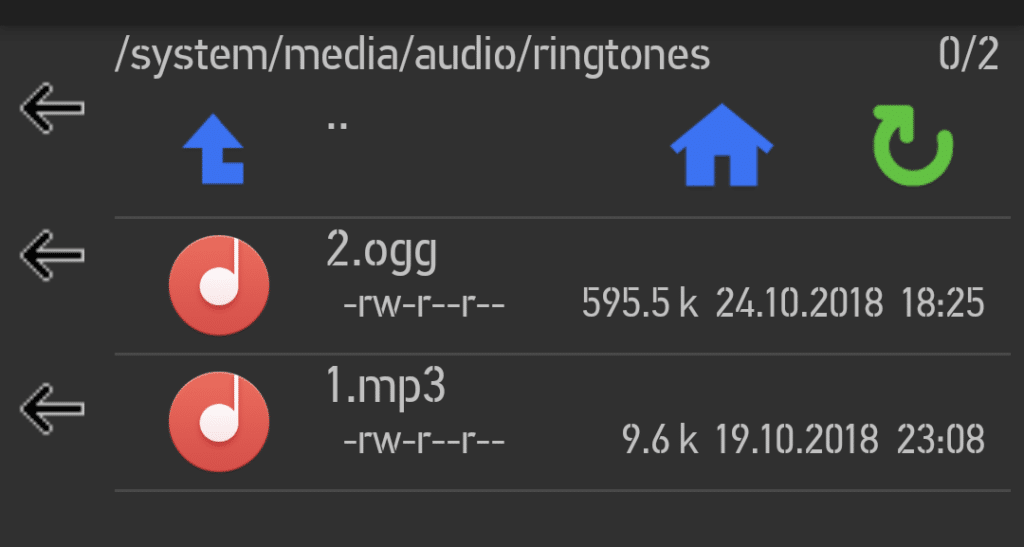
Ringtones in Android phones are stored in different places depending on whether they are system tones or ones you add yourself. System ringtones, like those for calls or notifications, are kept in specific folders on the device's internal system. These folders are usually in the system's root directory, like “/system/media/audio/ringtones,” or “/system/media/audio/notifications.” You need special permission to change these files because they are part of the system.
For ringtones, you add yourself; they go into your phone's internal storage or an external SD card if your phone has one. They are usually in folders like “Music” or “Downloads”. You can also create your folders to organize them better. Unlike system folders, you can easily manage these files with regular apps or your phone's built-in file manager.
If your phone supports external SD cards, you can use them to store ringtones, too. The structure is similar to internal storage, with folders like “Music” or “Ringtones.” Not all phones have SD card support, depending on your phone model.
Change Ringtone on an Android Device
Changing the ringtone on your Android device is a simple process and can be done using the following steps:
Step 1: Open Settings on your Android device.
Step 2: Access Sound or Sound & vibration settings.
Step 3: Select the Phone Ringtone option.
Step 4: Browse through available ringtones.
Step 5: Tap on the desired ringtone to preview.
Step 6: Confirm selection if prompt. The chosen ringtone is now set for incoming calls.

Extract Ringtones from Android
Extracting ringtones from your Android device can be done using various methods, especially if you want to save custom tones or system sounds for later use.
1. Using File Manager Apps: Navigate to the folder where your ringtones are stored. If they are custom tones, they might be in the “Music” or “Ringtones” folder in your device's internal storage or SD card. If they are system tones, they might be in system directories like “/system/media/audio/ringtones.” Use a file manager app to browse these folders and copy the desired ringtones to another location on your device or an external storage device.
2. Using Ringtone Maker Apps: There are various ringtone maker apps available on the Google Play Store that allow you to extract portions of audio files and save them as ringtones. You can select a song or audio file from your device's storage, trim it to the desired length, and save it as a ringtone.
3. Using USB Connection: Connect your Android device to your computer using a USB cable and enable file transfer mode. Once connected, navigate to the appropriate folders on your device using your computer's file explorer and copy the ringtones to your computer's hard drive.
4. Using Bluetooth: If your computer or another device supports Bluetooth, you can wirelessly pair it with your Android device and transfer ringtones. Select the ringtones you want to extract on your Android device and choose to share via Bluetooth. Then, select your computer or another device as the recipient.
Download Android Ringtones
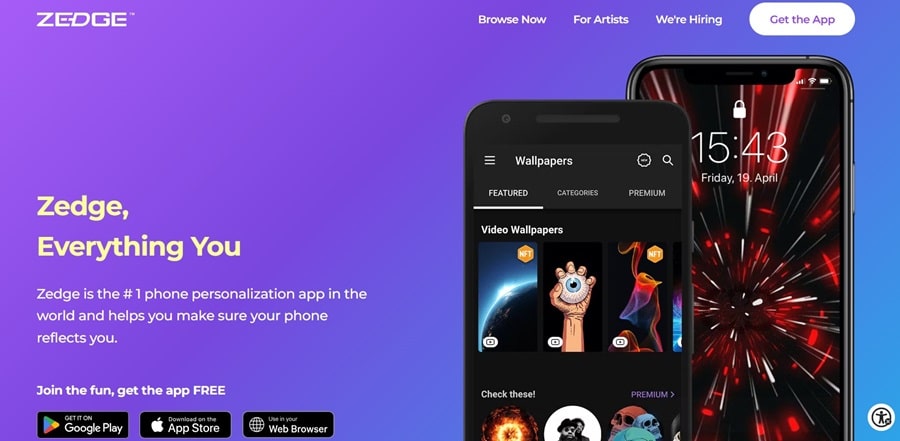
Adding new ringtones to your Android phone is easy, and many options are available. You can get them from the Google Play Store or websites like Zedge, or you can even make your own with a ringtone maker app. You can also transfer audio files to your phone via USB cable or Bluetooth. But be careful with downloads from unknown sources and always back up your important files.
Here is how to add a new ringtone: First, decide what kind of ringtone you want and download it from a trusted source. Then, go to your phone's settings, find “Sound & notifications,” and tap “Phone ringtone.” You will see all the ringtones you have downloaded, and you can choose the one you want. Apply the changes, and your new ringtone will be set.
Delete Android Ringtones
Deleting ringtones from your Android device is a simple process, whether they are system tones or custom ones you have added. First, access the sound settings from the Settings app. Then, navigate to the “Phone ringtone” option and select the ringtone you want to delete. Tap the option to delete or remove the ringtone, and confirm your choice if prompted. For custom ringtones stored in internal storage or on an SD card, you may need to use a file manager app to delete the files manually.
FAQs
Q. Can I transfer ringtones between Android devices?
You can transfer ringtones between Android devices using methods like Bluetooth, USB connections, or cloud storage services. Ensure compatibility and proper file management during the transfer process.
Q. What is the difference between custom and system ringtones in Android?
System ringtones are the ones that come with your phone already. They are in special folders on your phone, and you can't easily change them. Custom ringtones are the ones you choose yourself. They can be from songs or sounds you like. You can put custom ringtones in folders on your phone where you can see them and choose them easily. Custom ringtones are yours to change and delete whenever you want.
Q. Why can't I find my custom ringtones on my Android device?
Custom ringtones may only appear if stored in an unrecognized directory or if the file format is compatible. Ensure your custom ringtones are stored in recognized directories like “Music” or “Ringtones.”
Q. Are custom ringtones stored differently from system ringtones?
Yes, custom ringtones are stored in directories accessible to users, such as internal storage or external SD cards. Users can easily manage and delete custom ringtones using file manager apps.
Q. Can you customize a ringtone for an Android contact?
You can customize a ringtone for specific contacts on your Android device. To do this, open the Contacts app, choose the contact you want to customize, and tap the “Edit” option. Then, scroll down to find the option to set a custom ringtone for that contact. Choose the desired ringtone from your phone's available options, and it will be assigned specifically to that contact, allowing you to identify callers more easily.
Conclusion
Understanding the storage locations of ringtones on Android devices is essential for users who wish to manage their audio files effectively. System ringtones are typically housed in specific directories within the Android system partition. In contrast, custom ringtones are stored in user-accessible directories within the device's internal storage or on external SD cards. Knowing where ringtones are stored empowers users to organize, customize, and enhance their auditory experience according to their preferences. Whether selecting from pre-installed system tones or adding personalized custom ringtones, the ability to navigate and manage these storage locations ensures users can tailor their device's sound profile to suit their tastes and needs.
