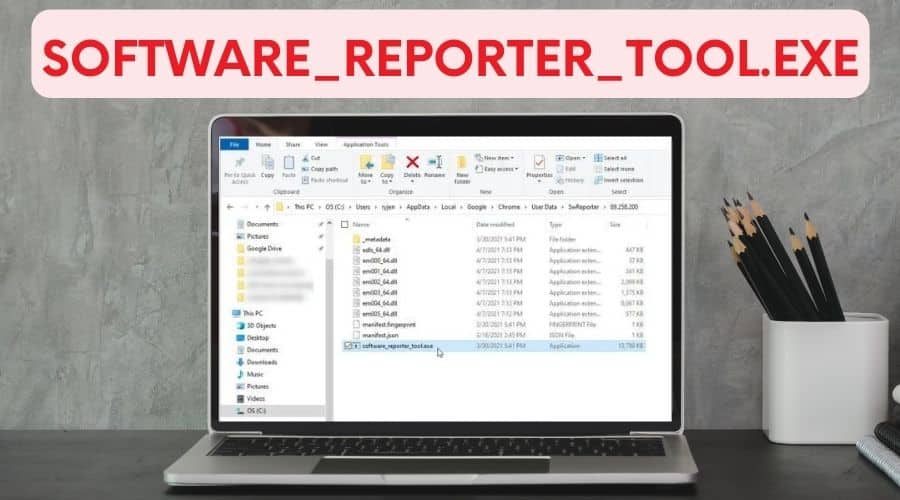Software Reporter Tool.exe is a core Google Chrome process in the Windows directory, but it can also cause many system failures. Below is how you can fix problems with high CPU usage caused by the Software_reporter_tool.exe.
The Software_reporter_tool.exe is a utility application tool that collects information about third-party programs or add-ons installed on your computer using the Chrome browser. Chrome includes Software_reporter_tool.exe as a built-in Clean Up tool for detecting and removing malicious software from your computer. This tutorial will cover everything you need to learn about the Software Reporter app.

What is Software_reporter_tool.exe?

The Google Chrome Software Reporter Tool (also known as “software reporter tool.exe”) is a program that comes with your browser and does not require any additional installation. It's also known as the Chrome Cleanup Tool at times. This tool's goal is to monitor all Chrome installations and detect any unwanted software interfering with Google Chrome's operation on the computer.
The system file path for the Software_reporter_tool.exe tool is:
C:\Users\ [Username]\ AppData\Local\ SwReporter \ GoogleChromeUser Data
[Variation number].
Should you disable Software_reporter_tool.exe on your PC?
The Software Reporter Tool (software reporter tool.exe) is not a virus/malware. You probably have the Chrome browser installed on your computer if you have Software_reporter_tool.exe on your list of system processes.
The sole purpose of this tool is to alert Google Chrome software if there is malware/virus running in your browser. Although the Software Reporter Tool aids in the removal of impediments to the browser experience, many users are concerned about the high CPU consumption when running in the background.
The tool can run for up to 20 minutes, which may slow down other processes in your system. You can experience a high CPU issue when the Software Reporting tool starts running in the background. You may disable the Software reporting program if it uses too much of your CPU resources. It is wise to keep the process running if you are not experiencing high CPU usage or other errors on your PC.
How to locate the Software_reporter_tool.exe in Windows
You can use the following methods to locate the Software_reporter_tool.exe in Windows.
Method 1: Using the Run utility
You can follow the steps below to use the Run utility to locate the Software_reporter_tool.exe in your Windows operating system.
Step 1: Start by pressing the Windows + R keys to launch the Run utility tool on your PC.
Step 2: Copy and paste [%localappdata%\Google\Chrome\User Data\SwReporter] on the dialogue box before clicking the OK button.

Method 2: Locating the file path
You can locate the file path of the Software Reporter tool by following the steps below.
Step 1: Navigate to C:\UsersYour\NameAppData\LocalGoogleChrome\User\DataSwReporter in your system folder.

Step 2: Replace YourName with your Windows user account name. Click on the Version folder to locate the Software Reporter tool.
How to stop the Software_reporter_tool.exe process in Windows
You can follow the steps below to stop the Software reporting tool from causing high CPU usage on your Windows computer.
Method 1: Disabling it from Google Chrome
You can follow the steps below to stop the Software_reporter_tool.exe utility from Google Chrome.
Step 1: Launch the Google Chrome browser before clicking on the three dots at the top-right corner of your screen.
Step 2: Locate the Settings option before clicking on it.

Step 3: Click on the Advanced option before clicking on the Reset and cleanup option.
Step 4: Uncheck the box next to the [Report details to Google about harmful software, system settings, and processes…found on your computer during the cleanup] option.
Method 2: Disabling it using file permissions
You can follow the steps below to disable the Software Reporter tool with the file permission option.
Step 1: Navigate to %localappdata%\googlechrome\UserData\SwReporter\88.253.200.
Step 2: Locate the software_reporter_tool.exe tool before right-clicking on it.

Step 3: Click on the Properties option on the context menu.
Step 4: Click on the Security tab before clicking on the Edit option.
Step 5: Remove all the users and groups under the Security section before clicking on the OK button.
Method 3: Using Registry
You can use the steps below to disable the Software Reporter tool via the System Registry.
Step 1: Press the Windows + R keys before typing Regedit in the Run utility dialogue box.
Step 2: Click on the OK button before navigating to the [Computer\HKEY_LOCAL_MACHINE\SOFTWARE\Policies] folder.

Step 3: Navigate to the Google\Chrome folder before locating the Chrome Cleanup Enabled and Chrome Cleanup Reporting Enabled DWORD (32-bit) values.
Step 4: Right-click on the DWORD (32-bit) values before changing the values to 0.
CommonSoftware_reporter_tool.exe issues
1. High CPU usage

You can encounter the problem when the system slows down because the Software Reporter tool consumes 80%-90% of your CPU resources. You can also experience the system bog down even when the Chrome browser is closed.
2. Interference with Chrome browser
The Software Reporter tool interrupts the functions of your Chrome browser, thus causing it to hang or crash.
3. Slow internet connection

The Software Reporter tool relies on the internet to check for malicious applications on your Chrome browser. The Software Reporting tool can also consume your network resources, thus slowing down your internet connection.
How to fix: Software_reporter_tool.exe suspended/disabled in Windows?
Follow the steps below if you want to restart a suspended Software_reporter_tool.exe utility tool.
Step 1: Launch the Google Chrome browser before clicking on the three dots at the top-right corner of your screen.

Step 2: Navigate to Settings and navigate to the About Chrome tab.
Step 3: Check if an update is available on the right pane before installing it.
Step 4: Navigate back to the Settings section before clicking on the Advanced option.

Step 5: Locate the Reset and clean up option before clicking on it.
Step 6: Ensure you check the box next to the [Report details to Google about harmful software, system settings, and processes…found on your computer during the cleanup] option.
Conclusion
The Software_reporter_tool.exe utility program is essential if you want to prevent malicious cyber-attacks while using the Chrome browser to surf the internet. Disabling the Software Reporting tool can sometimes cause your Chrome browser to start slowing down or crashing. However, you can also disable it if it is causing your Windows OS to lag or crash.