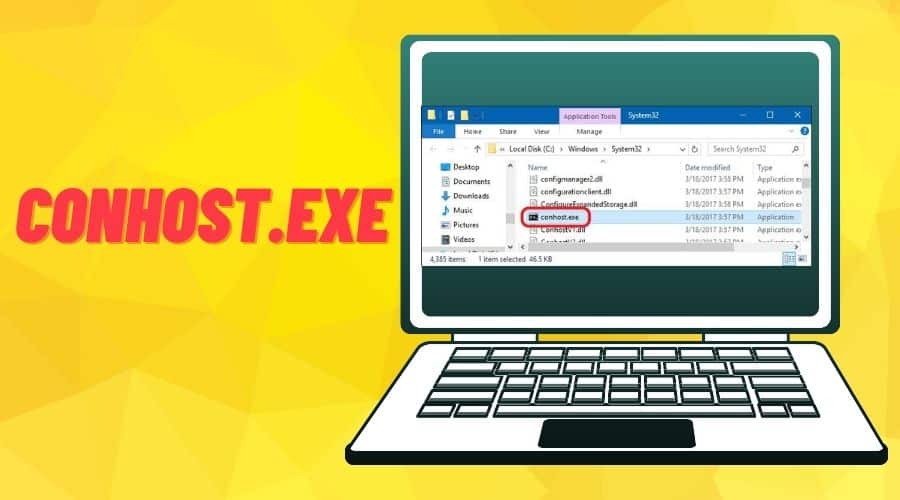The Conhost.exe utility program is part of Windows 7, 8, 10, and 11 system files. The utility program is essential for running the CMD app on your Windows PC. However, some variants of the Conhost.exe utility program can cause your CPU usage to spike to 100%. What is Conhost.exe? Is it a Virus or Malware?
Have you ever encountered the Conhost.exe utility program on your Task Manager console? You can find more than one instance of the Conhost.exe utility program running on your PC. The utility program can spike your CPU usage, causing speculation on its authenticity. Understanding what role the Conhost.exe utility program plays is the first step to learning how to deal with the high CPU usage problem. What is Conhost.exe? Is it a Virus or Malware?
What is Conhost.exe?

The Conhost.exe is a utility program that you can find on all Windows operating systems. The Conhost.exe is an abbreviation that stands for the Console Application Host program. The Conhost.exe program is responsible for kernel calls to send messages to the [CSRSS.exe] processes. Malware programs are prone to attack the [CSRSS.exe] processes, and the Conhost.exe utility program acts as a buffer to prevent such attacks. The Conhost.exe and [CSRSS.exe] processes run on your PC every time you launch the CMD app. Other programs that depend on the Conhost.exe utility program include:
- The NVIDIA Web Helper.exe process.
- The PlexScriptHost.exe process.
- The Adobe Creative Cloud’s Nnode.exe program.
- Dell’s DFS.Common.Agent.exe program.
Is the Conhost.exe utility program a virus/malware?

The legitimate version of the Conhost.exe program is not a virus/malware. The legitimate utility program is a certified OS program from Microsoft Inc. Removing the Conhost.exe utility program from your OS can cause your system to crash while using your PC. However, the illegitimate Conhost.exe program is a crypto-currency miner that utilizes up to 100*% of your CPU usage to mine Bitcoin and Monerocrypto-currencies. The illegitimate version of the Conhost.exe program is hosted in a temporary folder, whereas the legitimate version of the Conhost.exe program is inside the [C:\Windows\System32] folder.
How to check if the Conhost.exe program is legit
You can check if the Conhost.exe program is legit by looking at the file location or looking at the copyright information for the program.
1. Checking the file location of the Conhost.exe program
You can follow the steps below to check the file location of the Conhost.exe utility program.
Step 1: Launch the Command Prompt app on your PC before pressing the CTRL + SHIFT + ESC keys to open the Task Manager console.
Step 2: Click on the Details tab before locating the Conhost.exe program. You can have more than one instance of the utility program running, and you can check the file location of each program.
Step 3: Right-click on the Conhost.exe program before clicking on the Open file location option.

Step 4: Check and confirm the file path for the Conhost.exe program is [C:\Windows\System32].

2. Checking the copyright information for the Conhost.exe program
You can follow the steps below to check the copyright information for the Conhost.exe utility program.
Step 1: Ensure the Command Prompt terminal is running before moving to the next step.
Step 2: Press the CTRL + SHIFT + ESC keys to launch the Task Manager console on your PC.
Step 3: Click on the Details tab before locating the Conhost.exe utility program.
Step 4: Right-click on the Conhost.exe program before clicking on the Properties option.

Step 5: Click on the Details tab before checking if the copyright for the utility program belongs to the Microsoft Corporation.

How to solve issues with the Conhost.exe utility program
You can follow the solutions below to fix issues with the Conhost.exe utility program.
1. Download the Process Explorer tool
You can use the steps below to terminate the illegitimate Conhost.exe program from your PC.
Step 1: Install the Process Explorer tool before locating the illegitimate Conhost.exe program.
Step 2: Double-click on the Conhost.exe program before clicking on the Image tab.
Step 3: Click the Kill process option before clicking on the OK button.

2. Manually delete the Conhost.exe program
You can open the file location of the fake Conhost.exe program before pressing the SHIFT + DELETE keys to remove the program.
3. Install a comprehensive Antivirus software

You can install a comprehensive Antivirus/Malware removal software to help you get rid of the fake Conhost.exe program. Ensure you scan your PC to remove and prevent any attacks from an illegitimate Conhost.exe program.
Conclusion
You can use the above solutions to remove any Conhost.exe program that utilizes 100% of your CPU resources. Because some viruses or malware may share names with genuine system files, you might want to do a system scan before opting to delete or disable the conhost.exe file on your PC. Simply put, ensure you confirm the legitimacy of the Conhost.exe program before deleting it from your PC.