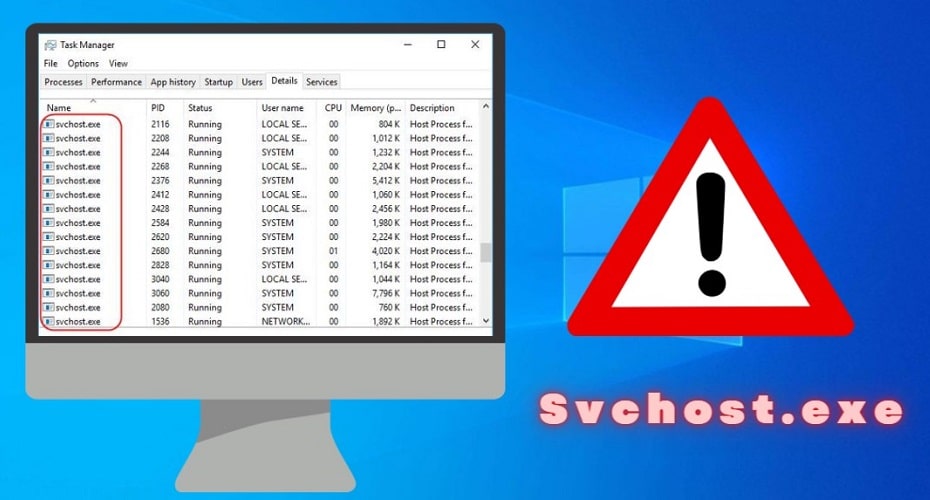Svchost.exe are Windows OS processes essential to services running from the Dynamic Link Libraries like Automatic Updates and Fax Services. Located in the C:\Windows\System32 folder, they are very important such that terminating or removing these processes can disrupt the operation of Windows.
What is svchost.exe?

Known as service host, svchost.exe is a software program that is part of the Windows Operating systems used by many Windows applications. A computer's svchost.exe should be located in the system folder in ‘\windows\System32‘.
On start-up, the Service Control manager launches svchost.exe to manage system services that run from the Dynamic Link Libraries (DLLs). Therefore for each running service, there is an instance of svchost.exe to manage it.
It helps reduce the CPU load by ensuring that various services and processes share resources. Dynamic Link Libraries have codes that are utilized by various software applications. They require svchost.exe as additional software to ensure efficiency in running these different services. That ensures that the DLL files required by Windows or other programs are loaded effectively.
Why are Several Service Host Processes Running?

Since Windows and other applications require many services to run effectively, each service has its svchost.exe to manage it. That is why you'll see many service host processes running simultaneously.
Can you imagine if all these services run under a single Service Host process? That would mean that if one service failed, it could affect all the other services causing Windows or any application to crash. That's why they are separated and organized into related logical groups. Therefore, a Service Host Process managing related network services differ from that running services related to Firewall.
Is svchost.exe a Virus?

Svchost.exe is not a virus. In fact, it is an important Windows file. Despite its significance, svchost.exe is sometimes considered a virus. This is because attackers take advantage of svchost.exe being a common system process to attach malicious files that affect your computer. Attackers use cunning ways to avoid the detection of their malware or virus. They can:
- Name their virus svchost.exe and give it a description of ‘Host Process for Windows Services.
- Use typos like svchosl.exe
That makes it difficult for users to differentiate a legitimate service host process from their malware. However, the legitimate svchost.exe file is not a virus but rather helps ensure that programs run on your computer.
How to Check if svchost.exe is a Virus or Malware
No matter how legitimate it might look, a svchost.exe process can be malware or a virus. Svchost.exe viruses are distributed in different ways, either through spam emails or downloaded by a user after being tricked into thinking it is legitimate software or distributed through malicious or hacked websites.
The svchost.exe virus can copy its executable file to Windows then modify the registries to run during start-up. Apart from keenly checking the spellings of the file to ensure it is either svchost.exe or svchost.exe, there are other ways you can determine a malicious svchost.exe file. They include:
1. Checking its File Location
Since a svchost.exe infection masks itself, the easiest way to check if it's a virus or malware is by checking its file location.
To check the file location of a svchost.exe file:
Step 1: Open Windows Task Manager by pressing CTRL+SHIFT+ESC or type ‘Task Manager‘ in the search box and launch the app

Step 2: Right-click on the svchost.exe file in question

Step 3: Click on ‘Open File Location‘
The file should be in the ‘\Windows/system32' folder. If this is not the case, the svchost.exe is a virus or malware.
2. Checking the Process Details
After opening the Task Manager;
Step 1: Right-click on the svchost.exe file

Step 2: Select ‘Properties‘

Step 3: Click on the ‘Details' tab
Under Copyright, check whether it is Microsoft Corporation. Ifnot, then it is malicious software.
How to Remove or Uninstall svchost.exe From Your Computer
Unless you determine that the particular svchost.exe process is a virus or malware, you should not remove or uninstall it from your computer. Doing so could make your Windows crash or affect the running of other applications. If you suspect that the svchost.exe is a virus or malware, you can use a malware remover to remove it.
Therefore, to remove a svchost.exe virus or malware:
1. Use R-Kill to Terminate Malicious Processes
Before running any malware remover, you can use R Kill to search for malicious processes running in the background and terminate them. This helps ensure that they do not interfere when running anti-malware. For you to use R Kill:

- Download it from the R Kill official website.
- Run the program.
- Please wait for it to scan for malware and suspicious background process and terminate them.
- After completing the scan, it generates a log file with details on the terminated processes.
You should keep your computer running because restarting it means restarting the background processes.
2. Scan Using an Anti-Malware
After the R Kill software successfully ends the malicious software, you can use a malware remover to eliminate the svchost.exe infection. To remove the virus or malware:

- Download an anti-malware software like Malware Bytes, or Bitdefender.
- Install the software on your computer.
- Scan for malware or virus attacks on your computer and eliminate them.
Your anti-malware will eliminate the svchost.exe viruses or malware from your computer.
1. How do I stop the svchost.exe process?
Though not advisable, you can stop the svchost.exe process in the ‘Task manager.' Under the Processes tab, right-click on the svchost.exe process you would like to stop and click on ‘End Task.'
However, since Microsoft Windows uses svchost.exe, it will start after your computer or application restarts. You should also note the importance of the process before stopping it because it may cause problems in the running of Windows.
2. Is svchost.exe causing high CPU usage?
Normally, svchost.exe should not cause high CPU usage. However, svchost.exe can cause high CPU usage because of various reasons. Svchost.exe high CPU usage can be because of a virus or malware attack. You can solve this by running a deep virus scan.
It can also be because of Windows searching for or downloading updates in the background. You can solve this by running a Windows update troubleshooter, updating your Windows, or disabling automatic Windows updates.
3. Is svchost.exe causing high disk usage?
In most cases, svchost.exe will cause high disk usage if BITS utilizes excess bandwidth. Background Intelligent Transfer Service helps download Windows updates in the background, generating a demanding svchost.exe. You can fix this by disabling BITS.
Svchost.exe high disk usage can also be because of unnecessary log files in the Windows event viewer. You can solve this by clearing Event Viewer Logs. Corrupted or faulty svchost.exe files can also cause high CPU/Ram usage.