Seeing “Err_Connection_Reset” error on your chrome browser? Here’s what you need to know about this type of error and how to fix it.
Browsers display different types of error messages whenever there’s a problem with accessing the requested resources. On your Chrome browser, the “Err_Conection_Reset” is one such error that you’ll encounter on your screen every once in a while.
In this post, we’ll discuss the details of what the error means and how to fix it. With that being said, let’s get started.
What’s “Err_Connection_Reset”?

Whenever you send a service request on the web, the browser normally returns the requested webpage or file, for that matter. However, if the process of accessing and displaying the requested page is interrupted, the browser normally returns an error message.
For Chrome, that message is “Err_Connection_Reset”. This alert means that the connection couldn’t be established properly, the website can’t be accessed, or that the connection has indeed been reset.
Usually, all it takes to fix this error is a simple page refresh. However, if that doesn’t resolve the issue, you can try one of the options below to get the job done easily and fast.
1. Check your proxy settings
While routing connection via proxy IPs is a great way to bypass geo-blocked content on the web, sometimes these proxy IPs may actually interfere with the processing of server requests from your chrome browser, thus causing the “Err_Connection_Reset ” error.
If you suspect that the source of the error message on your browser windows is the proxy you configured on your PC, here’s how to get it fixed on windows 10:
Step 1: On the search bar, type the control panel.

Step 2: Double click on the control panel app to launch it.
Step 3: In the control panel window, click on Internet Options to access the Internet properties dialog box.

Step 4: Under the connections tab, click on LAN settings.

Step 5: Locate and uncheck the box for the proxy server.

Try accessing the web page again to see if the error was resolved.
2. Clear the browser cache
Another faster way to fix the “Err_Connection_Reset” error is by simply deleting all your browsing history.
To do that, you need to clear the browser cache. Proceed as follows:
Step 1: On the top right-hand corner of the Chrome browser window, click on the “three dots” to access the main menu options.

Step 2: On the menu options, hover over More tools, then on the right-hand popup window, choose Clear browsing data.

Step 3: In the next popup window that appears, ensure all the two boxes are checked under the Basic tab. You can also click on the Advanced tab and check the boxes accordingly, depending on the kind of data that you wish to clear. Also, don’t forget to set the Time range for the data that you wish to clear.

 Tip! You can still access this window by simply pressing the Shift + Ctrl + Del keys together at once. Another shortcut to the Clear browsing data window is via this URL:
Tip! You can still access this window by simply pressing the Shift + Ctrl + Del keys together at once. Another shortcut to the Clear browsing data window is via this URL:
Step 4: Head over to the bottom right of the same window and click on Clear Data. Once that is complete, try accessing the same webpage to check whether the problem was fixed.
3. Perform a Winsock reset on your PC
A Windsock reset is a very common operation usually done to fix computer network connectivity issues. If you’ve tried different options to resolve the “Err_Connection_Reset” error without success, maybe all you need is a simple Windsock reset.
Here’s how to do it on Windows 10 via the command prompt utility:
Step 1: Type cmd in the search bar.
Step 2: in the search results popup window, click on Run as administrator to launch the command prompt app as admin.

Step 3: In the command prompt screen, type the following command netsh Winsock reset, then press Enter.

If the entire operation is a success, you should see the following message on the command prompt screen “Successfully reset the Winsock catalog. You must restart your computer in order to complete the reset.”
Step 4: Go ahead and restart your PC for the changes to take effect.
4. Modify your PC’s Maximum Transmission Unit (MTU) size.
The MTU refers to the largest capacity of data transmission permissible on a given internet connection. Low MTU may at times lead to “Err_Connection_Reset” error alerts on the Chrome browser.
If no other option seems to resolve this error, maybe all you need to do is increase the MTU size. To do just that, proceed as follows:
Step 1: Type cmd on the windows search bar
Step 2: The command prompt app will appear at the top of the search results window. Click on Run as administrator to open the utility app with admin privileges.

Tip! You can also access the command prompt utility app by simply pressing it—win + X keys and then selecting Command Prompt (Admin) from the menu options.
Step 3: On the command prompt screen, type
then press Enter.

A list of all the networks your computer is connected to will appear.
Now, your next task is to identify the network (from the list) your PC is currently using for an active internet connection and then increase its MTU size.
Step 4: On the command prompt interface, type
then press Enter.
 Tip! Replace “LAN” in the above command with the network you’re currently using for the internet connection.
Tip! Replace “LAN” in the above command with the network you’re currently using for the internet connection.
Step 5: Close the command prompt window, then restart your computer for the changes to take effect.
Try accessing any web page again to see whether or not the “Err_Connection_Reset” error was resolved.
5. Disable the Firewall and Antivirus software temporarily
Firewalls and Antivirus software may block access to certain websites out of suspicion of malicious content. This is another potential source of the “Err_Connection_Reset” error message on your Chrome browser.
To fix it, all you need to do is disable your computer’s firewall and antivirus software temporarily. Here’s how to do it on windows 10:
- How to disable Firewall
Step 1: Press Win + X keys simultaneously.
Step 2: On the power user menu options, select Run.
Step 3: On the Run popup window, type Control Panel and then press Enter.
The control panel window will appear.

Step 4: On that window, navigate to System and Security.

In the System and Security window, click on Windows Firewall to access the “Customize settings” window.
Step 5: Under Private network settings and Public network settings, click to select Turn off Windows Firewall (not recommended) option.

With the Firewall disabled, try accessing the original website (or any other site for that matter) to check whether or not the problem was fixed.
If that didn’t solve the issue, go ahead and disable your antivirus software.
- How to disable Antivirus on Windows 10
Some antivirus programs have options for restricting certain system applications from accessing the network. If Chrome browser is one of the applications that are limited by the antivirus software, you’ll be greeted with the “Err_Connection_Reset ” error whenever you try accessing resources from the web.
However, you can easily solve this problem by simply disabling the antivirus temporarily. To do just that, follow these steps:
Step 1: In the search bar, type From the search results window popup window, double click to open the settings app.
![]()
Step 2: In the settings screen, navigate to Update & Security.
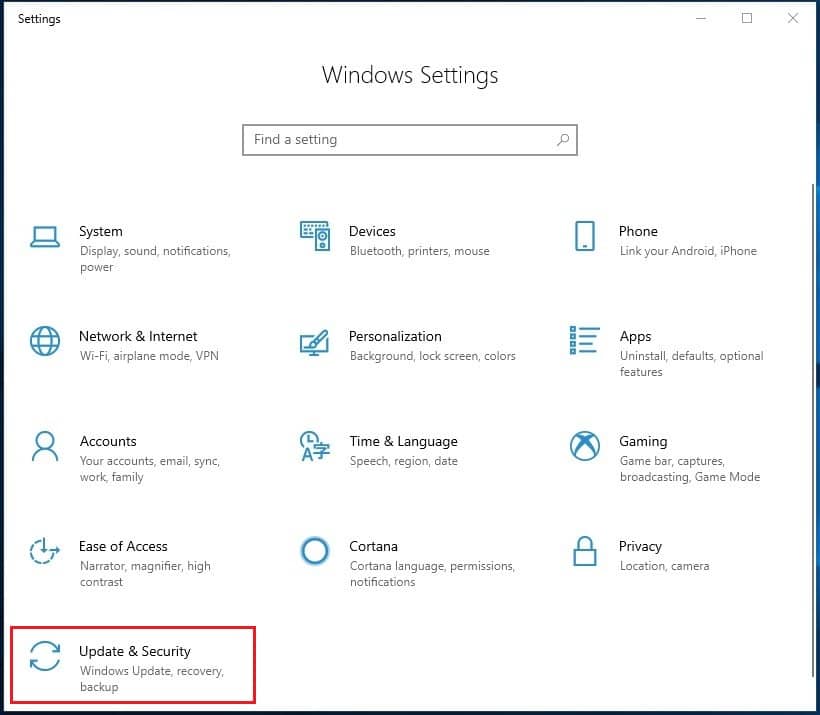
Step 3: On the left pane of the next window, click on Windows security, then in the middle pane of the Windows Security screen under Protection areas, select Virus & threat protection.

Step 4: In the Virus & Threat protection window, navigate to Virus & threat protection settings, then right below that, select Manage settings.
Step 5: In the next pop-up screen, click to disable Real-time protection.

Step 6: With that out of the way, try refreshing the webpage that was showing the “Err_Connection_Reset” error. It should be accessible now.
If the “Err_Connection_Reset” error still shows on your screen after trying all the options, consider uninstalling and reinstalling the Chrome browser on your PC. That should be able to purge away any related browser version bugs.

 Tip! You can still access this window by simply pressing the Shift + Ctrl + Del keys together at once. Another shortcut to the Clear browsing data window is via this URL:
Tip! You can still access this window by simply pressing the Shift + Ctrl + Del keys together at once. Another shortcut to the Clear browsing data window is via this URL: