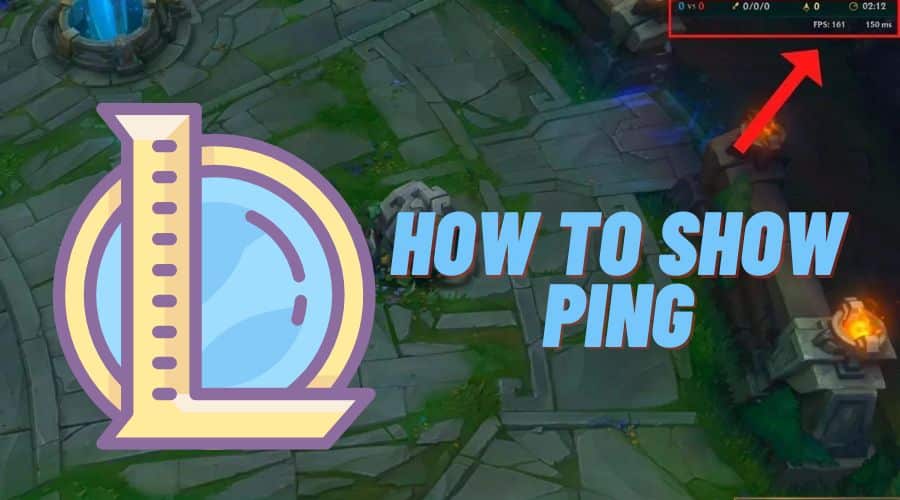Are you a League of Legends lover but struggling with lag? Discover how to effortlessly showcase your ping in LOL, ensuring a responsive connection for smoother gameplay. Our guide provides simple steps to monitor and optimize your ping, empowering you to navigate the Summoner's Rift easily.
League of Legends, a dynamic fusion of skill and strategy, demands peak performance from players navigating its intense battles on the Summoner's Rift. In this realm, where every move can tip the scales between victory and defeat, a reliable internet connection is not merely a luxury but a fundamental necessity. At the heart of this connection lies a metric known as ping crucial to a player's success. Ping reflects the responsiveness of your connection to the game server, influencing the precision of your actions and abilities.
This guide is your gateway to mastering the art of displaying your ping in League of Legends, ensuring you have the vital edge to dominate the battlefield. Whether you are new to the game or a seasoned veteran, understanding and optimizing your latency will be the key to unlocking your full potential on the Rift.
What is Ping?

Ping is a measure of the time it takes for your computer to dispatch a request to the game server and subsequently receive a response. It represents the latency or the speed at which signals travel between your device and the server. A lower ping indicates faster communication, leading to smoother gameplay, while a high ping can result in lag and delays, significantly impacting your gaming experience. Understanding and managing your ping is crucial for ensuring optimal performance in online games like League of Legends.
Different Ping Values in League of Legends
Having a clear understanding of your ping is important for anticipating the responsiveness of a game, especially in League of Legends. Different ping values denote various levels of latency, each influencing the gaming experience:
- Excellent (0-30 ms): Minimal latency, ensuring optimal responsiveness.
- Good (31-60 ms): Playable with slight delays, maintaining a satisfactory gaming environment.
- Average (61-100 ms): Noticeable delays, but still manageable for most players.
- Fair (101-150 ms): Increasing delays that impact gameplay, signaling a less favorable
- Poor (150+ ms): Significant delays adversely affect performance, making the game challenging.
For League of Legends, a good ping typically falls within the 0-50 ms range, while an average ping is considered to be between 50-100 ms. A ping exceeding 100 ms is often deemed undesirable, potentially leading to a less enjoyable and, at times, unplayable gaming experience. Players need to be aware of their ping values to gauge the quality of their connection and take measures to optimize their gameplay accordingly.
How to Show Ping in League of Legends
Before getting into the steps, it is essential to understand that having an excellent connection to the game's servers is key for a smooth gaming experience in League of Legends. One effective way to assess your connection quality is checking your in-game ping.
- Launch League of Legends: Start by opening the game and logging in to your account.
- Access the In-Game Settings Menu: Click on the gear icon in the client's top-right corner, triggering the settings menu's opening.
- Navigate to the Hotkeys Tab: Within the settings menu, locate the “Hotkeys” tab under the In-Game category.

- Toggle FPS Display Option: Scroll through the options until you find the “Display” drop menu. Click on it and choose “Toggle FPS Display.”

- Assign the Keyboard Shortcut: Select the “Toggle FPS Display” option, then press a key of your preference to serve as the shortcut. While the default is “Ctrl + F,” you have the flexibility to customize it.

These simple steps will empower you to check your ping during gameplay conveniently using the designated hotkey. Displaying your ping might influence your gaming experience, so if high ping is observed, consider troubleshooting your connection or exploring alternative servers for improved performance.
How to Troubleshoot High Ping in LoL
Experiencing high ping in League of Legends can be frustrating, leading to lag and disruptions in gameplay. Potential causes include bad weather, physical distance from the server, insufficient bandwidth, network congestion, ongoing downloads, or playing specific game modes. To troubleshoot and address high ping:
- Check Your Internet Connection. Ensure that you are using a stable and reliable internet connection. If you are on Wi-Fi, consider transitioning to a wired Ethernet to enhance the stability of your connection.
- Select the Right Server. In the LoL client, choose the server with the lowest ping for your region. Connecting to a server closer to your physical location can significantly reduce latency.
- Close Background Applications. Shut down unnecessary applications and processes running in the background, as they may consume bandwidth. This includes streaming services, downloads, and other applications that may use your internet connection.
- Run a Speed Test. Use online speed test tools to assess your internet speed. Confirm that your download and upload speeds meet the desired requirements for playing online games.
- Use a VPN. Sometimes, a Virtual Private Network can help improve your connection by providing a more direct route to the game server. You can experiment with different VPN servers to find the one with the best performance.
- Check for Malware. Conduct a thorough malware scan on your computer to ensure your system is not infected. Malware can consume bandwidth and affect your internet connection.
How to Optimize Ping in LoL
Optimizing your ping in League of Legends is crucial for a smoother gaming experience. Here are some tips to help you achieve better ping:
- Manage Your Tasks. Close unnecessary programs or applications to free up system resources. Use the Task Manager to monitor CPU and memory usage, identifying and closing resource-intensive programs.
- Use a Wired Connection. Opt for a wired Ethernet connection over Wi-Fi to achieve a more stable and dependable internet connection. This significantly reduces latency and contributes to an improved gaming experience.
- Select the Nearest Server. Choose the game server closest to your physical location during account creation or when starting a game. This reduces latency by minimizing the distance between you and the server.
- Close Background Applications. Ensure that unrelated applications are closed while playing LoL to prevent them from consuming bandwidth and contributing to higher ping.
- Limit Concurrent Devices. Reduce the number of devices connected to your network while playing LoL, especially those actively using the internet. This helps reduce potential sources of increased ping.
FAQs
Q. What is the relationship between ping and FPS in League of Legends?
Ping measures the network latency, indicating the speed at which data moves between your device and the game server.FPS (Frames Per Second) represents the number of frames rendered per second on your screen. While both are crucial, they measure different aspects of performance.
Q. How do I check my FPS in League of Legends?
Pressing the same hotkey assigned for displaying ping (default: “Ctrl + F”) will also show your FPS alongside the ping in the top right corner of the screen.
Q. Can a high FPS compensate for a high ping, or vice versa?
High FPS contributes to smoother visual gameplay but does not directly compensate for high ping. A low ping ensures responsive actions, while a high FPS enhances visual fluidity. Both factors collectively contribute to an optimal gaming experience.
Q. Can a low FPS affect my gameplay as much as a high ping?
Low FPS can impact gameplay by causing visual stuttering and input lag. While it does not directly affect network communication like ping, it can still lead to a less responsive and enjoyable gaming experience.
Q. How can I improve my FPS in League of Legends?
To enhance FPS, lower in-game graphics settings, update graphics drivers, close unnecessary background applications, and ensure your computer meets or exceeds the game's system requirements.
Conclusion
Mastering the display of ping in League of Legends is an integral skill for players seeking optimal performance. This guide has equipped you with simple yet crucial steps to showcase your ping using a designated hotkey, providing real-time insights into your connection's responsiveness. A lower ping ensures the precise execution of in-game actions, a vital element in the fast-paced battles of the Summoner's Rift. Whether you are a seasoned player or new to the League of Legends arena, monitoring and optimizing your ping is important in unlocking a smoother and more enjoyable gaming experience.