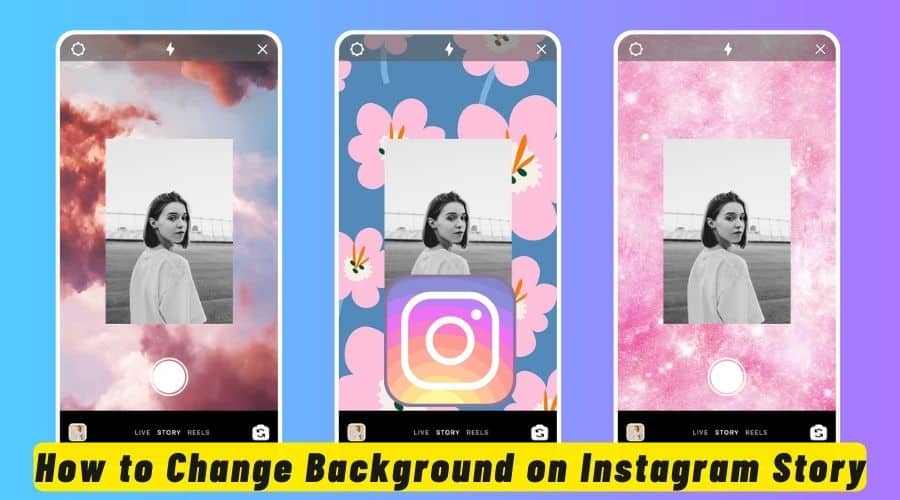Are you tired of your old Instagram background story and want to switch it up? Changing your background story on Instagram is a great way to freshen up your profile and keep your followers engaged. But how exactly can you do it?
Your Instagram story is the most dynamic thing on social media because it is updated the most frequently. Snapchat was the first to introduce the concept of temporary content, offering a service that let users send images or videos that disappeared as soon as they were viewed. In 2016, Instagram launched a feature called Instagram Stories, mirrored the idea of brief, easily readable content. This was how Instagram implemented the feature.
As you may already know, one of the most crucial things a marketer, influencer, or company owner can do on Instagram is post regularly. In addition, even though it's exciting to grow an audience and interact with them, consistently creating unique, on-brand content can be stressful.
Below are a few techniques we have put together in this article for you to use within the Instagram app to change the story's background.
Why Should You Change Background Color on Instagram Story?

1. Get More Clicks
Instagram Stories have time limits, so getting people to read your story can be challenging if the default background is dull.
Your Instagram Story can be brilliantly enhanced with a simple tweak!
You can make your Instagram Story stand out and draw in viewers who have swiped to your story by altering the default background color of the application.
2. Show More Creativities
Use the gorgeous Instagram Story color to showcase your artistic creativity and aesthetic ability to your fans or those who swipe at this story.
Use your imagination to create a distinctive Instagram Story; don't be restricted by the platform's default background color.
Besides being imaginative, you can add uniqueness to your Instagram Story by altering the background color. Continue to innovate and adapt, and communicate your output to your fans.
How do you change the background color on Instagram Story with the picture?

When someone posts an image to Instagram Stories, the platform selects a pre-existing backdrop color based on the image. You might not, however, like the color assigned to you.
Nonetheless, there is a reasonably easy method to alter the background color on Instagram. A bar at the top of the screen contains the settings for changing the background color of an Instagram story.
Here is how you can do it:
Step 1: After opening the Stories tab, please select a picture by snapping it on your display.
Step 2: Modify the area and size of your image.
Step 3: Select “draw” after clicking the three dots. Choose the writing instrument.
Step 4: Select the background shade that you require.
Step 5: Hold the button on the screen for a few seconds until the whole thing is covered in shadows. At that point, select “done.”
Step 6: Select the “camera roll” sticker by tapping on the sticker symbol.
Step 7: Use the same photo that you used when you first uploaded your story.
Step 8: Resize it by pinching, then place it over the other image to make it stand out against your newly chosen background color.
Although a few steps are involved, this method is a great way to alter Instagram's default settings. It allows you to use any color to create more exciting and personalized stories.
How do you make a transparent background color on an Instagram Story?

Let's say you want to add a transparent backdrop color overlay to a picture or video.
Here is how you can do it:
Step 1: Add a picture to use as your backdrop.
Step 2: Hit the “Pen” menu item.
Step 3: Go with the second pen choice.
Step 4: Pick a color from the options at the bottom of the screen.
Step 5: Press and hold your finger on the screen.
And that's how you modify the background color of an Instagram story.
How do you change the background color without covering the photo or video?
Uploading a background color is a prerequisite if you want to alter the background color of an Instagram story without hiding the image or video.
Here is how you can do it:
Step 1: Navigate to and open your Instagram Story.
Step 2: Snap a picture at random. Give the background some color.
Step 3: Click the “Arrow” button at the top of the screen to save the image. Press “x” to make your story disappear.

Step 4: To include your vibrant image in your story, swipe up on your screen or click the “Camera Roll” button.
Step 5: Choose “sticker” from the menu that drops down.
Step 6: Press your finger against the “Photo” sticker.

Step 7: Pick your picture or video.
Completed! Your picture or video will appear over the backdrop color.
How to Change Your Instagram Story Background to a Solid Color?
There are quick and simple methods for changing the Instagram story background color to a solid color.

Here is how you can do it:
Step 1: Drag and drop a picture from the camera roll.
Step 2: Select the tool labeled “pen.”
Step 3: Pick your color using the color dropper tool or selecting from the pre-set options.
Step 4: Make sure your finger stays on the pen tool.
Step 5: For an extended period, press and hold the center of your backdrop.
NB: This method can also create highlight covers for Instagram. Just upload the image of your choice (usually an icon of some kind, like an airplane, to symbolize travel) and change the background color to match your brand's color. Proceed in the same manner for every highlighted cover!
How do you change the background color when sharing a post?
Most people are already familiar with this classic, but just in case,
Here is how you do it:
Step 1: Upload a picture to your Instagram stories from your feed.
Step 2: Move the post to the left side of your screen.
Step 3: Click the “Sticker” button at the top.

Step 4: Choose “Photo Sticker” by clicking the drop-down menu.
Step 5: Select an image to use as your backdrop.
Step 6: Enlarge the background image to fill the screen from top to bottom.
Step 7: Place two fingers on the background picture and your left thumb on the post.
Step 8: Use two fingers on the screen to drag the background photo to the left to fit under the post, keeping your left thumb on the post.
This is the easiest method for sharing your videos, posts, or reels on Instagram while altering the background color of your Instagram Story.
How do I change the background color on the Instagram story when reposting?
Suppose you want to change the backdrop color of your Instagram story and repost a story that a friend posted and tagged you in.
Here is how you do it:
Step 1: Choose the story in which you have been mentioned.
Step 2: Click “Add This in Your Story.”
Step 3: Select your colors from the menu at the bottom of the screen.
Step 4: Use the droplet tool to match the story's color that was reposted.
Step 5: To achieve the desired color, drag and drop the dropper.
Step 6: Click on the screen.
And voilà! You can alter the Instagram story's background color this way when reposting it.
How To Use your branded colors in your Instagram story?

For many entrepreneurs, building social media brand recognition is one of their top priorities. Consistent branding is the main factor in developing trust with your audience.
Here is how you do it:
Step 1: Save an image of your branded colors to your camera roll by taking a screenshot.
Step 2: Next, create a new story and import the screenshot of your branded colors using the sticker feature.
Step 3: Next, choose the dropper tool by clicking on the draw icon in your screen's upper right corner.
Step 4: After setting, use the dropper tool to align your background color with your branding, dragging it over your branded color sticker.
Step 5: Delete the screenshot showing the colors of your brand.
NB: Brand text, emojis, GIFs, stickers, and other story color options with this strategy. Using solid color options is recommended.
How To Use an external Instagram photo editor and templates to build your Instagram story background?
You can quickly create your background by using templates ready for you to personalize to fit your brand. For marketers creating a lot of content, templates are a great time saver.
The background removal tool in Adobe Express can be used to create a wide range of effects, from artistic overlays to photo cutouts.

Here is how to do it:
Step 1: Start Adobe Express, then go to the templates section and choose “Instagram Story.”
Step 2: You can start from scratch or choose one of the lovely layouts.
Step 3: After settling on a design, upload the image you wish to use as an overlay.
Step 4: After choosing the picture, click the “remove background” option on the right-hand screen.
Step 5: After you choose it, you can edit the photo by adding or removing any portion. As simple as that!
How To Add video background to your Instagram story using green screen?
The ability to create green-screen videos is prevalent on social media, and the Instagram app now offers this feature. With these stories features, you can record yourself over any desired video background to create a personalized background. Furthermore, it is also helpful if you want to use your Instagram story to host a Q&A session or tutorial.

Here is how to do it:
Step 1: To start a new story, click the (+) symbol.
Step 2: To access the magnifying glass icon, swipe through the various effect options at the bottom of the screen and select it.
Step 3: Enter “green screen” into the search bar, then select your preferred green screen effect.
Step 4: By selecting “add media,” you can select the video you want to use as your background by going to your camera roll.
Step 5: Using the green screen video, record a picture or video, then add it as your story at the bottom of the screen.
Creative ways to change color in IG stories.
The eraser tools!
The best course of action is to be cunning and playful. Areas of an image that are obscured by a colored background can be revealed by using the eraser tool.
You can start a new story by sharing a picture. Apply the technique to the pen tool to produce a solid background color. To restore the pen function, select the eraser tool.
Now, sketch anything you want on the screen, and you are done!
Turn live photos into boomerangs!
Live photos on Instagram stories can indeed create interesting boomerangs. For this hack to work, live photos taken within the last 24 hours must be used.
Here is how you do it:
Step 1: On Instagram Stories, swipe up to pick a live image from your camera roll.
Step 2: After selecting your option, hold the screen firmly for a short while.
Step 3: For a brief moment, the word “boomerang” will appear on the screen.
Step 4: And that's it! You have turned your live snapshot into a Boomerang!
NB: If your Instagram bio is interesting, people will follow or interact with your content. Want to add some flair to your Instagram bio? Check out the Instagram Bio Ideas blog for elegant bio inspiration.
Faq
Q. How do you create rainbow text in an Instagram story?
Most people probably ask this question. Here is a brief how-to guide to help:
- Type text and choose the entire text.
- Take hold of the purple color with your right thumb.
- Grasp the text cursor with your left thumb.
- Simultaneously, slide both fingers to the left.
- The color of your letters will change.
Q. How do I change the typewriter background color?
Many people are curious about how to alter the background color.
Here is how it works:
- Choose a typewriter font and start writing.
- Include the background (yellow by default).
- Press the one at the bottom of the screen to change the color.
- Alternatively, you can select an entire color palette by holding your finger on a single color.
- Slide the tip of your finger all through to the left side of the palette to see the white background.
Q. How do you create a background color in an Instagram story?
You can color-block your Insta Story screen by following these steps:
- Take a picture at random.
- To use the pen tool, select it.
- In your screen's bottom menu, select a color.
- The screen will fill that color if your finger is pressed against it.
- Next, you can add text to it.
Q. Can You Change the Instagram Story Background Color in 2024?
It is possible to change the background color of an Instagram story. The exception is stories that have been published. Using the pen on the draw icon, you can achieve this. After that, you can alter the color's tint. In addition, even an eraser tool can be used to add effects.
Q. Can I change the background color of Instagram on an Android?
Indeed, you can alter the background color of your Android Instagram story as well. Here is how to alter the Instagram Story's background color:
- Take a picture at random.
- Next, select the “draw” tool and the “three dot” option.
- Select the pen option located at the top of the screen.
- Select the color located at the lower part of the display.
- Keep your finger on the display.
- The color of the entire screen will shift.
Final Thoughts
You can express your creativity and add a personal touch by changing the background story on Instagram. You can quickly and easily customize your Instagram Stories by following these easy steps to stand out from the crowd. Feel free to experiment with various backgrounds to make your stories more visually appealing and captivating for your audience.