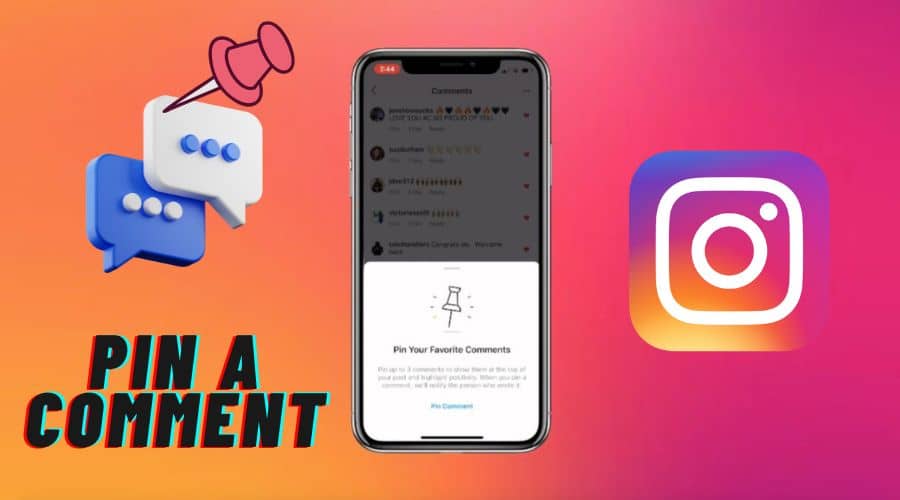Is there a particular comment on your Instagram picture that you would like to draw attention to but are still looking through the others to find? So, there is no need to search any further! It is now easier for you and those who follow you to see the most relevant and lively conversations on Instagram; now, you can pin comments directly to the top of your posts.
Instagram is constantly changing, adding new features to improve user experience. One of the latest features that can improve audience engagement and management is the ability to pin comments. Pinning comments may be a huge help, whether you are an influencer trying to build relationships with your followers or a business attempting to market your goods.
In this detailed article, we will walk you through the steps of pinning a comment on Instagram. We will go through all the procedures you need to take to ensure that your critical messages are seen by everyone, from crafting the ideal remark to putting it at the top of your post. So, allow us to start pinning comments like a pro if you are prepared to boost your Instagram game!
What is Pinning a Comment on Instagram?

On Instagram, you can pin a particular comment at the top of your post. This implies that the pinned comment will be the first thing they see when someone views your post. This can be helpful when emphasizing a particular message, like a call to action or a thank-you note. Additionally, it can be utilized to extend the visibility of significant remarks, such as questions or feedback.
Importance of pinning comments on Instagram
Regular users may find it helpful to pin comments to draw attention to a significant comment they made to their posts, but influencers and small companies can benefit most from this feature.
Influential people and small-scale enterprises can use Instagram to leave pin comments on their posts. These comments include customer inquiries, essential product announcements, and thank-you notes.
Relevant comments are highlighted at the top of a post with pinned comments, keeping essential details from getting lost in a sea of messages.
Benefits and purposes of pinning a comment

Pinned comments provide a lot of advantages, such as the following:
- The most significant comments are always displayed to users first.
- Vital remarks in the comment area are likely to be noticed.
- It's simpler to convey crucial messages.
- You can draw attention to relevant questions, worries, or remarks from clients or supporters.
- You can highlight your best comment on a post to interact with your followers.
- Let’s display client endorsements to present your goods in the best possible light.
- Use a pinned comment to send your followers to a specific webpage.
Any Instagram user can benefit from pinning comments, especially those with significant followings or a strong brand identity, which will find it extremely helpful.
Steps to pin a comment on Instagram for Android users
It's simple and quick to pin comments on Instagram, regardless of whether you use an iPhone or an Android device.
To pin a comment on Instagram, use the instructions listed below if you are an Android user:
Step 1: Open the app for Instagram.
Step 2: To pin a comment, click on the post that contains it.
Step 3: Press the remark button (it resembles a speech bubble).
Step 4: To pin a remark to the post, swipe left on it.

Step 5: As seen in the image below, a toolbar will show up at the top of your Android device.
Step 6: When you tap the pin icon, a notification will appear informing you that you can pin up to three comments in a post and that the user will be made aware of the pinned comment.
Step 7: After selecting “Pin comment,” you are done!
Steps to pin a comment on Instagram for iPhone users
For iPhone users, pinning a comment on Instagram is essentially the same process, but the only difference is that it uses different icons.
To use an iPhone to pin a comment on Instagram, take the following actions:
Step 1: Open Instagram.
Step 2: To pin a comment, tap the post containing it.
Step 3: Press the commenting link.
Step 4: To pin a comment, swipe left on it once it has opened.

Step 5: Press and hold the left pin icon, as indicated in the picture below.
Step 6: You will receive a notification when tapping the “pin” icon, informing you that you can pin up to three comments. Additionally, the user will receive notice that their analysis has been pinned.
Step 7: Select “Pin comment” to finish the pin.
Pro tips for pinning comments effectively
The following advice can help you pin meaningful comments:
- Post comments with links, queries, worries, or incorrect information that you have corrected to let your followers see the value in what you have to offer.
- Post comments that highlight your goods or services and the positive feedback you have received.
- If you are an influencer, connect with your followers and give them a sense of appreciation by pinning fan comments that you find interesting.
- Post remarks regarding exclusive specials, discounts, or deals on merchandise.
- Please refrain from calling out or embarrassing users by pinning their nasty remarks. Maintain an appealing page.
By implementing these suggestions, you may increase Instagram page engagement, foster a friendly community, and maintain openness about your company.
How to unpin a comment on an Instagram post
You can unpin comments from your posts just as quickly as you pinned them if they are no longer relevant!
Follow the instructions below to unpin Instagram comments on iPhone and Android devices.
A) Steps to unpin a comment on Instagram for Android users
For Android users, follow these steps to unpin a comment on Instagram:
Step 1: Should you wish to remove a pinned comment, tap and hold it. You will see the toolbar appear.
Step 2: To pin an image, click its icon. An alert requesting that you unpin the comment will show up.
Step 3: Select “Unpin” by tapping.
It is simple to unpin a comment. Just follow these steps!
B) Steps to unpin a comment on Instagram for iPhone users
If you are an iPhone user and want to unpin a comment on Instagram, follow these steps:
Step 1: To unpin a comment, swipe left on it.
Step 2: Press the pin symbol. A message will ask if you would like the comment to be unpinned.
Step 3: Press “Unpin.”
All you need to do is that!
How to manage your Instagram comments

It is a fact that social media is far more fun when people get along.
These platforms offer countless chances to interact with and show support for the products and individuals you adore. However, even the most upbeat Instagram user could have to cope with trolls or feel overpowered by the activity in their comments section.
You have a few options if you want to pay close attention to what others are saying beneath your postings. Here is how to take more control of your Instagram experience and handle your comments:
- Turn on Instagram on your phone and tap the profile symbol in the bottom right corner of the screen.
- Choose any post to read and click the comments.
- Tap the three dots in the comment list's upper right corner.
- Modify the comments settings for this article or all of your content using the pop-up menu.
The following adjustments can be made after you have accessed the comment control menu:
- Delete Instagram comments for a particular post:Under the “For this post” header, choose “Manage comments.” With this feature, you can restrict and prohibit accounts and swiftly choose and remove comments. While you can ban someone, and their comments and likes will vanish from your Instagram posts, you cannot erase a user's preferences within a deleted comment.
- Deactivate comments on a particular post:To stop commenting on a specific post, select “Turn off commenting” under “For this post.” Selecting this option will delete all previous comments from your post and prevent anyone from posting in the future. The deleted responses will resurface if you tap to enable commenting once more.
- Hide comments on all posts:You can filter out abusive comments and create a customized list of terms the application should ban by selecting “Hide more comments” under “For all posts.” Instagram won't display any comments that use those words.
- Manage your custom blocked words list:Click “For all posts” and choose “Manage custom word list.” Select “Manage custom words and phrases” after that. Delete or add objectionable phrases to your block list.
- Block comments from specific Instagram users:You can prevent all comments from detailed Instagram accounts by choosing the “Allow comments from” option.
- Change privacy settings: You can set commenting restrictions and parameters on story answers, direct messages, and more by using this option to access your privacy settings quickly.
Frequently Asked Questions
Q. Who Can Pin Comments on Instagram?
Comments on your posts are the only ones anybody with an Instagram account can pin. You and your followers will need help to pin comments on each other's or your own posts.
Q. Why Can’t I Pin My Comment on Instagram?
On Instagram postings, you are unable to pin your comments. Ensure your app is current, and you must pin three comments if you are experiencing problems pinning other comments.
Q. Can You Pin Other People’s Comments on Instagram?
You can pin comments left by other users on Instagram if they are on your post. Note that the individual whose comment you are pinning will be notified that their comment has been pinned.
Final Thoughts
Finally, using Instagram pinning to keep a particular comment at the top of your post is a fantastic method to draw attention to a crucial point. It can be used to interact with your audience, foster a feeling of community, or point them toward a specific link or activity. To get the most out of this feature and ensure that your most significant comments remain at the top of your post, follow the instructions above and use the advice.