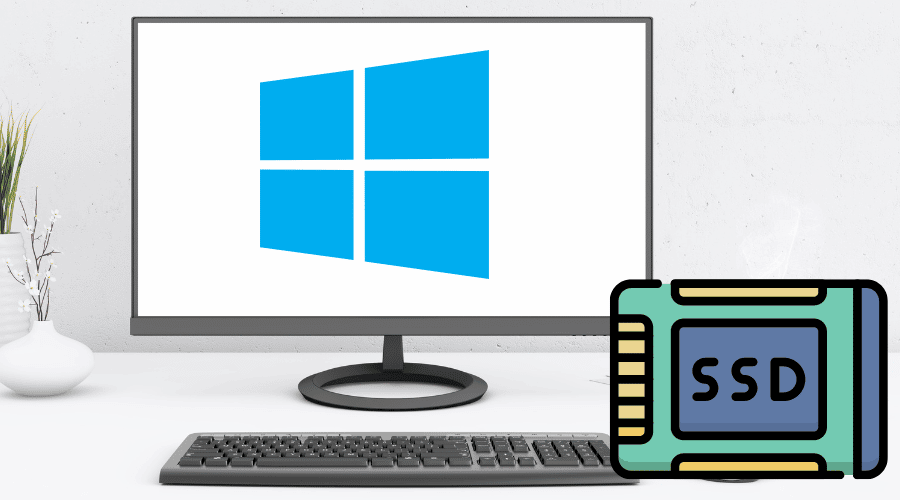Are you still using an HDD computer and trying to figure out what can help your Desktop or laptop stop lagging and be fast? Don't worry, as we got a solution for you. The most effective way to speed up your PC is to consider using a Solid-state drive (SSD), a new generation of computer storage devices. SSD is now competitively used with users comparing it to HDD, and the question is how much space can it accommodate for windows 10 to run smoothly and effectively on SDD?
How much space do I need to reserve for Windows 10?

Windows 10 has various editions, such as Home edition, profession edition, education edition, and Enterprise Edition. Some previous windows 10 require minimum storage of 16GB for a 32-bit OS, and 64-bit OS requires 20GB. But Microsoft has made some changes starting with windows version 1903, which requires a minimum of 32 GB for a clean install of windows 10.
The space outlined above it’s just the minimum requirement and cannot be enough space to allocate for windows 10 on an SSD. When windows 10 is installed on SSD, you need to leave enough space for updates, virtual memory, Hibernation, and performance. I recommend allocating about 50 – 80 GB space for windows 10 of storage space when installing windows 10 on SSD.
You need to spare a 20Gb of space for windows updates, 20 GB for virtual memory and Hibernation, and 20 GB for general performance. Note this space is required for virtual memory and Hibernation since it is three times the size of physical memory. For example, if your PC has 8GB of RAM, you must spare at least 24 GB for virtual memory and Hibernation.
Always keep in mind when windows 10 is installed, its actual space occupied may vary at some point because of additional software, personal files, and installed updates. Therefore it is excellent for a user to take the occupied space as the standard.
Here is a chart that outlines the different editions of windows version 1903 on minimum storage space required before and after installation.
| EDITION | Space Required Before Installation | Space Required After Installation |
| HOME | 32 GB | 32 GB |
| PROFESSIONAL | 32 GB | 32 GB |
| EDUCATION | 32 GB | 32 GB |
| ENTERPRISE | 32 GB | 32 GB |
How to Reduce the Size of Windows 10
It is always recommended to free storage space on windows 10 since when it's installed, it gets updated and will require extra space for Windows 10 to run effectively. Therefore we have several ways to reduce the size of windows 10 to free up storage space.
1. Disable off Hibernation

Disabling Hibernation will save disk space. To fix that, follow these steps: Type command prompt in the Windows search box -> select Run as Administrator option -> type powercfg /hibernate off -> hit Enter.
2. Turn off system restore

To turn off the system restore in your PC hard drive, you need to free up space on your SSD. Follow the steps to turn off the system and restore
Steps: Right-click This PC on the Desktop -> click the Properties option -> go to System protection -> select Local Disk (C:) -> click the Configure button -> select Disable system protection option -> lastly, click on the OK button.
3. Reduce virtual memory size
Reducing the size of the virtual memory is a great way to save enough space on your SSD. Still, you need to check the amount of physical memory available since it can affect the computer's performance if it is insufficient.
Reducing it can be done by setting the virtual memory size, and here are steps you can follow:
Step 1: On the PC right, click on your Desktop and select “properties.”
Step 2: Click on “Advanced system setting.”
Step 3: Click the “advanced” tab in the system properties window, and under the performance section, click on the ” Setting button.”

Step 4: In the performance options window, select the “Advanced ” Tab and under the processor scheduling, select ” Programs” and click the change button.

Step 5: Under the virtual memory window, uncheck the option of “Automatically manage paging file size for all drives.”

Step 6: Select the system disc where windows are installed and choose “Custom Size.”

Step 7: Enter the page file size that you want and click the” Set” button
Step 8: Click the “Ok “button to finish the process.
4. Using a third-party tool
There is a great tool known as System Genius, which offers multi functions that can assist in speeding up and optimizing your Windows PC. To reduce the size of windows 10, the tool helps clean the browser cache, temporary files, recycle bin, windows log, and windows history and free up system disk (C) with a single click. Download and try to use the tool to experience the excellent and efficient job it will do on your PC.
Hardware requirements required to install Windows 10

The minimum hardware requirement for installing Windows 10 on your laptop or desktop must have a processor of 1GHz. Check the hardware requirements below to check if your laptop or Desktop can meet and upgrade to windows 10:
- RAM for 32-bit is 1GB / RAM for 64-bit is 2GB.
- Hard disk–16GB for 32-bit free space / 20GB for 64-bit free space
- Graphics card -DirectX9
- Display size – 800×600
Do I need to partition SSD?

It's unnecessary to partition your SSD, especially when you have a small SSD of 128 GB or 256 GB, since it has a limited storage capacity. With this storage capacity, it can be easier to maintain your file without a partition, and if you do a partition, you will see your C disk turn red.
If you purchase an SSD of more than 500 GB, you can partition it since it is convenient for file management. The downside of partitioning an SSD is that it will decrease the performance of your computer and even decrease the drive's lifespan. But with big drives, the effects of poor performance are minimal when partitioning.
Would it be better to install the program in SSD?

Yes, when installing a program like the operating system of windows 10, the SSD improves the performance and speed of your computer as it has a fast reading and writing speed which results in running the computer more smoothly than when using traditional hard disk drives(HDDs).
Other programs, such as video editing software, large databases, and gaming applications, always require large spaces and will do well in SSD than in HDD.
However, SSD is expensive compared to HDD when you want it for storing extensive data. You can instead consider installing another HDD to store data.
Conclusion
Installing Windows 10 on SSD can improve your computer's performance and speed. Though the challenge for many users who want to install windows 10 is how much storage space is needed on SSD before installation and how much extra space in SSD is needed for windows 10 to run smoothly and effectively. It will be tedious for users to start choosing the ideal SSD storage, and helpfully, this article has covered that issue as users can follow the steps and information given above.