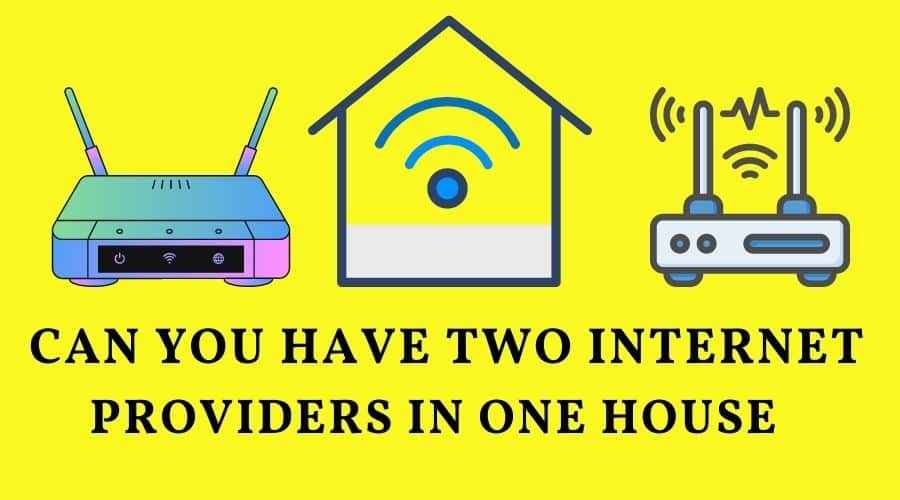We rely on the internet to improve every aspect of our daily lives. The internet is almost becoming part of daily needs, and experiencing internet downtime can cause inconveniences of unimaginable proportions. Can You Have Two Internet Providers in One House? This article covers everything you need to know about using two internet connections to improve your bandwidth.
The internet has become a critical part of our business and home lives. It is a frustrating experience if you have a slow or faulty internet connection, and it is why most people opt to get more than two internet connections in their homes. It is a logical question to wonder if you can have two internet providers in one house.
However, the big elephant in the room remains how to have two Internet Providers in one house. The Internet service provider sector (ISP) is a booming business, and you can easily have more than one ISP in your home.
Can You Have Two Internet Providers in One House? Yes, you can use more than one ISP to improve your bandwidth. You can read the article to learn how to utilize two ISPs in your home.
The procedure for connecting combining two internet service providers

The concept of combining two Internet Service Providers stems from the idea of aggregating the two internet speeds to improve the bandwidth. Assuming you have a 2 Mbps speed from both ISPs, you can combine both 2 Mbps speeds and get an aggregate of 4 Mbps to download data on your device.
The combination process is possible regardless of the type of internet connection and works on LAN, WAN, Wi-Fi, and cellular internet connections. The principle of combining two ISPs is called load balancing, and it is possible via hardware and software innovations. You can follow the methods below to learn how load balancing works via software and hardware innovations.
1: Use Windows Automatic Metric to Combine Internet Connection
You can use this method to combine cellular, dial-up, Bluetooth, and OTA Modem internet connections. However, this method applies to Windows operating systems because it assigns IP routes whenever you have multiple internet connections.
The Windows OS utilizes the most efficient connection and sets the other connections as a backup. You can follow the steps below to force the Windows Automatic metric to combine all the internet connections on your PC.
Step 1: Click on the Windows Search icon before searching for the Control Panel console.
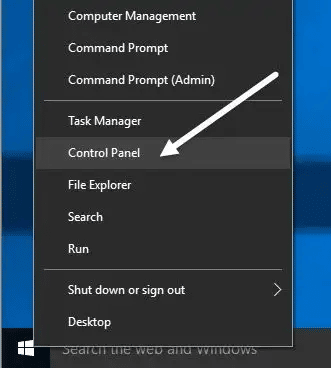
Step 2:Launch the Windows Control Panel before clicking on the Network and Sharing Center option.
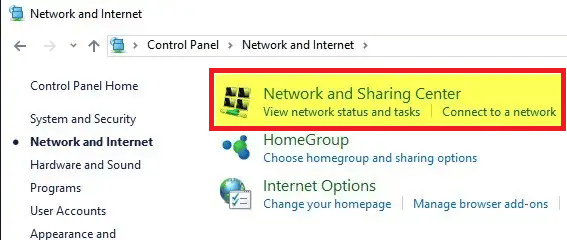
Step 3:Locate your active internet connection before double-clicking on it.
Step 4:Locate the Internet Protocol TCP/IP Version 4 section before clicking on it.
Step 5:Locate the Properties button before clicking on it.
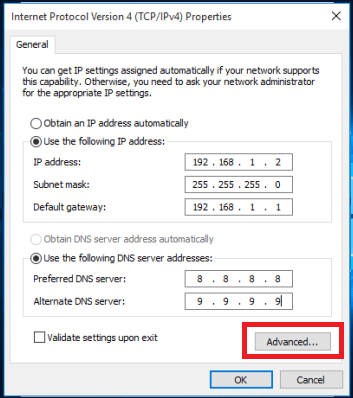
Step 6:Click on the Advanced button before unchecking the checkbox next to the Automatic Metric option.
Step 7:Locate the Interface metric section before entering 15 in the input box.
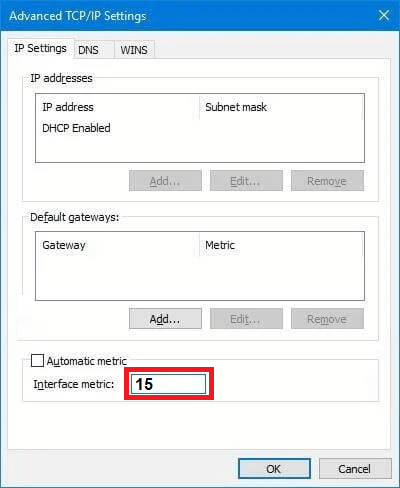
Step 8:Repeat the above steps on all the active connections you want to combine.
Step 9:Disconnect all your internet connections before restarting your PC and reconnecting the internet connections.
2: Use internet aggregation on Mac
You can use the two LAN connections to aggregate the internet speed on your Mac computer. You can connect the first connection via the LAN port and use a USB-C (Thunderbolt 3) port as a LAN extension for your second connection. You can follow the steps below to aggregate two internet connections on your Mac.
Step 1:Click on the Apple icon at the top left corner of your screen to access the Apple drop-down context menu.
Step 2:Locate the System Preferences option in the context menu before clicking on it.
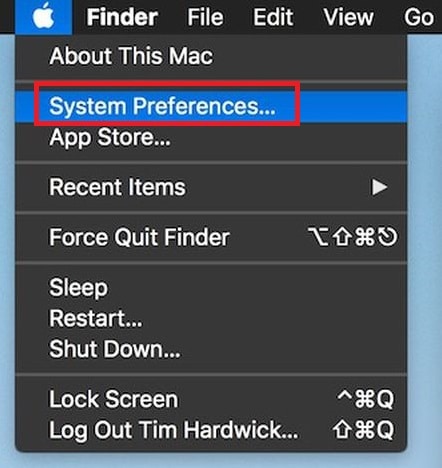
Step 3:Locate the Network option in the System Preferences window before clicking on it.
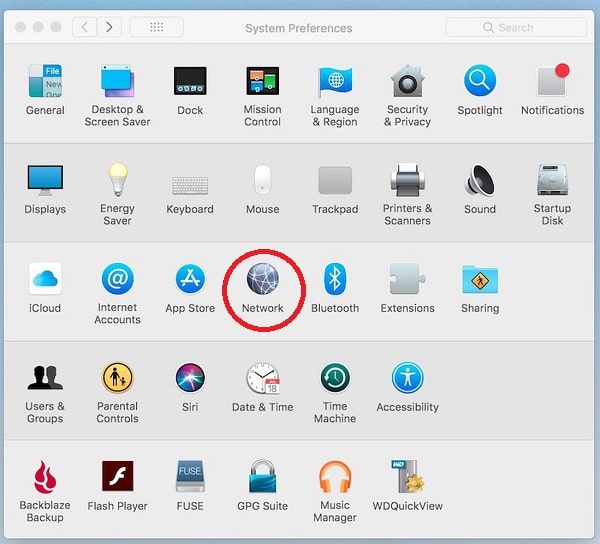
Step 4:Locate the Gear icon at the bottom left corner of your Network window before clicking on it.
![]() Step 5:Locate the Manage Virtual Interfaces option from the context menu before clicking on it.
Step 5:Locate the Manage Virtual Interfaces option from the context menu before clicking on it.
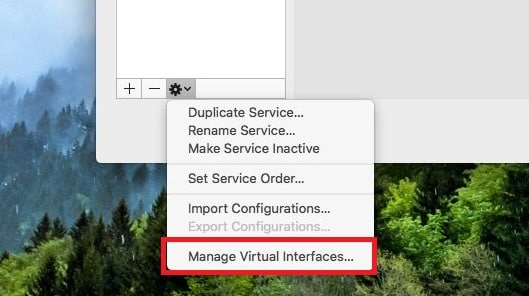
Step 6:Locate the (+) icon at the bottom left of the Interface window before clicking on it.
Step 7:Locate the New Link Aggregate option before clicking on it.
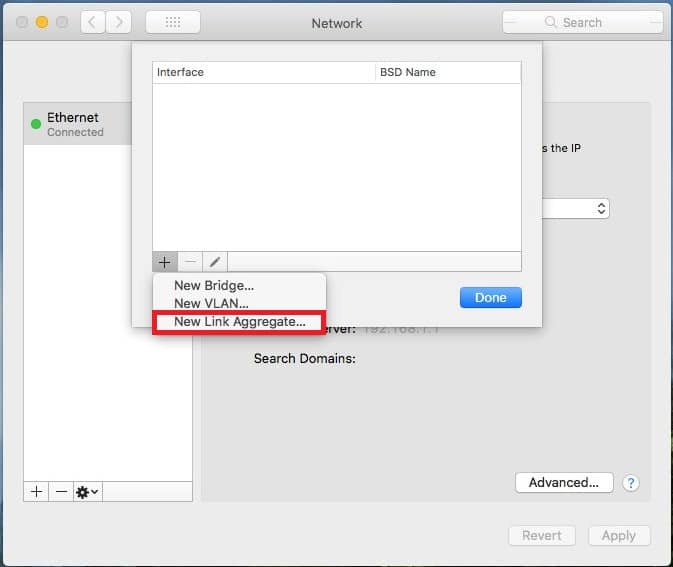
Step 8:Click on the check box next to your Ethernet connections to select how many Ethernet ports you want to combine.
Step 9:Type the name of your new aggregate connection in the Aggregate Name input box.
Step 10:Click on the Create button before clicking the Apply button to complete the network aggregation process.
3: Use a Load Balancing Router
The most readily load-balancing router is the TP-Link TL-R480T+ model. You use the following configuration to aggregate your internet connections.
Step 1:Connect the TP-link load-balancing router before accessing its configuration page.
Step 2:Locate the Advanced section before clicking on it. Proceed to locate the Load Balancing option before clicking on it.
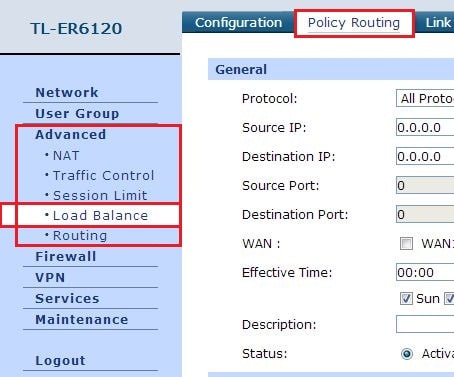
Step 3:Uncheck the box next to the Enable Application Optimized Routing feature.
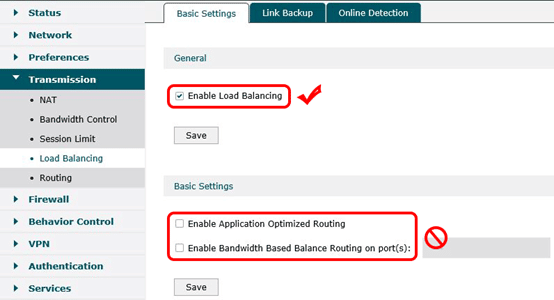
Step 4:Ensure you configure the Maximum Transmission Unit (MTU) to prevent timeout errors when aggregating the internet connections.
Step 5:Ensure you also configure the load-balancing router to have a different IP address from the default gateway to avoid IP conflicts.
4: Use a third-party Internet Aggregation software/app
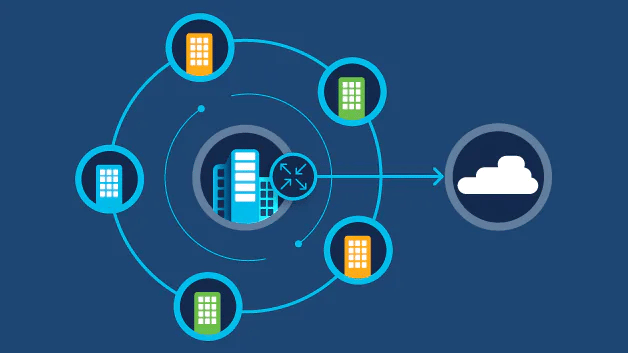
You can use a third-party Internet Aggregation software/app if the methods above are challenging. A third-party Internet Aggregation software/app simplifies the combination of two internet connections on your computer/phone. The third-party internet aggregation software/applications have a friendly interface for easy navigation and configuration. There are several Internet Aggregation software/apps like Speedify, Connectify Hotspot, and Connectify Dispatch to combine and increase your internet speed.
Conclusion
All the above network aggregation methods work with Windows, Mac, or smartphone devices. However, the most efficient network aggregation method is a load-balancing router because you do not need to configure every device using both ISPs in your home. You will only have to configure the load-balancing router to speed up the internet on every device in your home.
Purchasing a load-balancing router also has disadvantages because it can be expensive depending on the manufacturer and model. You can try all the above methods before deciding on one that best addresses your needs.