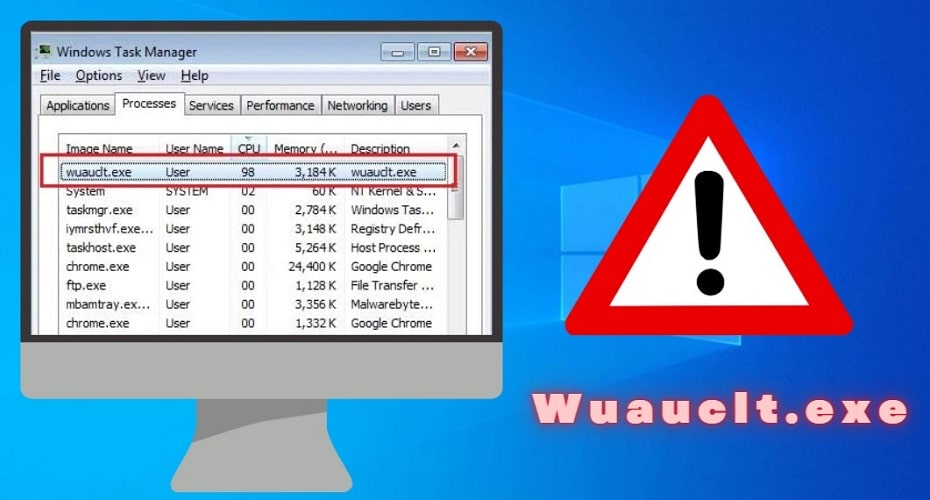Have you ever stumbled on the wuauclt.exe system file or experienced a system glitch associated with it? This is a challenging system file to assess for any novice because it is a self-executing program. It can be either a harmless program that ensures the smooth running of your PC or it could expose your PC to security threats.
It is a well-known fact that Windows continues to be the most preferred operating system for PCs worldwide. This is because of its easy-to-use user interface and the availability of 3rd party software compatible with the OS.
However, Windows does have its fair share of bugs, glitches, and security loopholes. The wuauclt.exe program is one of those OS programs that can cause glitches on your PC, and this article explains everything about the system file.
What is wuauclt.exe?

This is a genuine Windows system executable file. It is present in all Windows versions that came after Windows Vista. It is an operating system file developed by the Microsoft team. The wuauclt.exe file derives its name from the phrase Windows Update AutoUpdate Client. The program is responsible for doing periodic system updates on your PC. It is designed to run smoothly in the background to relieve users of the burden of doing a manual update.
Executable system files are sensitive, and this is the reason why the wuauclt.exe program is located in the system32 folder. The system32 folder is a protected system folder, and it requires administrator privileges before adding, deleting, or editing any file. You can find it by going to your drive C partition. Once you have opened the partition, look for the windows folder and double-click on it to search for the system32 folder.
Open the system32 folder and scroll through to look for a file named Wuauclt. The program’s file path is C:\Windows\System32, and you can use the search tab to find the Wuauclt.exe. Though it is an executable file, the system file is a stand-alone Windows system utility. This means it can execute itself without a visible window.
PCs running Windows XP/7/8/10 are likely to have the system file occupy 53,784 bytes on your hard drive. It is important to note that this amounts to 58% of the overall files sampled.
There are 25 variants of the file size depending on the OS and build version of your operating system. The second most common file size occupies 53,472 bytes on your hard drive.
Is wuauclt.exe safe, or is it a virus?

The answer to the above question is subjective and depends on the type of file present on your PC. The genuine version of the system file from Microsoft is safe on any Windows OS. It ensures that your system programs, drivers, and other utilities are up-to-date. Updates also help fix bugs that may be present in your current windows OS build. This is extremely helpful if you want any system issues to be resolved early and automatically before they can cause any damage to your PC.
However, not all versions of the system file are safe. Skillful programmers can disguise a trojan virus by assigning it a name and attributes similar to the wuauclt.exe program. Renaming a trojan horse in such a manner ensures that the virus escapes detection by any antivirus scan. The ability to access the internet and download updates from the Microsoft servers makes it one of the most exploited Windows system files.
The Wuauclt.exe system file can bypass your OS firewall settings and access the internet in the background when you are busy doing other tasks on your PC. A compromised system file can enable a remote user to access your PC without your knowledge.
How to check if wuauclt.exe is genuine or malicious?
A compromised Windows Update Auto Update Client system utility is very dangerous because it can pass through your Windows Defender and firewall undetected to upload or download data from your PC without your consent. This is why the system utility has an 11% security rating of danger to your operating system. It is recommended you check the integrity of your Windows update utility program to prevent any unauthorized remote access to your PC by malicious programmers.
There are several ways you can check if your system file is genuine. However, this article highlights the easiest and fastest way to check the integrity of your system file—the easiest and quickest way to check for the Microsoft signature on your Windows update utility program.
Step 1: The first step is to log on to your PC using an administrator account. Guests’ accounts have restricted privileges, and accessing the system32 folder may be a challenge.

Step 2: The second step is to open your drive C partition because most Windows OS is installed. Locate the Windows folder and open it. Once it is open, please scroll down to the System32 folder and open it as well.

Step 3: The third step is to locate the Windows Update Auto Update Client. Start by looking at the bottom of the page if your files are arranged alphabetically by name. It should be indicated as ‘Wuauclt' with an executable attribute (.exe file).
Right-click on it and select the properties option on the drop-down list that appears. A new pop-up window will appear with the program’s properties.

Step 4: The fourth step is to select the digital signature tab located at the top of the pop-up window. Select the most recent digital signature on the signature list. Once highlighted, click on the Details button to see a detailed signature report.

Step 5: The fifth step is to verify the information of the digital signature. A genuine system file should have Microsoft Windows indicated on the digital certificate. There should be a timestamp indicating the date and time when it was verified and stamped by Microsoft servers.
How to disable wuauclt.exe on windows 10
There are different ways you can disable the wuauclt.exe system file if you suspect that your file is corrupt. You can either disable the system utility temporarily, permanently or delete it via the registry.
How to disable wuauclt.exe temporarily
To disable this system update utility, open your task manager by pressing the CTRL + SHIFT + ESC keys simultaneously. Click on processes and look for the “Wuauclt ” program running on the list of programs.
Click on the program to highlight it, then right-click to get a drop-down list of options. Click on the “End task” option to disable the system update program temporarily.

How to permanently disable wuauclt.exe
This method is similar to the above method of temporarily disabling the self-executing system. Open your task manager using the keyboard shortcut keys as earlier indicated. This method is slightly different because you need to click on the startup tab rather than the process tab.
Look for the system update utility on the list of programs listed. Please select the program once you find it and then right-click on it to access the drop-down menu option. Click on disable to prevent it from running even after a reboot.
You can head over to the services tab of the task manager and search for services associated with the Wuauclt program. Check if the services have stopped to confirm that you have permanently disabled the system update utility program.
How to delete wuauclt.exe via the registry
The registry delete method is complex and requires care and caution to avoid a system boot failure due to missing system files. Unless you are comfortable and conversant with the registry, you should let this be handled by an expert.
Even so, deleting wuauclt.exe from the registry is a straightforward process.
Here are the steps:
Step 1: Press Win + R keys to open the Run

Step 2: In the popup Run Window, type Regedit and then hit Enter. The registry editor window will open.

Step 3: Back up the current registry by going to the registry’s menu and selecting “Export Registry File.” Select all on the Export range panel and click ‘Save’ to back up your registry.

Step 4: With the registry backed up, locate the HKEY_LOCAL_MACHINE entry within the registry and expand it. Locate the following system path:

Step 5: Select the registry entry and delete it. Save your changes and close the registry. That’s all it takes to delete Wuauclt.exe via the registry.

1. What is Wuauclt.exe?
This is a Windows system update utility tool that runs periodic Windows system updates from Microsoft. It is an executable file stored in the system32 folder to safeguard the integrity of the system program.
2. What happens if I delete wuauclt.exe?
If deleted, Windows automatic updates will be halted. This may cause your operating system to be vulnerable to glitches and security issues. Deleting the program is only recommended to persons who know how to compensate for the program’s absence.
3. What are the negative effects of wuauclt.exe on a PC?
The system utility may cause your internet speed to slow down if you have a slow internet bandwidth. Downloading huge system files can drag your PC processing power causing your OS to hang frequently. These are why most people seek to delete wuauclt.exe from their PC.